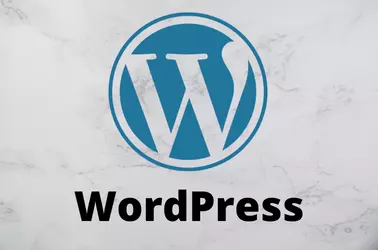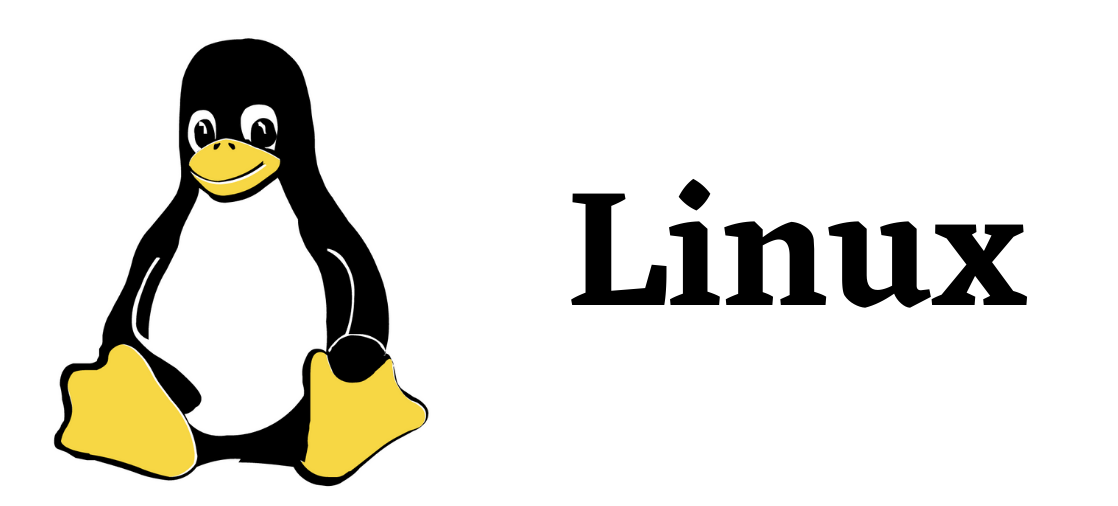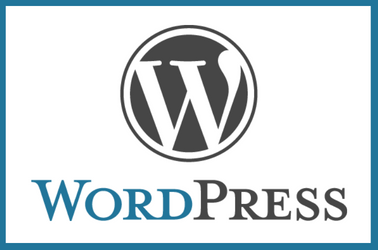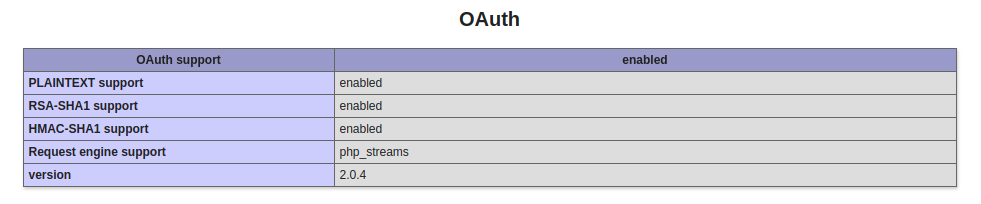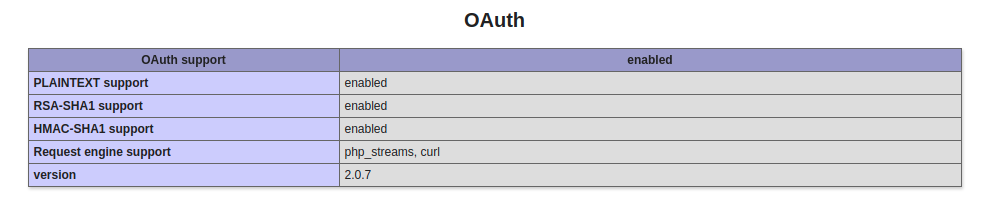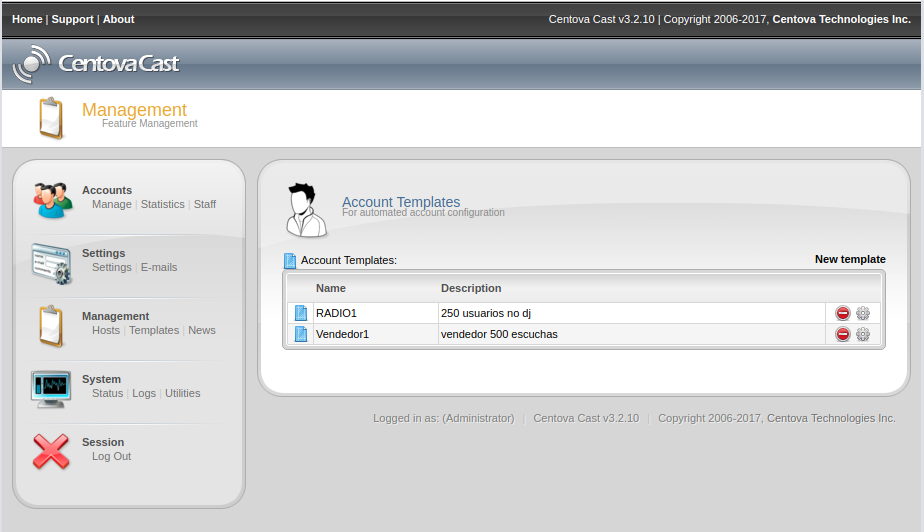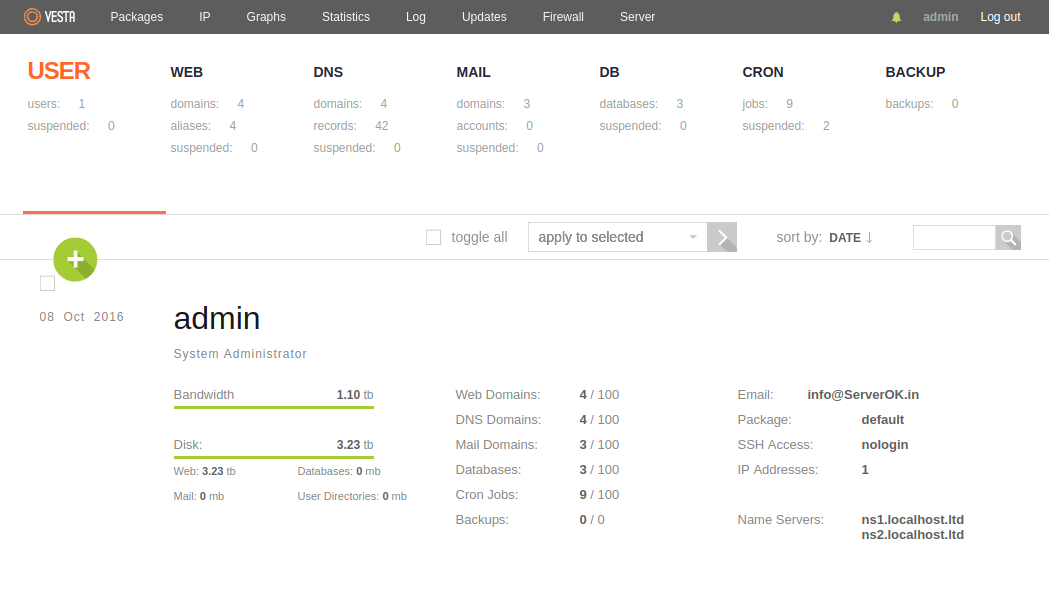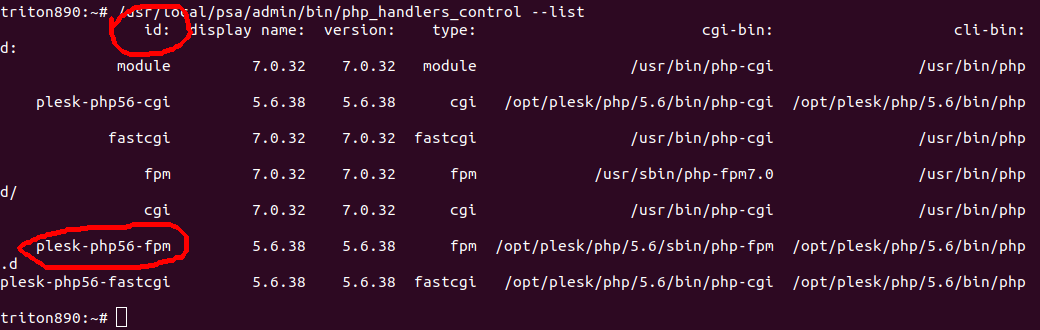The .wpress file format is generated by the “All-in-One WP Migration” plugin, which is widely used for migrating WordPress sites.
If you cannot restore a “wpress” file for any reason, you can manually extract the file and restore it manually.
To extract, we will use wpress-extract package available at
https://github.com/ofhouse/wpress-extract
To use it, you need node.js installed on your computer.
To extract a .wpress file, run
npx wpress-extract your-site.wpressOnce extracted, you will get the content of the “wp-content” directory and MySQL backup file. To manually restore, do a fresh WordPress installation, and replace “wp-content” folder with the extracted files.
Before restoring the database, you need to correct the table prefix. Open the database backup SQL file in a text editor and replace the table prefix with the string you need.
Delete existing database tables, restore the new SQL file, and update wp-config.php as needed, you may need to update the table prefix in wp-config.php
Back to WordPress