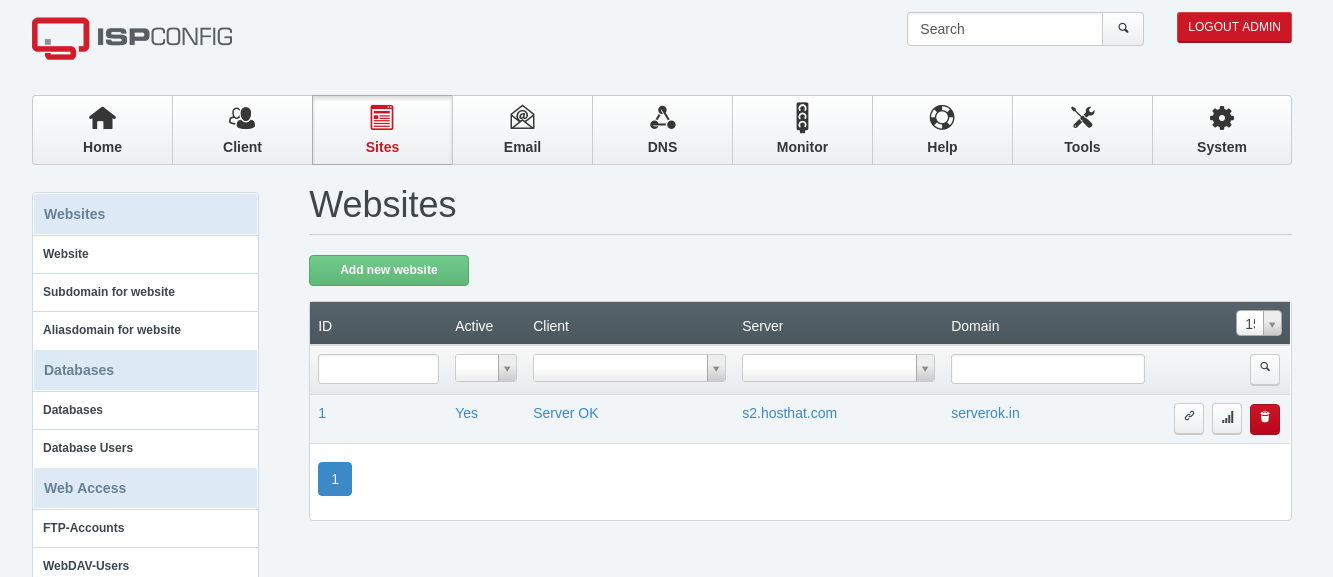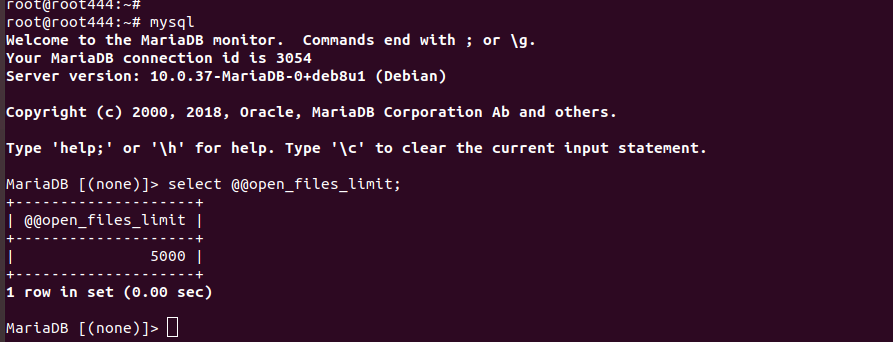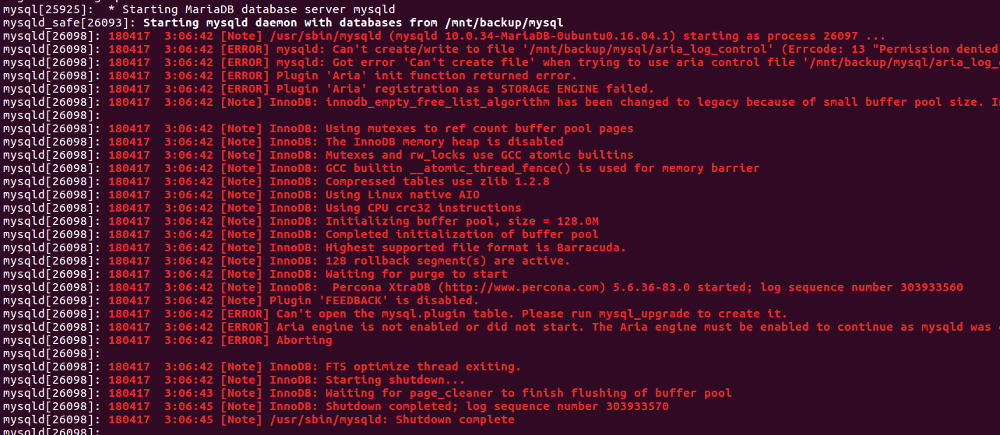ISPConfig fail to create MySQL database
Whem creating MySQL database in ISPConfig, no database get created. To debug, i disabled the cronjob. Created a database in ISPConfig control panel, run cronjob manually, it shows following error [root@vs-sok ~]# /usr/local/ispconfig/server/server.sh PHP Warning: mysqli::mysqli(): (28000/1045): Access denied for user ‘root’@’localhost’ (using password: YES) in /usr/local/ispconfig/server/plugins-available/mysql_clientdb_plugin.inc.php on line 528 11.11.2019-13:45 – ERROR – Unable … Read more