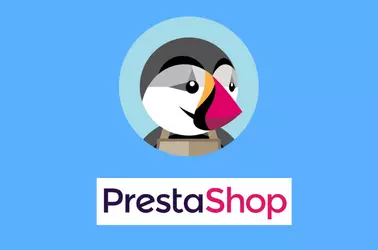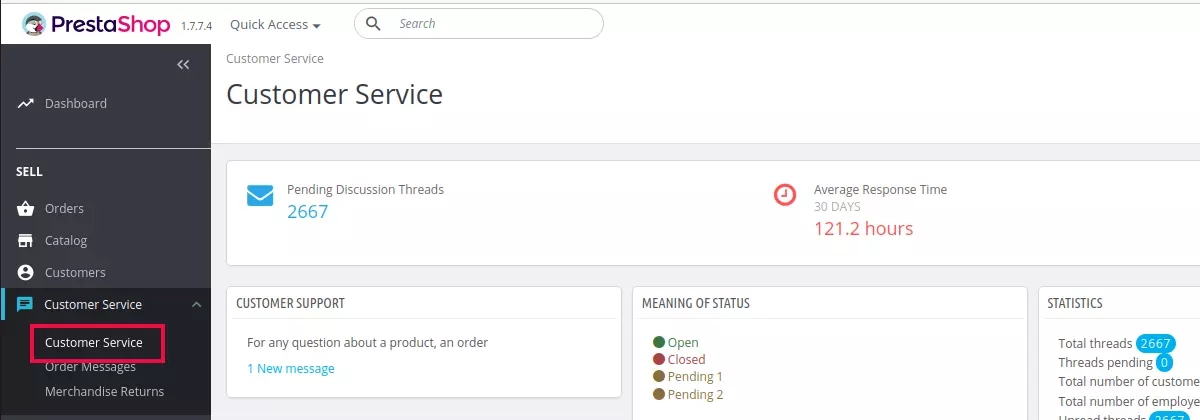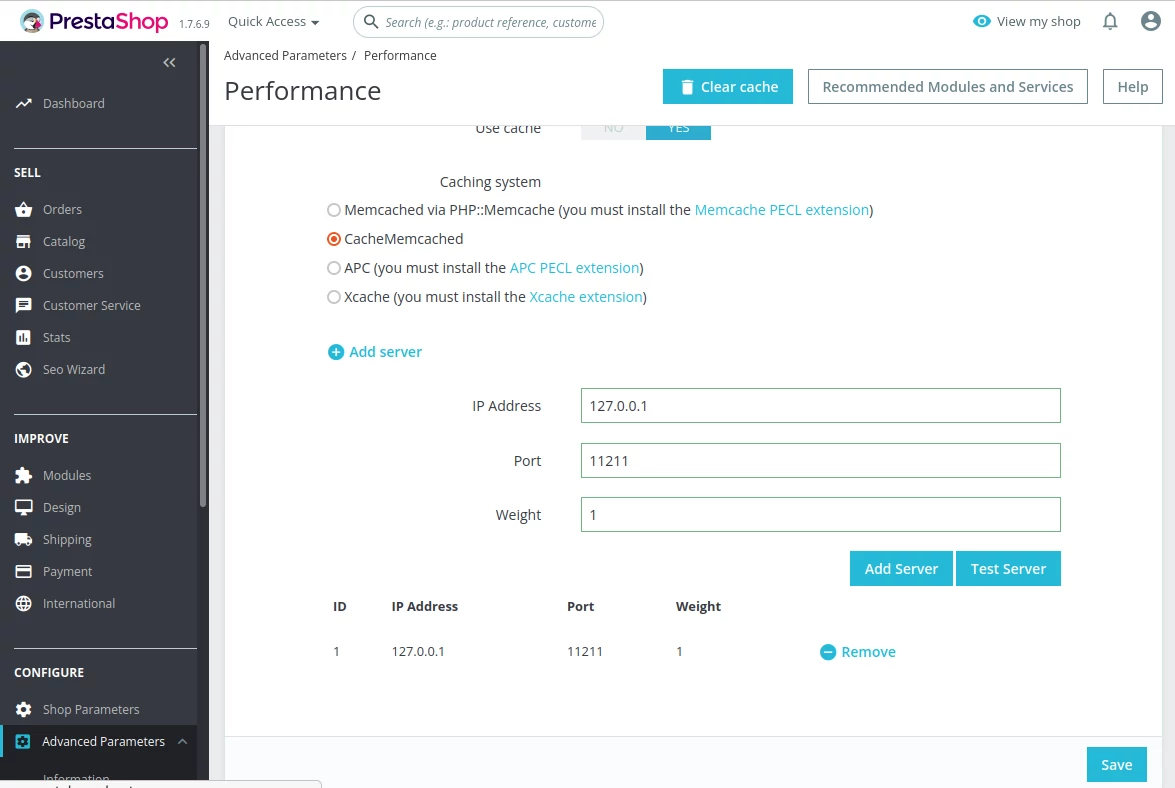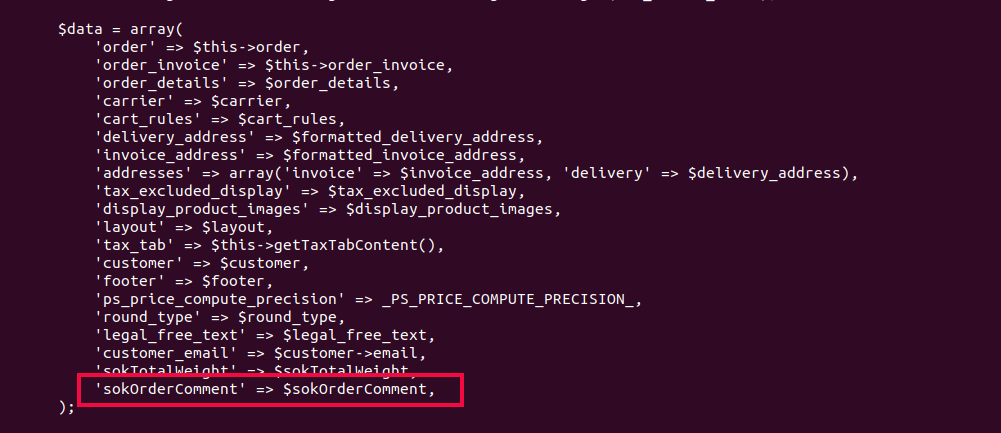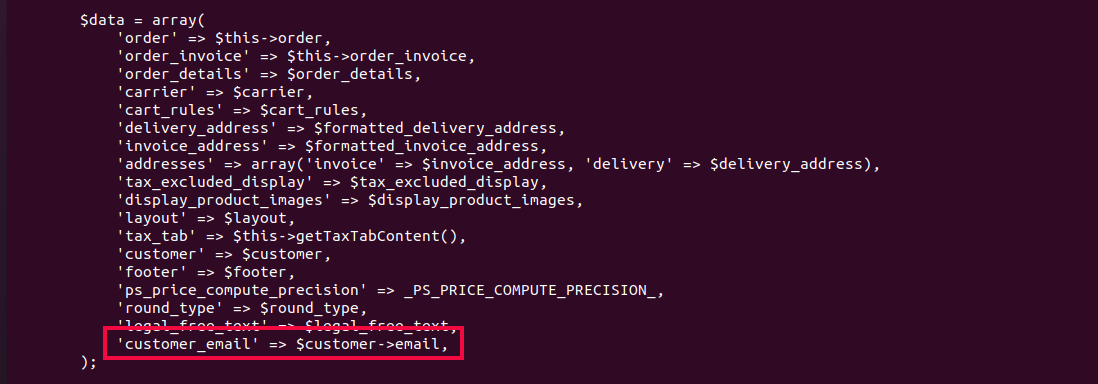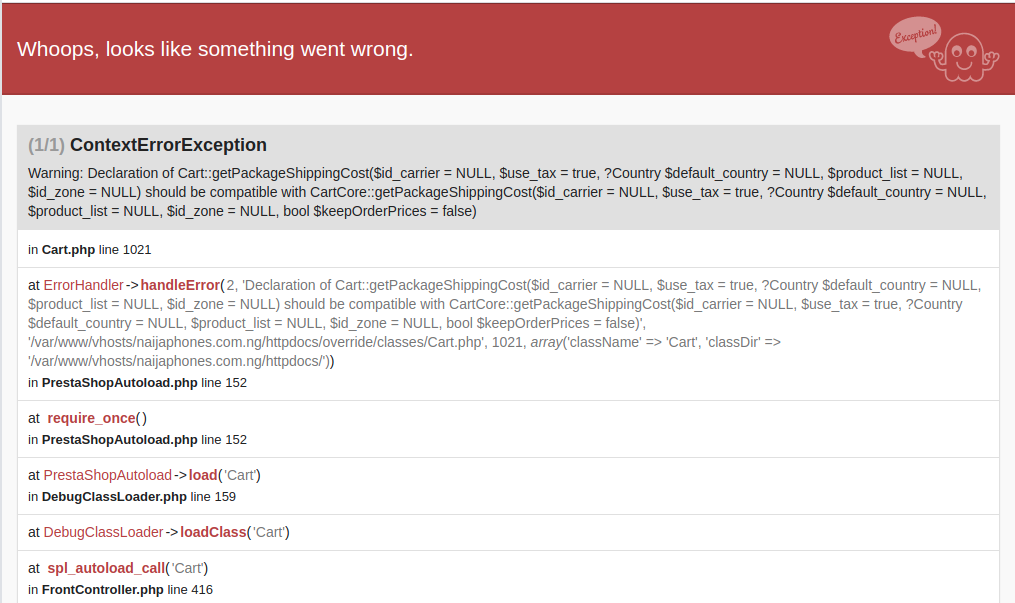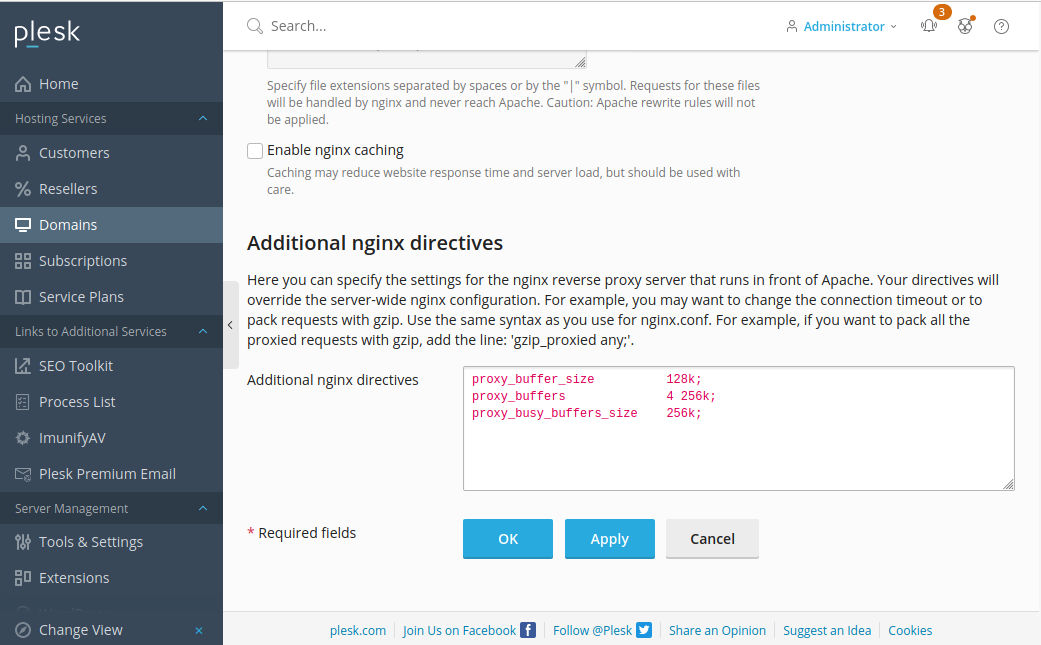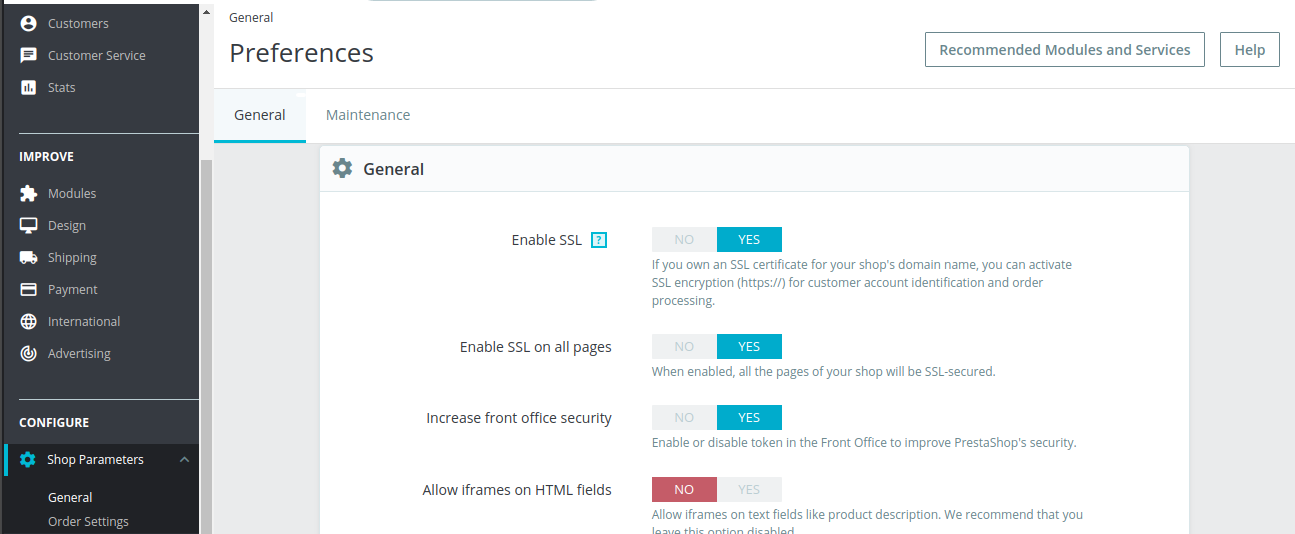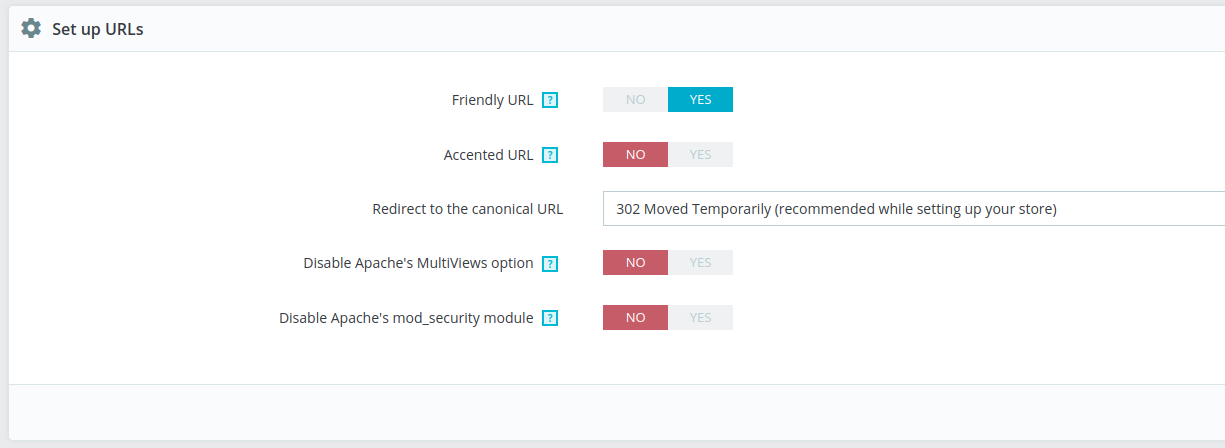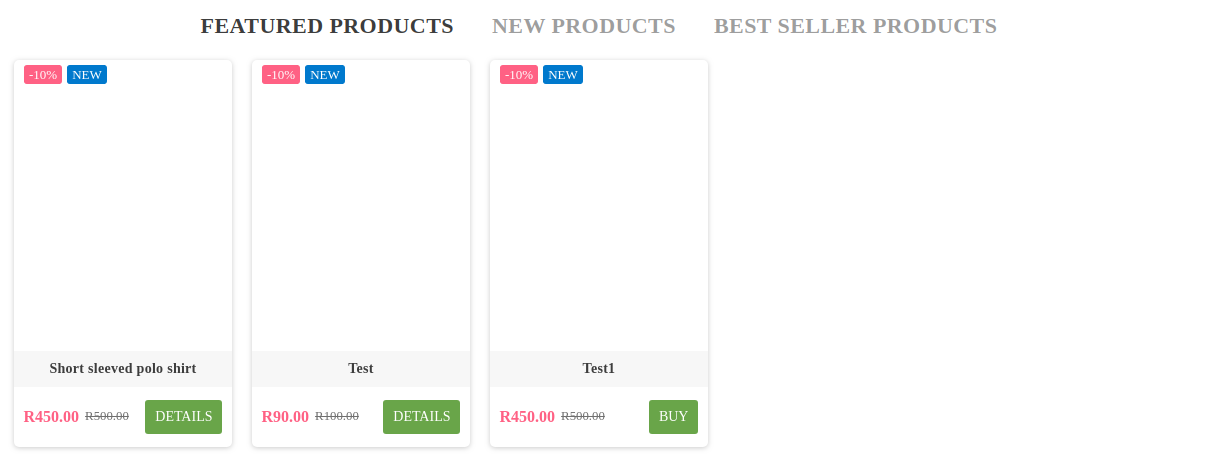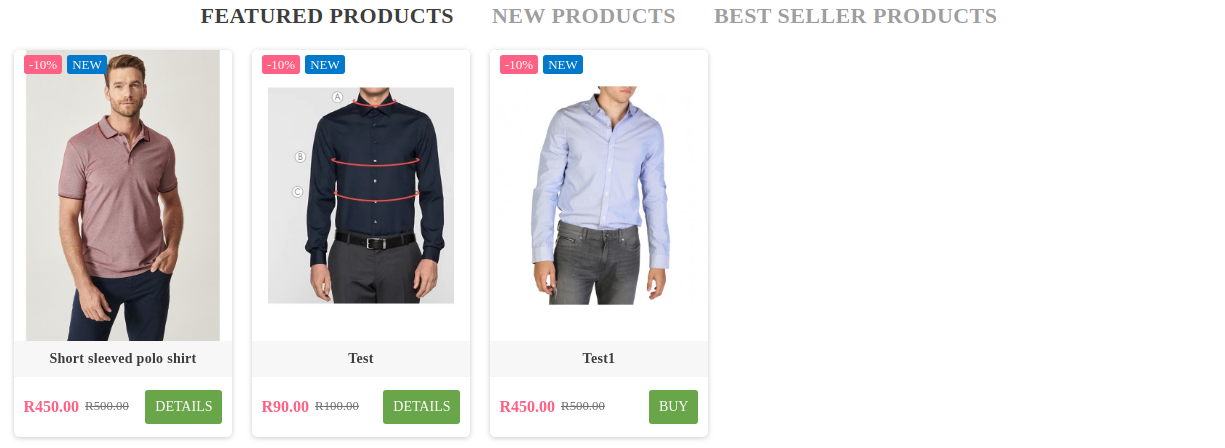On a PrestaShop site, i get error message
(1/1) ContextErrorException
Warning: Declaration of Cart::getPackageShippingCost($id_carrier = NULL, $use_tax = true, ?Country $default_country = NULL, $product_list = NULL, $id_zone = NULL) should be compatible with CartCore::getPackageShippingCost($id_carrier = NULL, $use_tax = true, ?Country $default_country = NULL, $product_list = NULL, $id_zone = NULL, bool $keepOrderPrices = false)
in Cart.php line 1021
at ErrorHandler->handleError(2, 'Declaration of Cart::getPackageShippingCost($id_carrier = NULL, $use_tax = true, ?Country $default_country = NULL, $product_list = NULL, $id_zone = NULL) should be compatible with CartCore::getPackageShippingCost($id_carrier = NULL, $use_tax = true, ?Country $default_country = NULL, $product_list = NULL, $id_zone = NULL, bool $keepOrderPrices = false)', '/var/www/vhosts/site.com/httpdocs/override/classes/Cart.php', 1021, array('className' => 'Cart', 'classDir' => '/var/www/vhosts/site.com/httpdocs/'))
in PrestaShopAutoload.php line 152
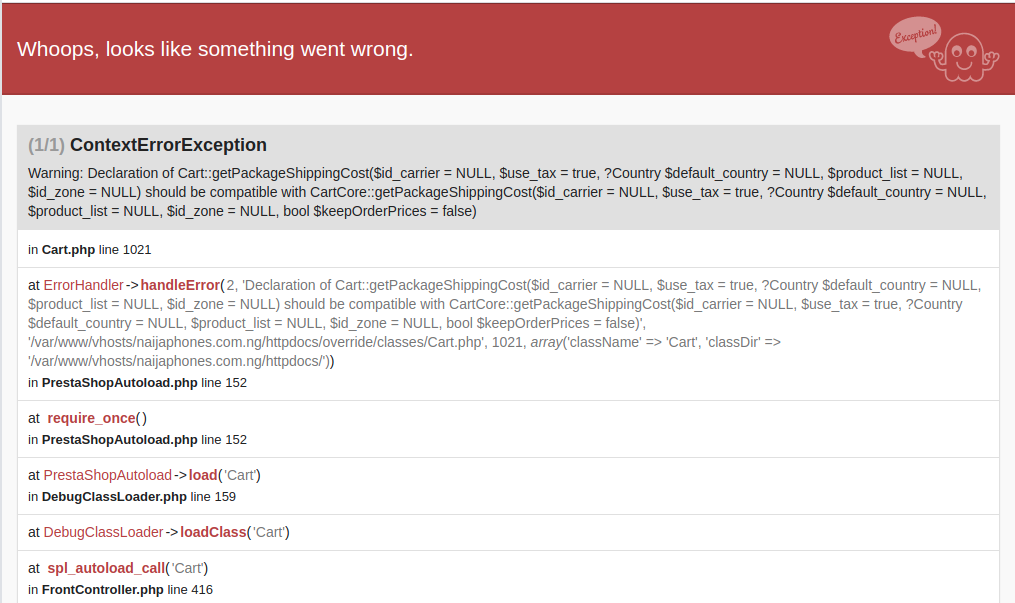
To fix this error, edit the file (location of the file depends on your hosting provider, on cpanel servers, it is public_html folder, on Plesk servers, it is httpdocs).
override/classes/Cart.php
Find line
public function getPackageShippingCost($id_carrier = null, $use_tax = true, Country $default_country = null, $product_list = null, $id_zone = null)
Replace with
public function getPackageShippingCost($id_carrier = null, $use_tax = true, Country $default_country = null, $product_list = null, $id_zone = null, $keepOrderPrices = false)
This is because orderide class have improper function definiation, this may be due to some outdated PrestaShop modules.
See PrestaShop