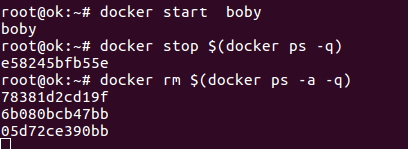On a Cpanel Server with an old version of PHP, one of the applications requires MySQL 5.6 to work. Since the PHP version is no longer supported, updating MySQL using WHM will upgrade PHP to one of the supported versions, which may break existing sites. So I decided to install MySQL inside docker.
First, create a folder for MySQL docker to store data.
mkdir /home/mysql-docker-data
Now run
docker run --name serverok-mysql --restart=unless-stopped -v /home/mysql-docker-data:/var/lib/mysql -p 3307:3306 -e MYSQL_ROOT_PASSWORD=KqAtPd3BpyKjQ -d mysql:5.6
For MairaDB 10.1, run
docker run --name serverok-mysql --restart=unless-stopped -v /home/mysql-docker-data:/var/lib/mysql -p 3307:3306 -e MYSQL_ROOT_PASSWORD=KqAtPd3BpyKjQ -d mariadb:10.5
Here I used “KqAtPd3BpyKjQ” as the password, replace it with your password.
-p 3307:3306 -> tell docker to map port 3306 inside the docker container to port 3307 on host machine.
This will pull the MySQL docker image and start it.
Once it finished downloading, you can check if it is running with the command
root@rapidswitch [~]# docker ps
CONTAINER ID IMAGE COMMAND CREATED STATUS PORTS NAMES
24c86d5ce381 mysql:5.6 "docker-entrypoint..." 8 minutes ago Up 8 minutes 0.0.0.0:3307->3306/tcp serverok-mysql
root@rapidswitch [~]#
To connect to MySQL use
mysql -h 127.0.0.1 --port 3307 -u root -pKqAtPd3BpyKjQ
Auto Start on Boot
To start the container on boot, you can run
docker update --restart=unless-stopped serverok-mysql
Or use /etc/rc.local, this may not work with newer versions of Ubuntu/Debian
docker start serverok-mysql