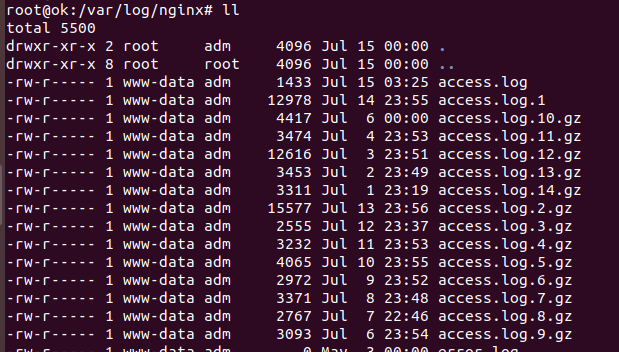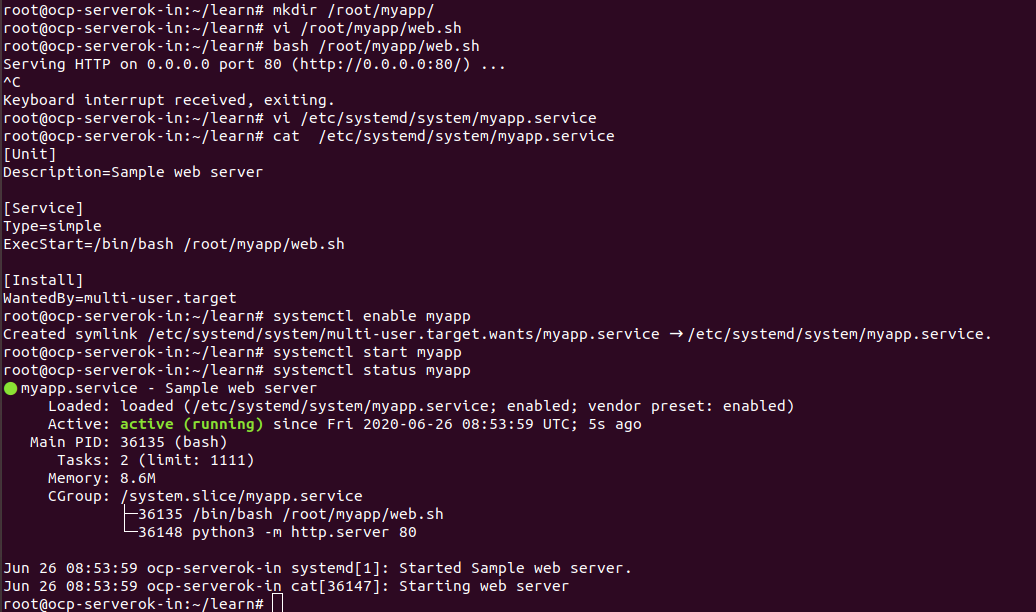To install Python 3.8 on CentOS, you need to install OpenSSL as the one installed by CentOS from yum is very old.
cd /usr/local/src wget https://www.openssl.org/source/openssl-1.1.1g.tar.gz tar xvf openssl-1.1.1g.tar.gz cd openssl-1.1.1g ./config --prefix=/usr/serverok/openssl --openssldir=/usr/serverok/openssl no-ssl2 make make install
Now edit file
vi ~/.bash_profile
at end of the file, add
export PATH=/usr/serverok/openssl/bin:$PATH export LD_LIBRARY_PATH=/usr/serverok/openssl/lib export LC_ALL="en_US.UTF-8" export LDFLAGS="-L/usr/serverok/openssl/lib -Wl,-rpath,/usr/serverok/openssl/lib"
Make the settings active with command
source ~/.bash_profile
Now we can install Python 3.8 with
cd /usr/local/src wget https://www.python.org/ftp/python/3.8.4/Python-3.8.4.tar.xz tar xvf Python-3.8.4.tar.xz cd /usr/local/src/Python-3.8.4 make clean && make distclean ./configure --enable-optimizations --with-openssl=/usr/serverok/openssl/ make altinstall
Now python 3.8 will be available in your system under /usr/local/bin
root@server12:~# python3.8 --version Python 3.8.4 root@server12:~# which python3.8 /usr/local/bin/python3.8 root@server12:~#