vShare youtube clone script allow you to start your own video sharing web site. You can get the script from
To disable Signup notification for admin, run following SQL.
update sconfig set svalue="0" where soption="notify_signup";Mirroring a site with wget
wget print content to screen
wget force IPv4/6 download
To download multiple files from FTP server, run
wget ftp://backup2.serverok.in/backup1/*.tar.gz --ftp-user=USER --ftp-password=PASSWORDwget -r -l1 --no-parent http://cloud.serverok.in/public/wget \
--recursive \
--no-clobber \
--page-requisites \
--html-extension \
--convert-links \
--restrict-file-names=windows \
--domains example.com \
--no-parent \
www.example.comOr
wget --mirror --convert-links --adjust-extension --page-requisites --no-parent https://domain.com/wget -c --limit-rate=60k http://dn.serverok.in/1.mkvThis limits the download rate to 60.0KB/s
Back to Linux Commands
To mirror a web site for local viewing, you can use
wget --mirror --convert-links --html-extension --wait=2 -o log http://www.domain.com
–convert-links = After downloading, convert the links suitable for local viewing.
On on Jira Server, when accessing the site get following error
JIRA — Internal Server Error
Error reference: b64e4876-0fc1-439a-a46d-4a3255a48230Unable to render full error details at this time. Please consult the error logs for more information.
The problem was disk full.
root@jira /var/atlassian/application-data/jira # du -h –max-depth=1
1.1M ./analytics-logs
4.0G ./plugins
293M ./log
72K ./structure
32M ./tmp
11M ./caches
632K ./logs
52K ./tempo
32G ./export
368M ./data
96K ./import
352K ./monitor
4.0K ./logos
8.5M ./bt-templates
37G .
root@jira /var/atlassian/application-data/jira #
The folder /var/atlassian/application-data/jira/export used 32 GB disk space. This folder store daily backups.
I removed some of the older backups last last year, restarted the server, that fixed the problem.
To avoid this happening again, set a cronjob
vi /usr/serverok/clean.sh
Add
#!/bin/bash /bin/find /var/atlassian/application-data/jira/export/ -type f -mtime +60 -name "*.zip" -delete
This will delete files older than 60 days.
Set it to run daily with crontab -e
@daily /usr/serverok/clean.sh > /dev/null 2>&1
Edit your pool file
vi /etc/php/7.0/fpm/pool.d/www.conf
Add
catch_workers_output = yes php_flag[display_errors] = on php_admin_value[error_log] = /var/log/fpm-php.www.log php_admin_flag[log_errors] = on
if you only enable “log_errors”, then errors go to default nginx error log.
Remount a file system in rw mode
mount -o remount,rw /
On Ubuntu, install cifs-utils
apt-get install cifs-utils
First create a directory on which we can mount the windows share
mkdir /media/SHARE_NAME
Now create a file to store windows share username and password.
vi /etc/SHARE_NAME.smbcredentials
Add following to the file
username=YOUR_WINDOWS_SHARE_USER password=YOUR_WINDOWS_SHARE_PASSWORD
Now run
mount -t cifs //192.168.0.4/SHARE_NAME /media/SHARE_NAME -o credentials=/etc/SHARE_NAME.smbcredentials,uid=LINUX_USER_NAME,iocharset=utf8,sec=ntlm,rw,dir_mode=0777,file_mode=0666
192.168.0.4 – Replace with IP of your Windows computer with share.
LINUX_USER_NAME – Replace with the Linux user name you want the files to be owned.
To make share mounted on boot, edit
vi /etc/fstab
Add
//192.168.0.4/SHARE_NAME /media/SHARE_NAME cifs credentials=/etc/SHARE_NAME.smbcredentials,uid=LINUX_USER_NAME,gid=GID_OF_LINUX_USER,_netdev,iocharset=utf8,dir_mode=0777,file_mode=0666 0 0
When you run VPS on OVH network behind bridge network, you need to create VMAC for each IP and assign to your network card.
Once this is done, you need to use following network configuration in your /etc/network/inferfaces file.
auto lo ens18
iface lo inet loopback
auto ens18
iface ens18 inet static
address FAILOVER_IP
netmask 255.255.255.255
broadcast FAILOVER_IP
post-up ip route add GATEWAY_IP dev ens18
post-up ip route add default via GATEWAY_IP dev ens18
pre-down ip route del GATEWAY_IP dev ens18
pre-down ip route del default via GATEWAY_IP dev ens18
FAILOVER_IP = the IP you will be using for the virual machine.
GATEWAY_IP = IP of the Host server with last digits replaced by 254. If your servers main IP is XX.YY.ZZ.100, then Your GATEWAY_IP is XX.YY.ZZ.254
Here is an example config file i use in one of my VPS
auto ens18
iface ens18 inet static
address 198.50.234.186
netmask 255.255.255.255
broadcast 198.50.234.186
dns-nameservers 8.8.8.8 8.8.4.4
post-up ip route add 158.69.124.254 dev ens18
post-up ip route add default via 158.69.124.254 dev ens18
pre-down ip route delete 158.69.124.254 dev ens18
pre-down ip route delete default via 158.69.124.254 dev ens18
I made a pull request to OVH as OVH documentation use route command, that is deprecated in Debian 9 and Ubuntu 18.04. We need to use “ip route” command instead of “route” command.
To resize gcow2 image, run
qemu-img resize FILE.qcow2 +10GB
To create a gcow2 image, run
qemu-img create -f qcow2 -o preallocation=metadata FILE.new 10G
You can also use
virt-resize --debug --expand /dev/vda1 FILE.qcow2 FILE.qcow2.new
virt-resize is part of http://libguestfs.org
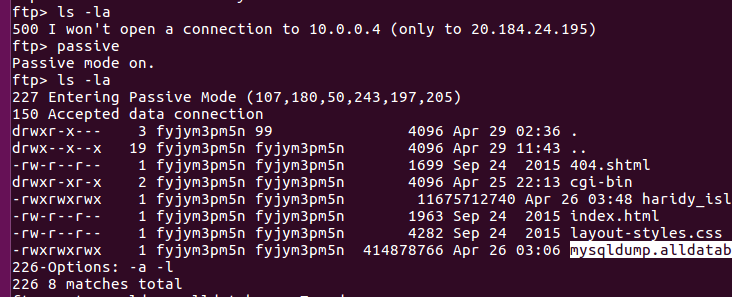
When connecting to FTP server from a remote server hosted in Microsoft Azure i get error
500 I won’t open a connection to x.x.x.x (only to y.y.y.y)
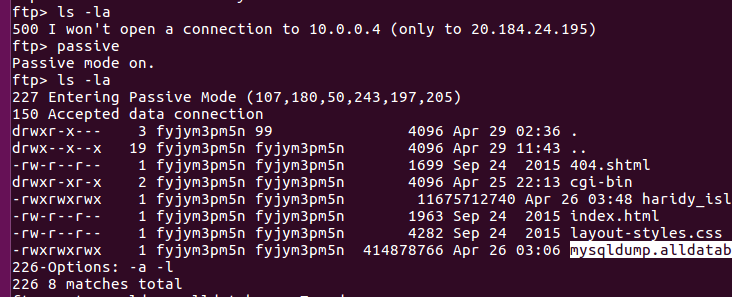
This is because you are behind NAT firewall and trying to use FTP in Active mode.
To fix the error, enable FTP passive mode with command
passive
Tar is a widely used Linux archiving tool—short for “tape archive” that bundles multiple files and directories into a single archive (a tarball) while preserving paths, permissions, ownership, and timestamps, and it can also compress or extract those archives for efficient backup, distribution, and recovery.
tar.zst provide much faster compression and decompression. Compression ratio is much better than tar.gz
I compressed a folder with 231G files. Here is the result. tar.zst take only 16 minutes. tar.gz take 57 minutes. tar.zst file is 6 GB smaller.
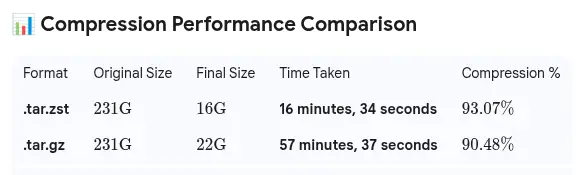
zst not installed on ubuntu by default, you need it installed with command
sudo apt install zstTo create zst file, run
tar --zstd -cvf backup.tar.zst FOLDERTo create a compressed tar (tar.gz or tgz) file, run
tar -czvf backup.tgz FOLDERReplace FOLDER with name of the directory you need to compress. It will create a backup.tgz file with all content of the specified directory.
To extract a tar/tar.gz/tgz file, run
tar xvf file.tar.gzUncompress tar.bz2 file
tar -jxvf ncftp-3.2.2-src.tar.bz2Create a tar file
tar -cvf file.tar FOLDER_NAMEExample
tar -cvf backup.tar public_htmlOnce backup.tar file is created, you can make it tar.gz with command
gzip backup.tarExclude a folder from tar file
To exclude a folder, you can use –exclude option.
tar cvf backup.tar --exclude=public_html/uploads --exclude=public_html/wordpress public_htmltar --list --verbose --file=BACKUP.tar.gzIf you want to exclude a folder from the file list, use
tar --list --verbose --file=BACKUP.tar.gz --exclude=home/haridy/MaildirThis will exclude all files that are inside folder “home/haridy/Maildir”. You can use multiple –exclude if required.
Using tar over SSH Session
Split Large file into smaller files
How to view the contents of tar.gz file
Debian is a powerful, stable, and versatile open-source operating system used by millions of servers and desktops worldwide. Known for its reliability, security features, and large repository of free software packages, Debian serves as the foundation for many popular Linux distributions.
Debian is the core foundation for many popular Linux distributions, with Ubuntu being the most widespread derivative. Ubuntu builds on Debian’s stability but focuses on ease of use, frequent updates, and broader hardware support, making it ideal for beginners and enterprises.