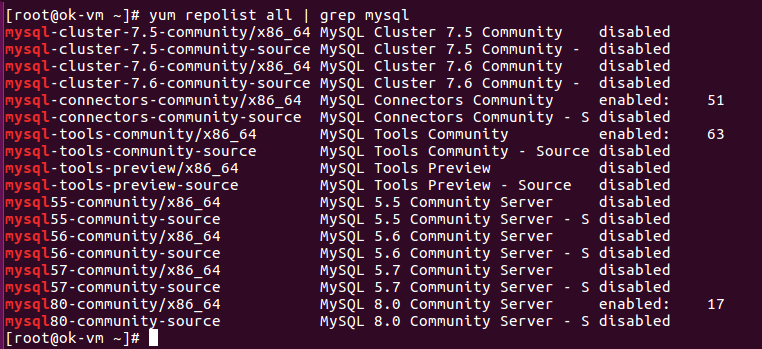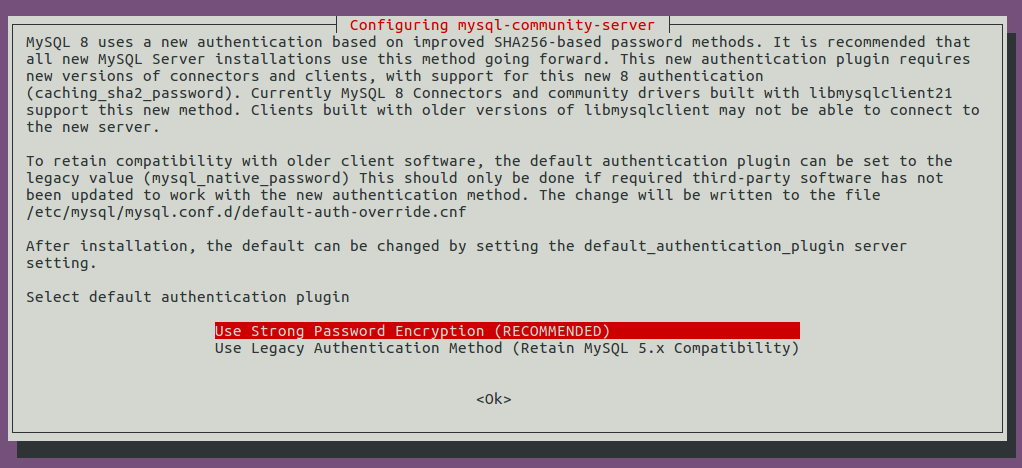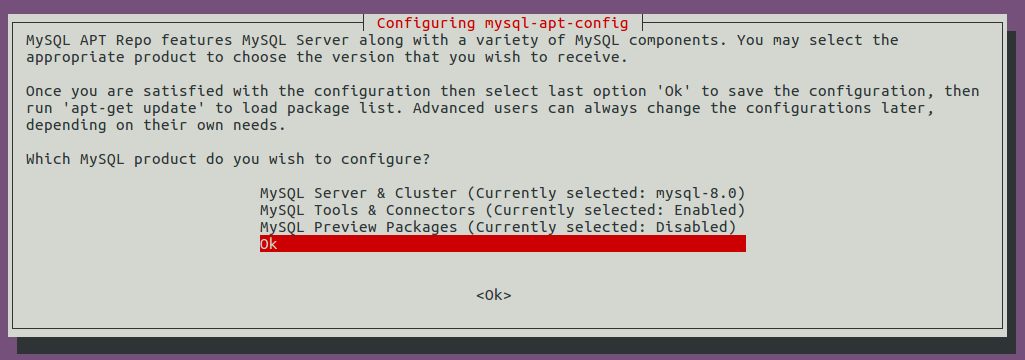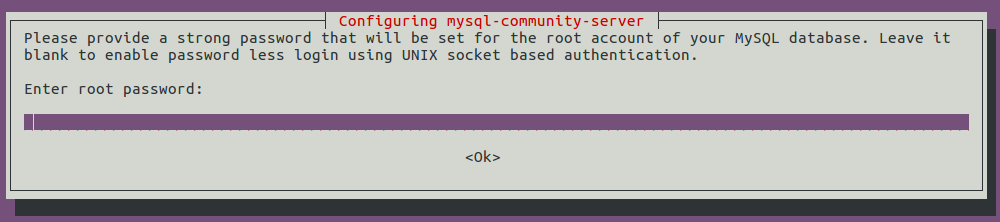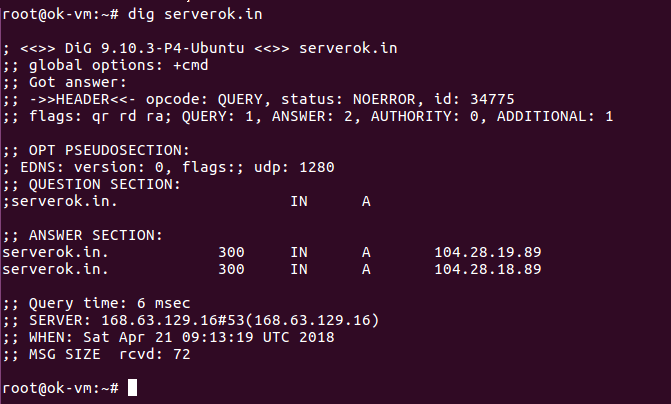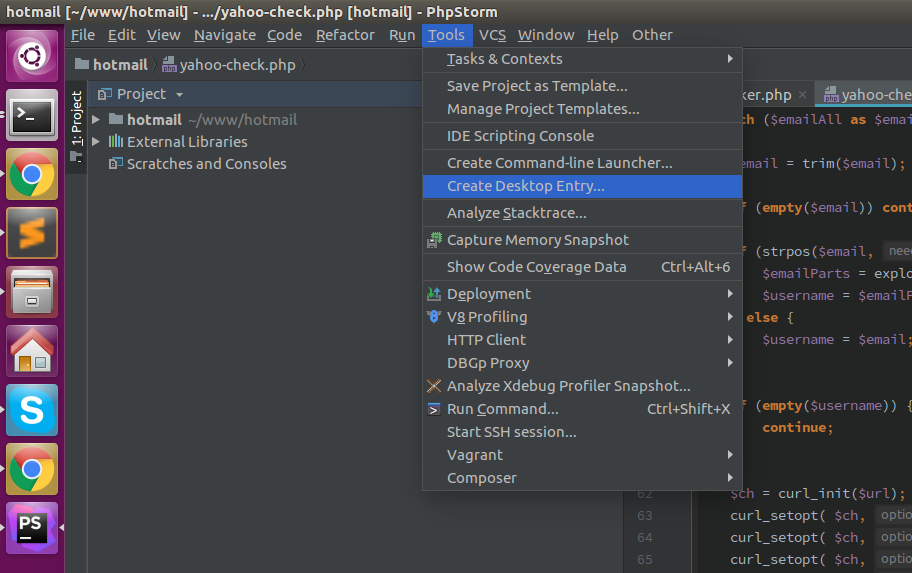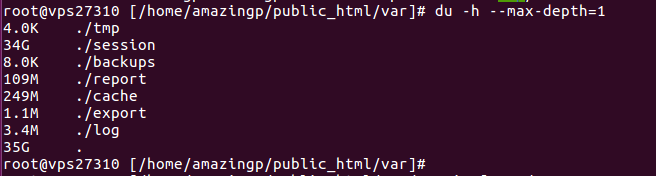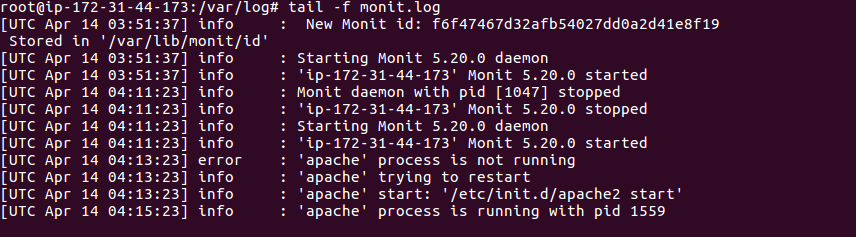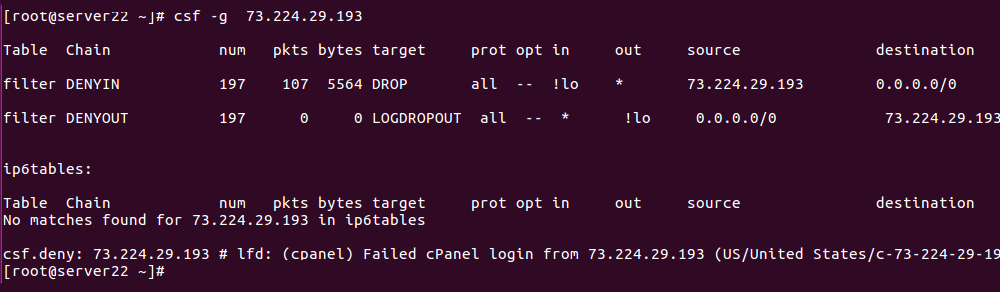To Add MySQL yum repository to your server, go to
https://dev.mysql.com/downloads/repo/yum/
Download the rpm file available.
For RHEL/CentOS 7
wget https://dev.mysql.com/get/mysql80-community-release-el7-3.noarch.rpm
rpm -ivh mysql80-community-release-el7-3.noarch.rpm
For RHEL/CentOS 6
wget https://dev.mysql.com/get/mysql80-community-release-el6-1.noarch.rpm
rpm -ivh mysql80-community-release-el6-1.noarch.rpm
Installing MySQL Server
yum install mysql-community-server
Stop/Start MySQL
To stop/start MySQL, use service name “mysqld”.
systemctl start mysqld
systemctl stop mysqld
systemctl restart mysqld
MySQL 8 root Password
When MySQL first starts, it create a random password and store in MySQL log file. To find the MySQL root password, run
grep 'temporary password' /var/log/mysqld.log

This default password don’t allow you to do anything, so login to MySQL with this password and set a secure password for root.
ALTER USER 'root'@'localhost' IDENTIFIED BY 'MYSQL_ROOT_PASSOWRD';
MYSQL_ROOT_PASSOWRD – replace it with you secure new MySQL root password.
Installing Older Version of MySQL
When you add MySQL repository, it activate latest version by default. If you want older version, say 5.7, you need to activate it.
To see available repository, run
yum repolist all | grep mysql
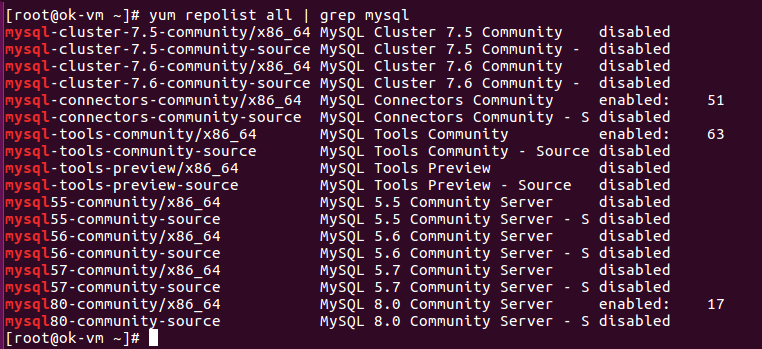
To disable MySQL 8 repository, run
yum-config-manager --disable mysql80-community
To enable MySQL 5.7 repository, run
yum-config-manager --enable mysql57-community
Now installing MySQL server will install MySQL 5.7 instead of latest version.
MySQL CentOS