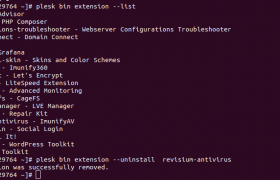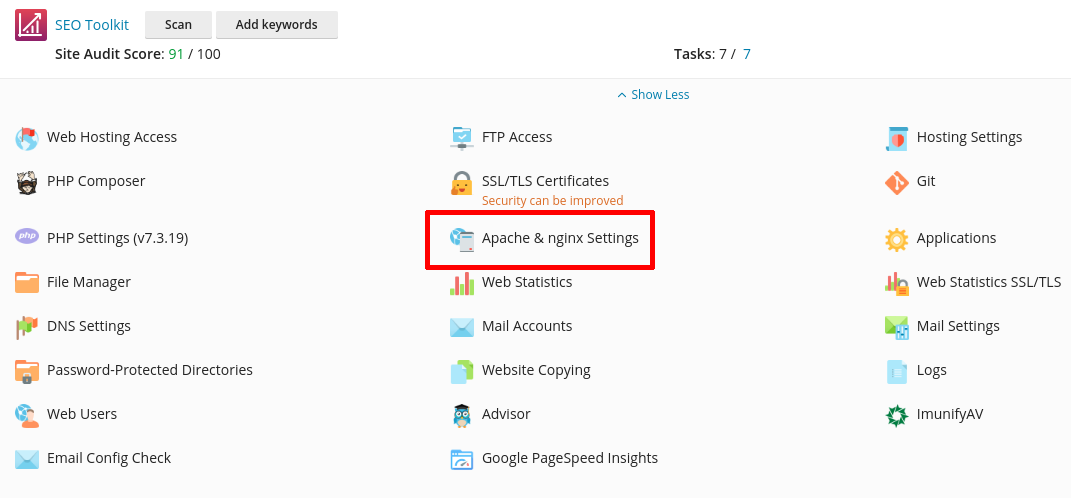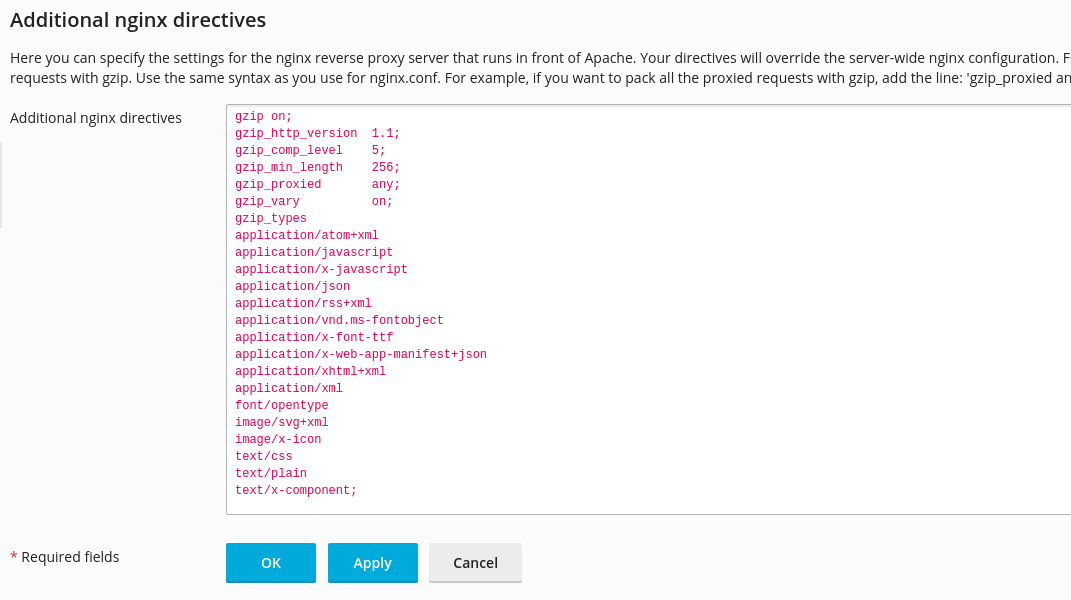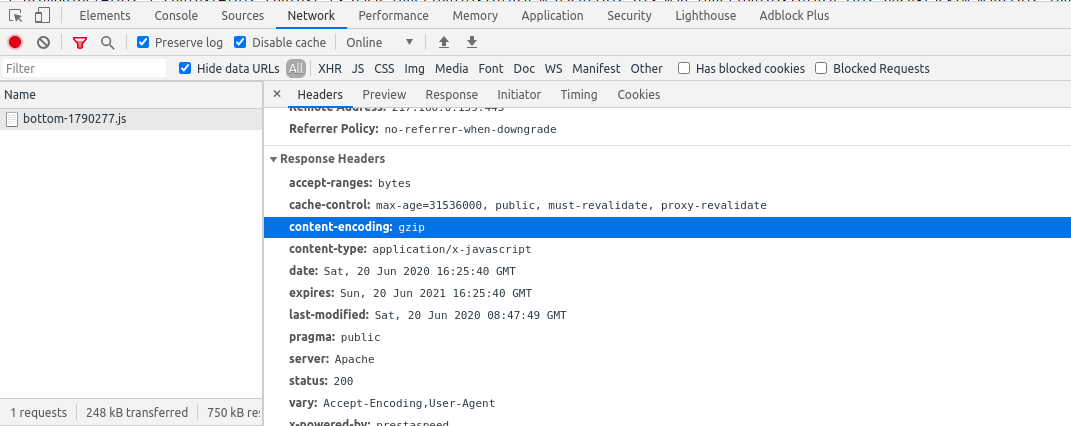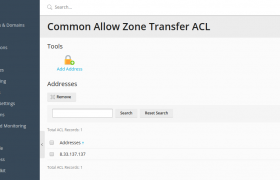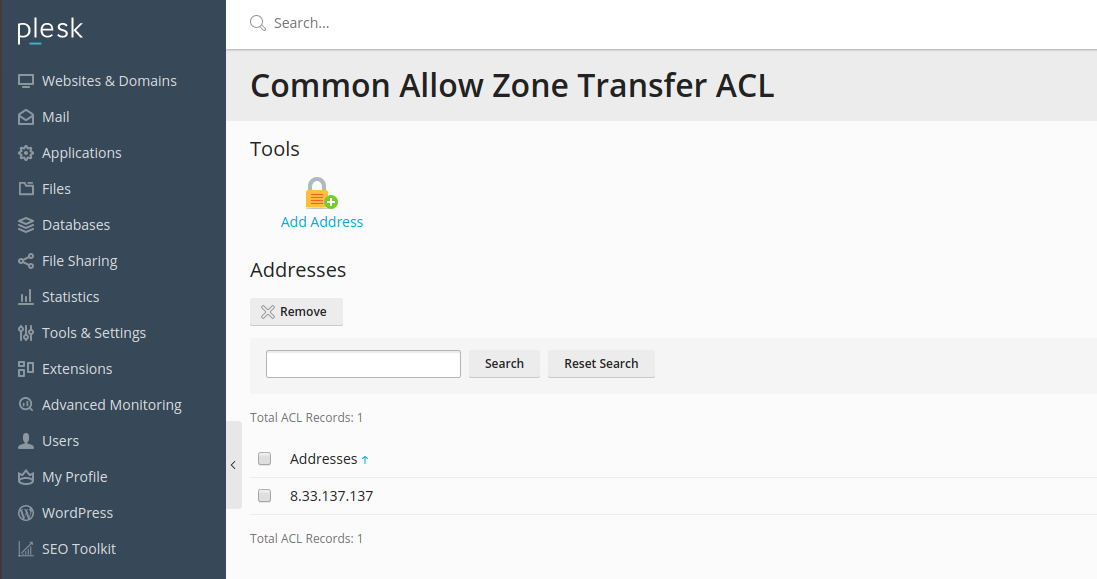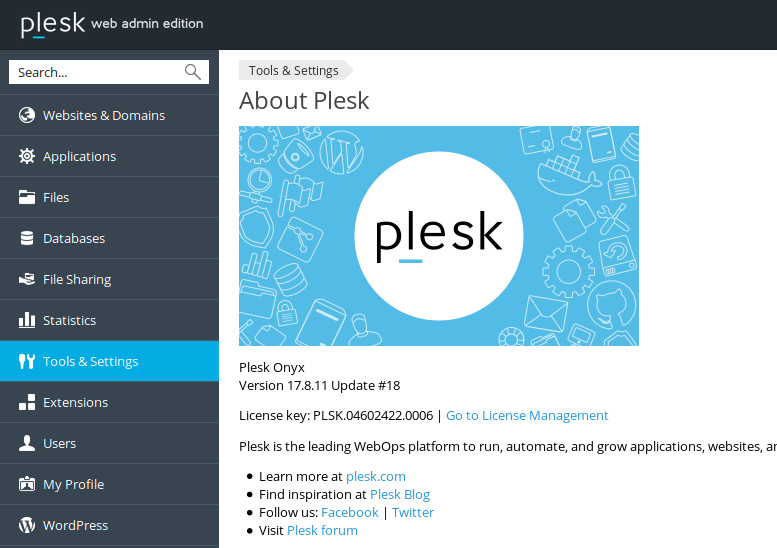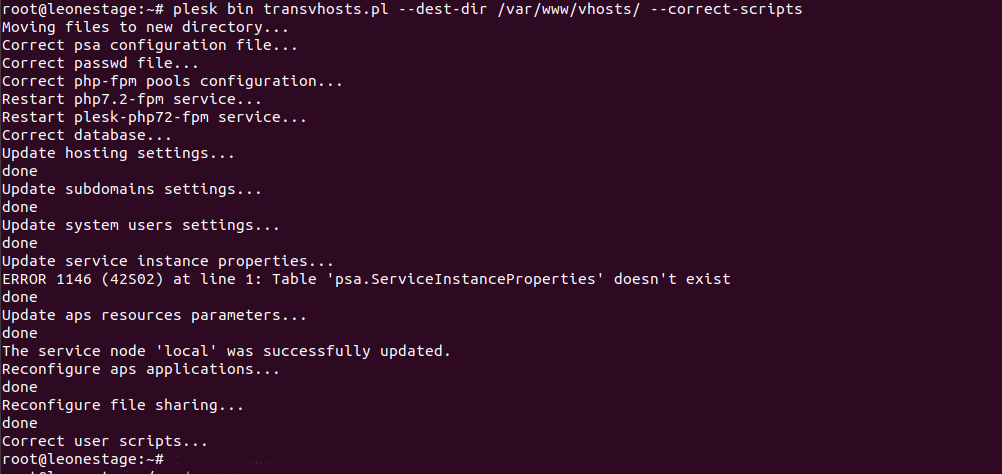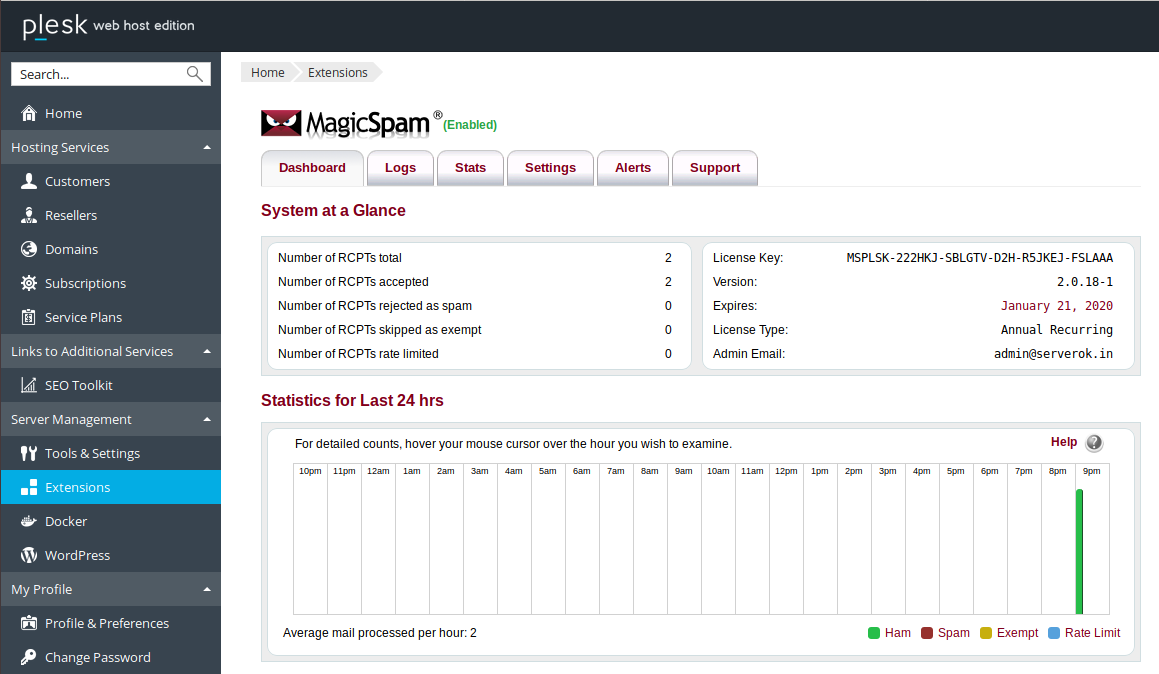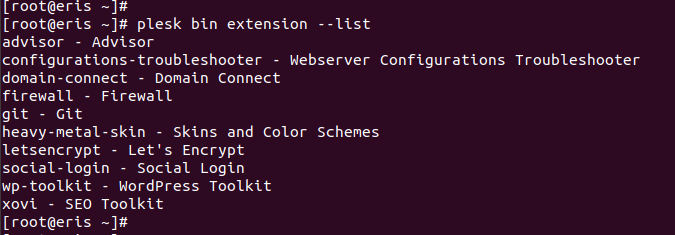ImunifyAV is a free antivirus for Linux Server. On a Plesk server, i installed paid version of ImunifyAV. Now plesk shows both paid and free versions.
[root@vmi429764 ~]# plesk bin extension --list advisor - Advisor composer - PHP Composer configurations-troubleshooter - Webserver Configurations Troubleshooter domain-connect - Domain Connect git - Git grafana - Grafana heavy-metal-skin - Skins and Color Schemes imunify360 - Imunify360 letsencrypt - Let's Encrypt litespeed - LiteSpeed Extension monitoring - Advanced Monitoring plesk-cagefs - CageFS plesk-lvemanager - LVE Manager repair-kit - Repair Kit revisium-antivirus - ImunifyAV social-login - Social Login sslit - SSL It! wp-toolkit - WordPress Toolkit xovi - SEO Toolkit [root@vmi429764 ~]#
To remove free version of ImunifyAV, run
plesk bin extension --uninstall revisium-antivirus
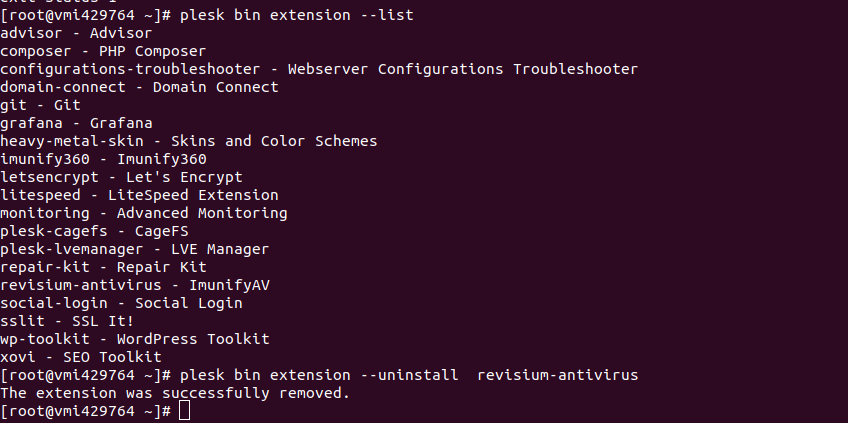
See Plesk Server