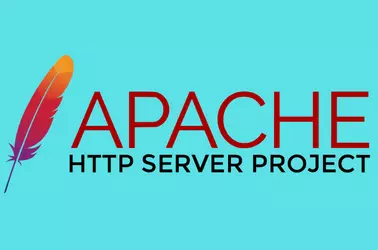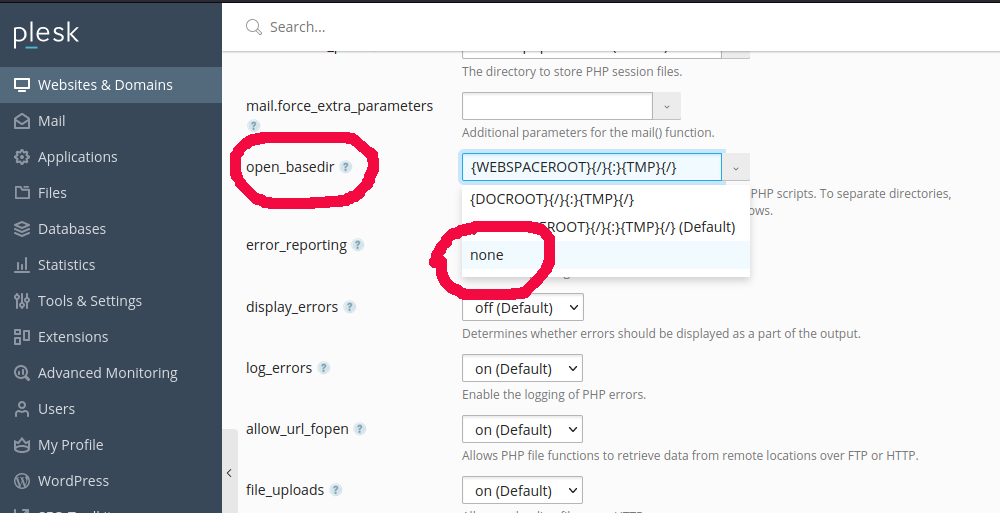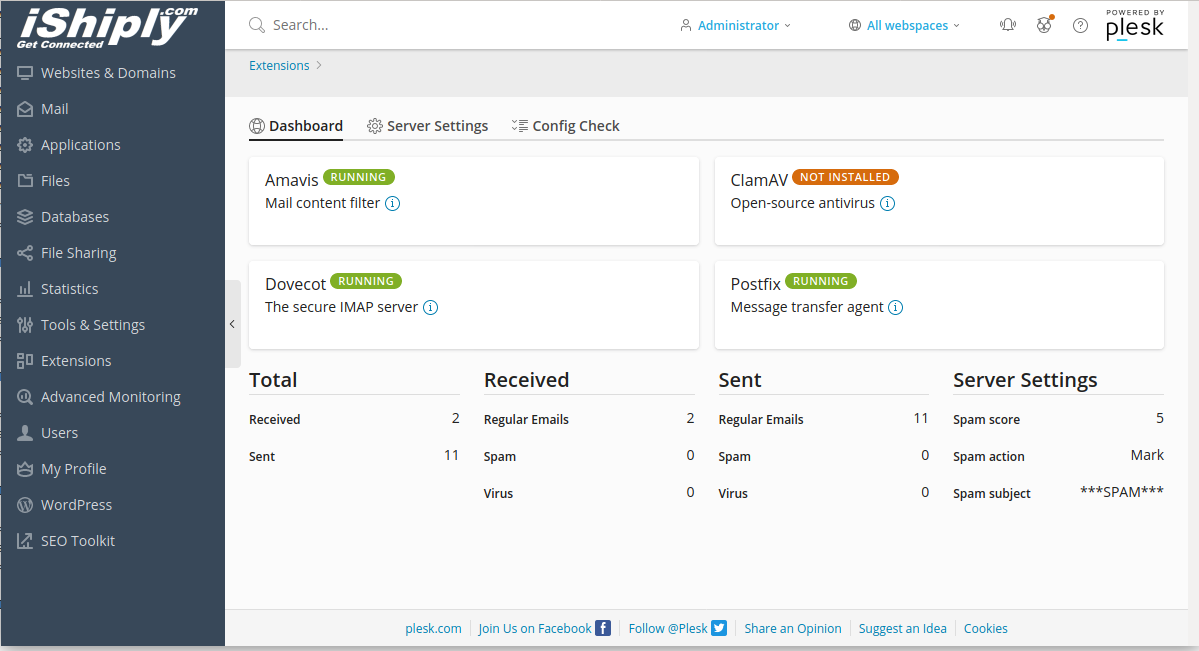Increase Roundcube Attachment Size on Plesk
Edit php.ini used by roundcube Add Edit roundcube config file Add It seems this value is 75% of $config[‘max_message_size’] Create custom roundcube config edit the file Update value of FcgidMaxRequestLen to 519168000 500MB = 500 * 1024 * 1014 = 519168000 If you use Nginx Proxy Set value of client_max_body_size to something higher Run Increase … Read more