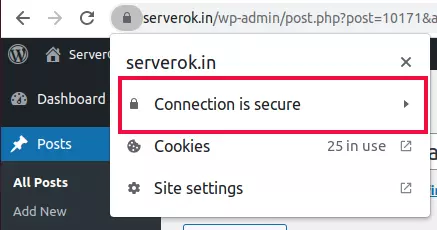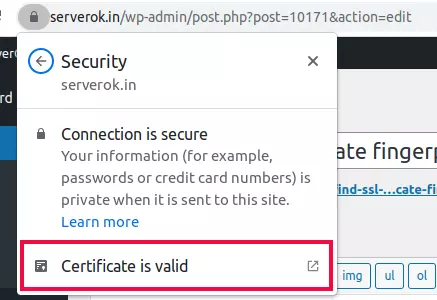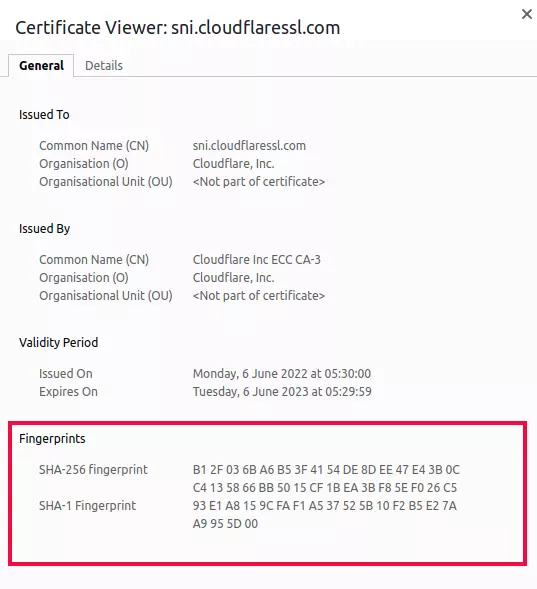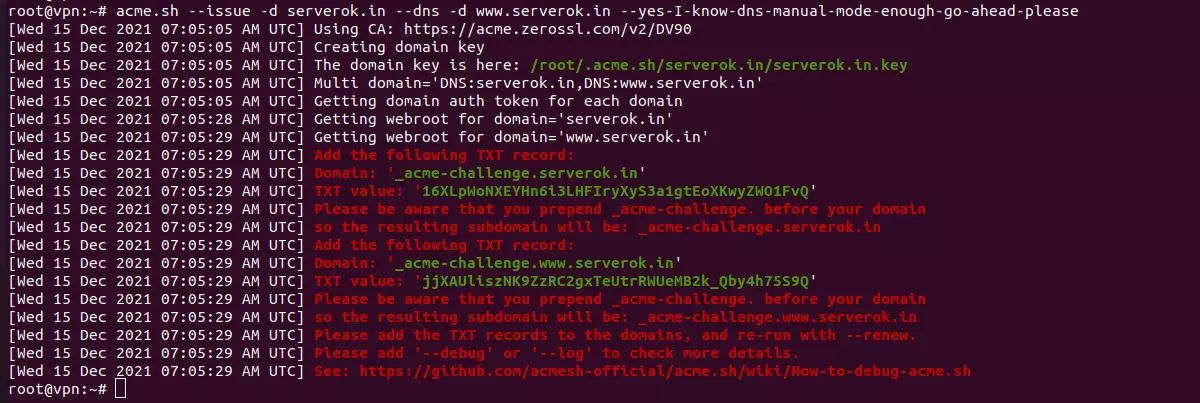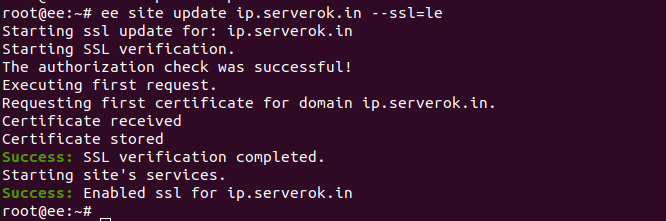Install certbot
Certbot commands
- Delete LetsEncrypt SSL certficate
- List all letsencrypt certificates
- Change Email address of LetsEncrypt SSL
- Certbot Remove a Domain Name from SSL Certficate
Certbot SSL for Applications
- Enable LetsEncrypt SSL in ISPConfig
- LetsEncrypt SSL On Nginx Password Protected site
- LetsEncrypt SSL On Apache Password Protected site
Install certbot
wget https://raw.githubusercontent.com/serverok/server-setup/master/install/letsencrypt.sh
bash letsencrypt.shOR
cd /usr/bin
wget https://dl.eff.org/certbot-auto
chmod a+x /usr/bin/certbot-auto
mv /usr/bin/certbot-auto /usr/bin/certbotInstall SSL certificate on Apache
certbot --authenticator webroot --webroot-path PATH_TO_DOC_ROOT_HERE --installer apache --agree-tos --no-eff-email --email admin@serverok.in -d YOUR-DOMAIN.EXT -d www.YOUR-DOMAIN.EXTOn Nginx
certbot --authenticator webroot --webroot-path PATH_TO_DOC_ROOT_HERE --installer nginx --agree-tos --no-eff-email --email admin@serverok.in -d YOUR-DOMAIN.EXT -d www.YOUR-DOMAIN.EXTThis will stop web server. Generate SSL, then start web server.
Getting SSL with out installing
certbot certonly --authenticator webroot --webroot-path PATH_TO_DOC_ROOT_HERE --agree-tos --email admin@serverok.in -d YOUR-DOMAIN.EXTGetting SSL with out web server
Domain should be pointed to the server IP and IP should be public to generate SSL. Run the following command.
certbot certonly --standalone --agree-tos --no-eff-email --email admin@serverok.in -d YOUR-DOMAIN.EXTAuto Renew SSL Certificate
Set the following cronjob to auto-renew SSL
crontab -eAdd
@weekly /usr/bin/certbot renew > /var/log/le-renew.log 2>&1List All SSL
certbot certificatesChange the Email Associated with the account
certbot register --update-registration --email YOUR_EMAIL_HERESearch for LetsEncrypt SSL status