To start MongoDB from command line, run
mongod --auth --dbpath /path/to/mongodb
See MongoDB
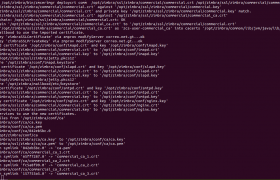
To install SSL certificate for Zimbra Mail Server, login to server, switch to user zimbra
su - zimbraNow create file commercial.key, paste your Private key.
vi /opt/zimbra/ssl/zimbra/commercial/commercial.keyIn commercial.crt, paste your SSL certificate.
vi /opt/zimbra/ssl/zimbra/commercial/commercial.crtCreate commercial_ca.crt with content of your ca-bundle file.
vi /opt/zimbra/ssl/zimbra/commercial/commercial_ca.crtVerify SSL cerificate
/opt/zimbra/bin/zmcertmgr verifycrt comm /opt/zimbra/ssl/zimbra/commercial/commercial.key /opt/zimbra/ssl/zimbra/commercial/commercial.crt
If SSL verified sucessfully, you can install it with command
/opt/zimbra/bin/zmcertmgr deploycrt comm /opt/zimbra/ssl/zimbra/commercial/commercial.crt /opt/zimbra/ssl/zimbra/commercial/commercial_ca.crt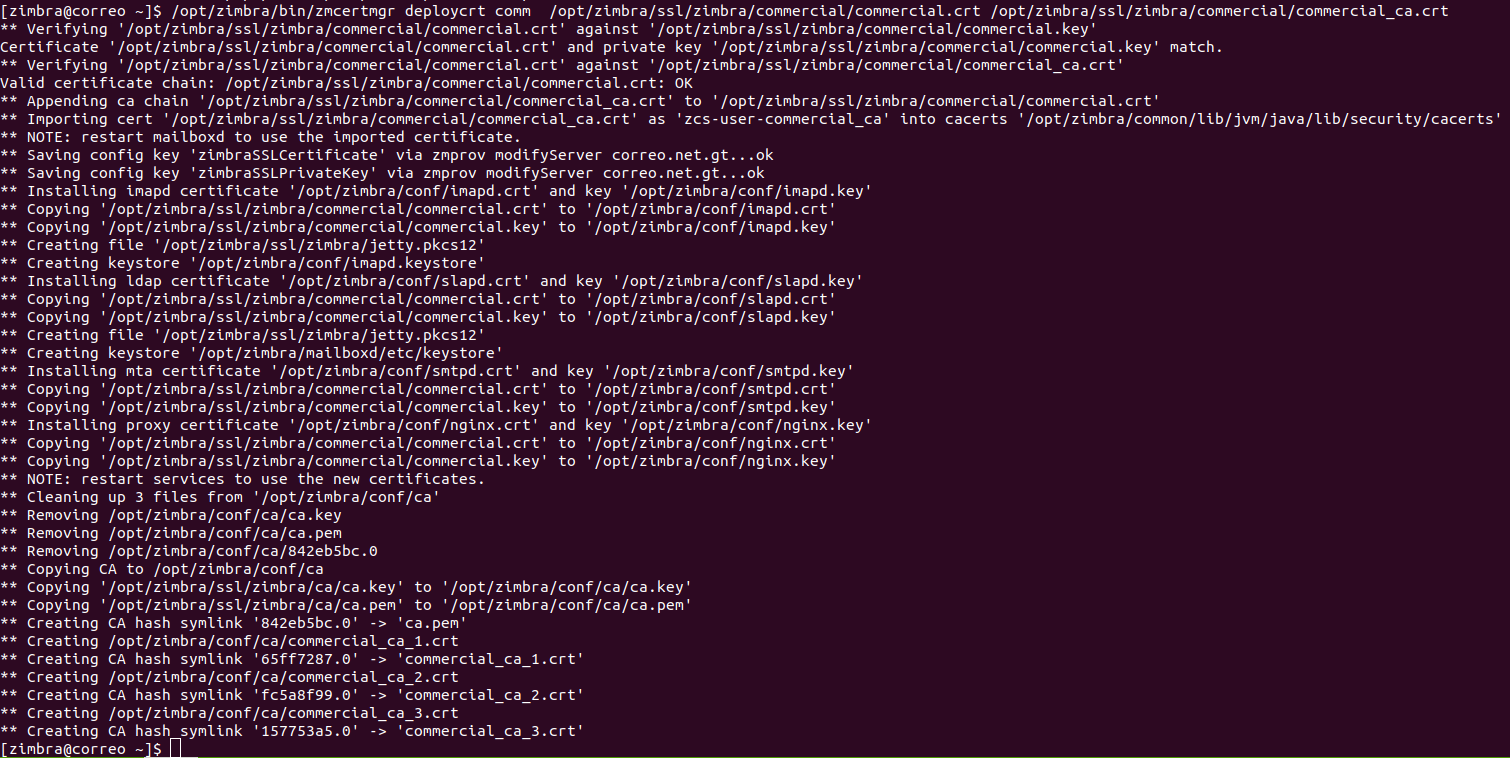
To make SSL active, you need to restart Zimbra mail server with command
zmcontrol restartIf you need to install self signed SSL, run
zmcertmgr deploycrt self
zmcontrol restartTo change shell for a user, run
chsh --shell PATH_TO_SHELL USERNAME
Example
chsh --shell /bin/bash okadmin
I will add a user, if no shell specified, it use sh as shell.
root@lab:~# useradd okadmin root@lab:~# su - okadmin No directory, logging in with HOME=/ $ echo $SHELL /bin/sh $ exit root@lab:~# chsh --shell /bin/bash okadmin root@lab:~# su - okadmin No directory, logging in with HOME=/ okadmin@lab:/$ echo $SHELL /bin/bash okadmin@lab:/$ logout root@lab:~#
You can find what shell you are using now with command
echo $SHELL
To identify if you are using 32 bit or 64 bit Linux OS, run command arch.
boby@sok-01:~$ arch x86_64 boby@sok-01:~$
You can also use uname command
boby@sok-01:~$ uname -i x86_64 boby@sok-01:~$
Another way is to use hostnamectl command and look for “Architecture”.
boby@sok-01:~$ hostnamectl
Static hostname: sok-01
Icon name: computer-desktop
Chassis: desktop
Machine ID: 70486772aac1410c9a8031851ab60a0d
Boot ID: 46ff31881cca4e7090edb35f2af89a4a
Operating System: Ubuntu 18.04.2 LTS
Kernel: Linux 4.15.0-55-generic
Architecture: x86-64
boby@sok-01:~$
sudo alsa force-reload
vi /etc/modprobe.d/alsa-base.conf
boby@fwhlin:~$ cat /proc/asound/cards
0 [Intel ]: HDA-Intel - HDA Intel
HDA Intel at 0xfb9f8000 irq 75
1 [HDMI ]: HDA-Intel - HDA ATI HDMI
HDA ATI HDMI at 0xfbcfc000 irq 76
boby@fwhlin:~$
boby@boby-pc ~ $ cat /proc/asound/card0/codec* | grep Codec Codec: Realtek ALC892 boby@boby-pc ~ $
boby@boby-pc ~ $ cat /proc/asound/card0/pcm0c/info card: 0 device: 0 subdevice: 0 stream: CAPTURE id: ALC892 Analog name: ALC892 Analog subname: subdevice #0 class: 0 subclass: 0 subdevices_count: 1 subdevices_avail: 1 boby@boby-pc ~ $
# strace -p 17723 -bash: strace: command not found #
This is because strace not installed on the server. Install it with yum
# yum install strace Loading "installonlyn" plugin Setting up Install Process Setting up repositories Reading repository metadata in from local files Parsing package install arguments Resolving Dependencies --> Populating transaction set with selected packages. Please wait. ---> Downloading header for strace to pack into transaction set. strace-4.5.16-1.el5.1.i38 100% |=========================| 15 kB 00:00 ---> Package strace.i386 0:4.5.16-1.el5.1 set to be updated --> Running transaction check Dependencies Resolved ============================================================================= Package Arch Version Repository Size ============================================================================= Installing: strace i386 4.5.16-1.el5.1 base 163 k Transaction Summary ============================================================================= Install 1 Package(s) Update 0 Package(s) Remove 0 Package(s) Total download size: 163 k Is this ok [y/N]: y Downloading Packages: (1/1): strace-4.5.16-1.el 100% |=========================| 163 kB 00:00 Running Transaction Test Finished Transaction Test Transaction Test Succeeded Running Transaction Installing: strace ######################### [1/1] Installed: strace.i386 0:4.5.16-1.el5.1 Complete! #
strace command is used to trace system calls. This is useful to see what a process is doing.
To see what a process doing, run
strace -p PID_HERETo run a command and strace
strace cat 1.txtDebug apache start up
strace -Ff -o output.txt -e open /etc/init.d/httpd restart
cat output.txt | grep '= -1'log strace out put to a file when running a command
strace -f -o debug.log npm installWhen installing a software from source, i get error
configure: error: can't find pcap.h You're not going to get very far without libpcap.
To fix this on CentOS 7 server, run
yum -y install libpcap libpcap-devel
To scan a folder, run
clamscan -r /path/to/folder/-r will scan sub folders too.
To Scan a Folder (Only Show Infected)
clamscan -ri /path/to/folder/To exclude a folder from search, use
clamscan -ri --exclude-dir="^/opt/zimbra/store" /opt/zimbra/See clamav
clamav is a free open source antivirus. To install clamav on Ubuntu/Debian, run
apt install clamav -y
To update ClamAV virus definitions, run
freshclam
To scan a folder for virus/malware, see Scan a folder with clamscan