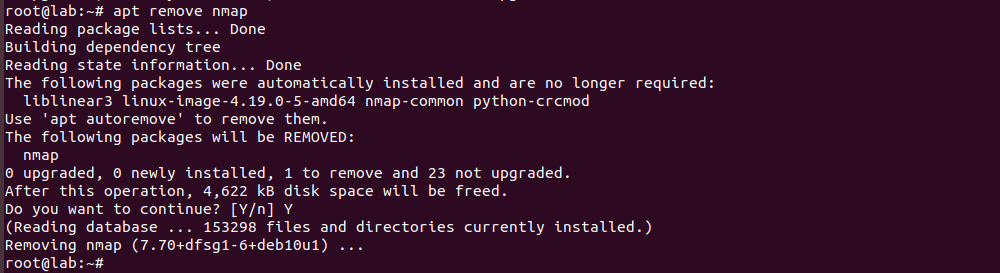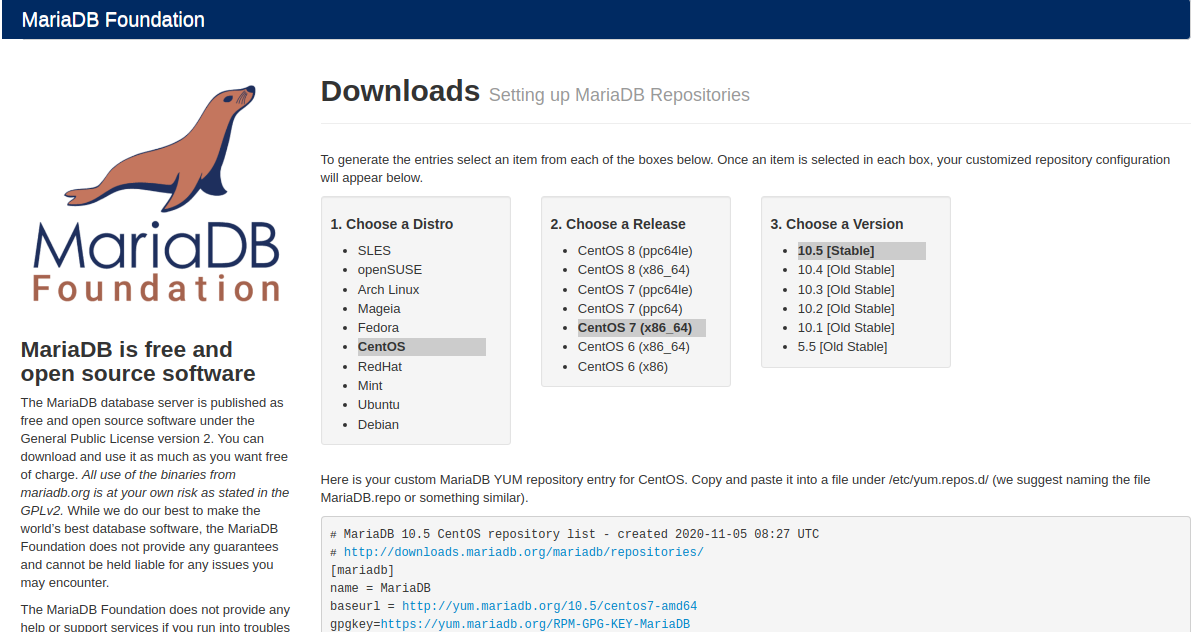Red Hat Certified Engineer Exam Questions
Before starting exam
#iptables -L
#iptables -F
#service iptables save
#service iptables restart
#chkconfig iptables on
1. Enable selinux as enforcing
# setup
firewall configuration - disabled
# getenforce
# lokkit --selinux=enforcing
init6
# cat /etc/sysconfig/system-config-firewall
# cat /etc/stsconfig/selinux
2. Enable IP forwarding on your virtual machine
Step-01:
Enable IP Forwarding permanently in your machine.
vi /etc/sysctl.conf (sysctl configure parameters at run level)
change line number 7
net.ipv4.ip_forward=1
:wq
Step-02:
sysctl -p
3. Configure FTP access on your system.
clients with in domain70.example.com should have anonymous FTP access to your machine.
clients outside domain70.example.com should Not have access to your FTP service.
Step-01:
#yum install vsftpd*
#service vsftpd restart
#yum install ftp
Step-02:
#ftp
user:annonymous
password: enter
Step-03:
#vi /etc/hosts.deny
vsftpd: ALL EXCEPT IP/mask
:wq!
Step-04:
#service vsftpd restart
#chkconfig vsftpd on
If login problem
remove anonymous user from below files
#vi /etc/vsftpd/vsftpd.conf
#vi /etc/vsftpd/ftpusers
#vi /etc/vsftpd/user_list
4. Set cron service such that it can’t be accessable by mike
Step-01:
#vi /etc/cron.deny
mike
:wq
Step-02:
#service crond restart
#chkconfig crond on
(to check - # grep mike /etc/passwd)
5. Configure ssh as follows
natasha has remote access to your machine from with in domain70.example.com.
client within my133t.org should not have access to ssh on your system
Step-01:
#vi /etc/hosts.allow
sshd: 172.24.70.0/255.255.255.0
:wq
Step-02:
#vi /etc/hosts.deny
sshd:172.24.70.0/255.255.0.0
:wq!
Step-03:
#service sshd restart
#chkconfig sshd on
#service iptables restart
#chkconfig iptables on
6. Export your /archive directory via NFS to the example.com domain only.
or
Export Your /common directory via NFS to the domain70.example.com domain only. (linux to linux directory sharing)
Step-01:
#vi /etc/exports
/common 172.24.70.0/255.255.255.0(rw,sync)
:wq
Step-02:
#service nfs restart
#exportfs
#chkconfig nfs on
7.Share the /common directory via SMB
Your SMB server must be a member of STAFF workgroup
the share’s name must common
The common share must be available to domain70.example.com clients only.
The common share must be browseable
natasha must have read access to the share authenticity with the password porstroll if necessary.
Step-01:
#yum install samba*
Step-02:
#vim /etc/samba/smb.conf
Go to 74th line
Workgroup=STAFF
Shift+G
copy last 7 lines using 7yy and p command
Remove ; from all lines and edit like
[common] ( sharename
comment=public_staff
path=common (path=
valid users=natasha ( add this line)
public=yes
browseable=yes
Writable=no ( yes change to no)
Printable=no
:wq
Step-03:
#service smb restart
Step-04:
#smbpasswd -a natasha
New smbpassword:postroll
Step-05:
#vim /etc/hosts.deny
smb: ALL EXCEPT IP/netmask
:wq!
Step-06:
#chcon -t samba_share_t /common (/common or share directory)
#ls -dZ /common
Step-07:
#service smb restart
#chkconfig smb on
Step-08:
#smbclient //ip/common -U natasha (#smbclient //ip/ -U natasha
* [[samba]]
8 Implement a web server for the site http://serverx.example.com/ then perform the following steps:
Download ftp://nstructor.example.com/pub/rhce/station.html
Rename the download file to index.html
Copy this index.html to Document root of your web server
Do Not Make any modifications to the content of index.html
Step-01:
#yum install httpd
#service httpd restart
Step-02
:
#cd /var/www/html
#wget ftp://instructor.example.com/pub/rhce/station.html
mv station.html index.html
Step-03:
#vi /etc/httpd/conf/httpd.conf
:set nu
990
remove * and add IP
Virtual host: ip:80
(ifconfig and take ip)
1003 rd line
copy 7 line 7 yy
remove # from all line
document root /var/www/html
server name serverx.example.com
:wq
Step-04:
#service httpd restart
#chkconfig httpd on
9. Extend the web server include
site http://wwwwX.example.com
Document root /var/www/virtual
Download ftp://instructor.example.com/pub/rhce/www.html and rename to index.html
ensure natasha is able to create content in /var/www/virtual provided by server1.domain70.example.com
Step-01:
#service httpd start
Step-02:
#cd /var/www/
#mkdir virtual
#cd virtual
#wget ftp......
#mv www.html index.html
Step-03:
#vi /etc/httpd/conf/httpd.conf
:set nu 1003
copy 7yy and P
remove # from all line
:80>
Document root /var/www/virtual
Servername wwwwX.example.com
:wq!
Step-04:
#service httpd restart
#chkconfig httpd on
Step-05:
#setfacl -m u:natasha:rwx /var/www/virtual
10. Create a directory limited on your document root
download ftp://instructor.example.com/pub/rhce/station.html
rename the downloaded file to index.html
copy this index.html file the limited directry
Make it such that the content of limit can be accessable to the local users only.
Step-01:
#cd /var/www/html
#mkdir /limited
#cd limited
Step-02:
#wget ftp://instructor.example.com/pub/rhce/station.html
#mv station.html index.html
Step-03:
#vi /etc/httpd/conf/httpd.conf
1003rd line before closing type the following
Step-04:
allow,deny
Allow from IP
:wq!
Step-05:
#service httpd restart
#chkconfig httpd on
11. Export your /archive directory via NFS to the example.com domain only.
Export Your /common directory via NFS to the domain70.example.com domain only.
(linux to linux directory sharing)
Step-01:
#vi /etc/exports
#/common 172.24.70.0/255.255.255.0(rw,sync)
:wq
Step-02:
#service nfs restart
#exportfs
#chkconfig nfs on
12. configure SMTP mail service according to the following requirements
Your mail server should accept mail from remote hosts mail delivered paula should spool into default mail spool for paula, /var/spool/paula
Step-01:
#Yum install postfix*
#chkconfig postfix on
#service postfix restart
Step-02:
#vi /etc/postfix/main.cf
#remove # from 113 th line
#place # on the 116th line
Step-03:
#service postfix restart
13. Configure an email alias for your MTA such that mail set to admin is received by the local user harry
Step-01:
#vi /etc/aliases
admin:harry
:wq
Step-02:
#newaliases
14.Using iscsi, discover and mount a device shared by host.domain70.example.com
create an iscsi storage device of 1100 MB size
Download ftp://server1.domain70.example.com/pub/iscsi.txt
and copy it to the iscsi device
Mount the device permanently under /mnt/data as ext4 file system
Step-01:
#iscsiadm -m discovery -t st -p hostname
copy the iqn number line
#iscsiadm -m node -p hostname
#iscsiadm -m node -p hostname -l
(if -p error - try with -P)
Step-02:
#fdisk -l
n
p
default
default +1100M
p
w
Step-03:
#partprobe -s /dev/sda (higher size than provided, then only we can create partition)
Step-04:
#mkfs.ext4 /dev/sda1
#mkdir /mnt/data
Step-05:
For Permanently Mount:
#vi /etc/fstab
/dev/sda1 /mnt/data ext4 default 0 0
:wq!
#mount -a
Step-06:
#cd /mnt/data
#wget ftp://server1.domain70.example.com/pub/iscsi.txt
15. Configure kernel such that kernstack value is 1 . kernel line should display the edited string in /proc/cmdline
Step-01:
#vi /etc/grub.conf
go to the end of kernel line ,after word quiet, put a space and type kernstack=1
:wq!
Step-02:
reboot
#cat /proc/cmdline
16. Write a script /root/bar.sh such that when we execute /root/bar.sh python it displays perl and when we execute /root/bar.sh perl displays python.
And when we type some other charactoer, /root/bar.sh Perl/Python is directed to stdeer
#vi /root/bar.sh
if [ "$a == "Python" ]
then
echo "Perl"
elif [ "$a == "Perl" ]
then
echo "Python'
else
echo "/root/bar.sh /Python/Perl" >> stdeer
if
:wq!
/root/bar.sh
Perl
chmod 755 /root/bar.sh
# /root/bar.sh
dgfdg
#vi /stdeer
Python/Perl