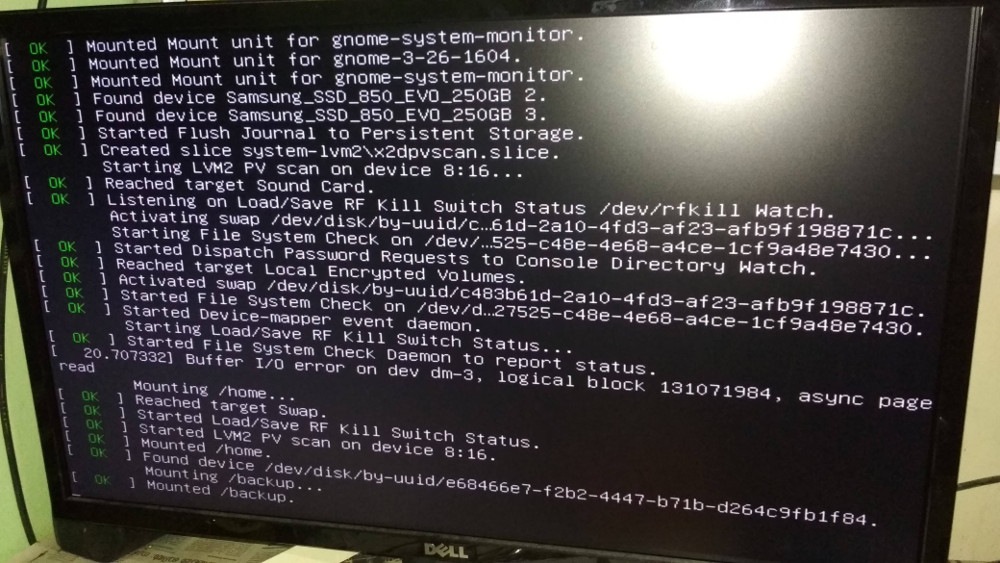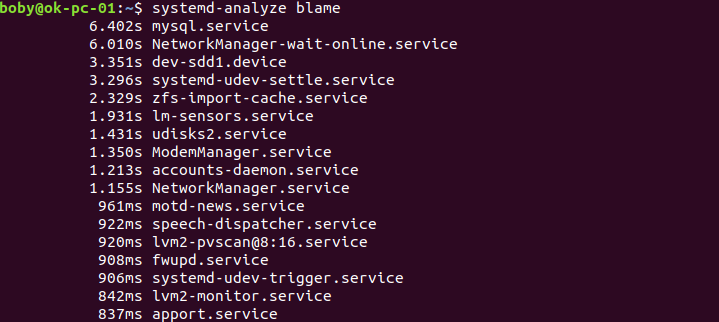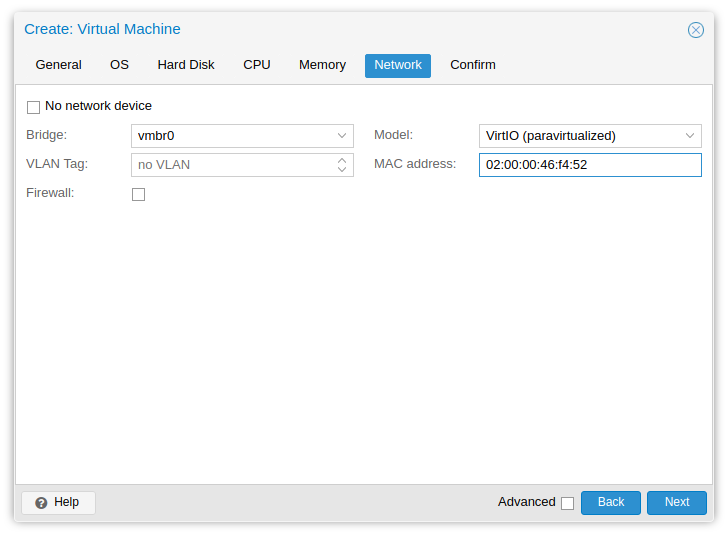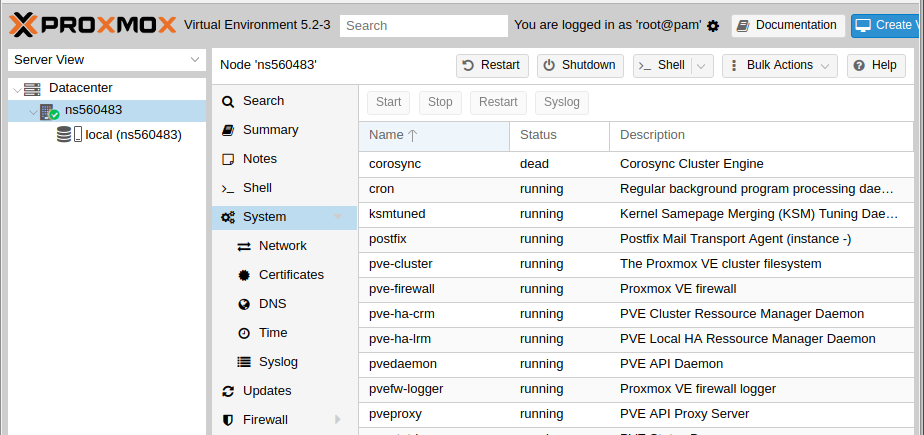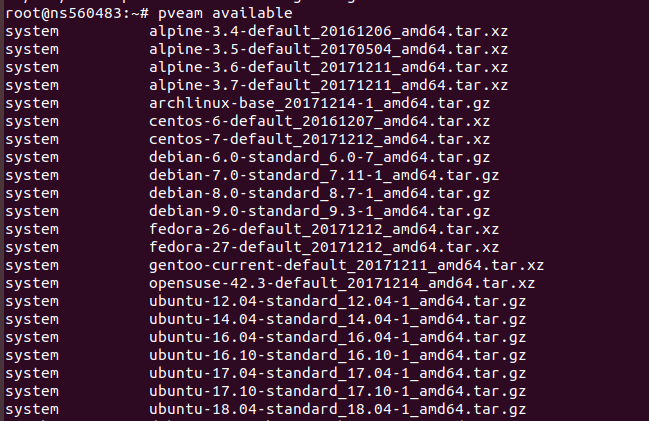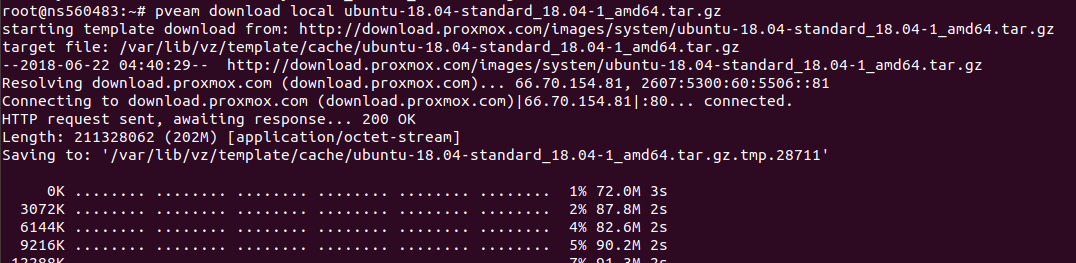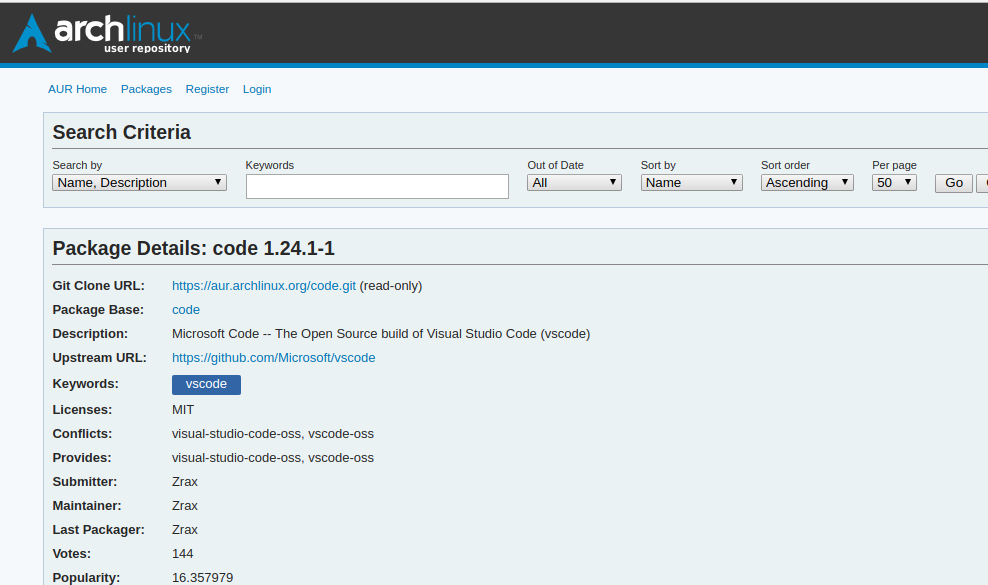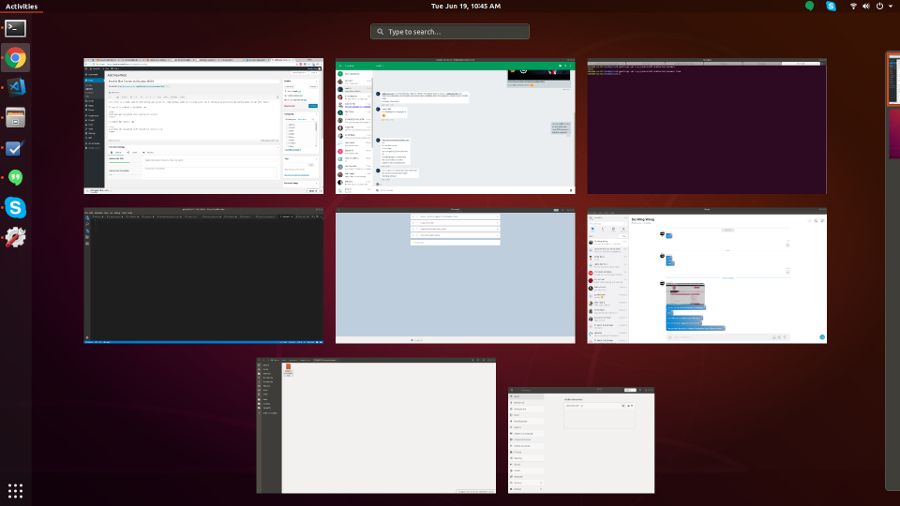Archlinux is a popular rolling distro. You always get latest software with Arch, there is no new version release like Ubuntu/RedHat etc.. You are always on latest version of ArchLinux by updating your system. So it is like install once and use for ever. Generally ArchLinux have very positive review from users. So i wanted to try it.
Installing ArchLinux require some command line, if you are comfortable with any Linux, it will be an easy task. I had some problem with getting WiFi work once i have installed and booted to ArchLinux. I posted in ArchLinux forum, got solution quickly. I have to boot with USB again, chroot to ArchLinux installation, then install dhclient and iw packages required.
For connecting to WiFi from command line, i made my Wifi connection OPEN (no password) as connecting to WiFI network with password from command line is little more involving. Since i have no one near my house to steal my WiFi, don’t have to worry about keeping it Open while i am installing Arch.
ip link set wlxe8de270b3955 up
systemctl start dhclient@wlxe8de270b3955
iw dev wlxe8de270b3955 connect -w SSID
Here wlxe8de270b3955 is my wifi interface name.
Once i have internet on new Arch Install. I installed gnome with pacman
pacman -S gnome gnome-extra
When it asked for package selection, i selected all, this installed many unwanted stuff. I asked for some options, i selected default. Install need to download some 500 MB of files.
After install, i created a user for me to login.
useradd -m -s /bin/bash MY_USER_NAME
passwd MY_USER_NAME
After reboot, i am able to login to GNOME. I don’t like the default theme. I installed some dark theme using pacman. I don’t like it much, but that is all i can find on a quick search. I may need to spend more time to find a theme i like.
Next i need to install Visual Studio Code, that is the text editor i use. This is not available to install from pacman. Had to use AUR to install.
https://aur.archlinux.org
I searched for Microsoft Visual Code, found
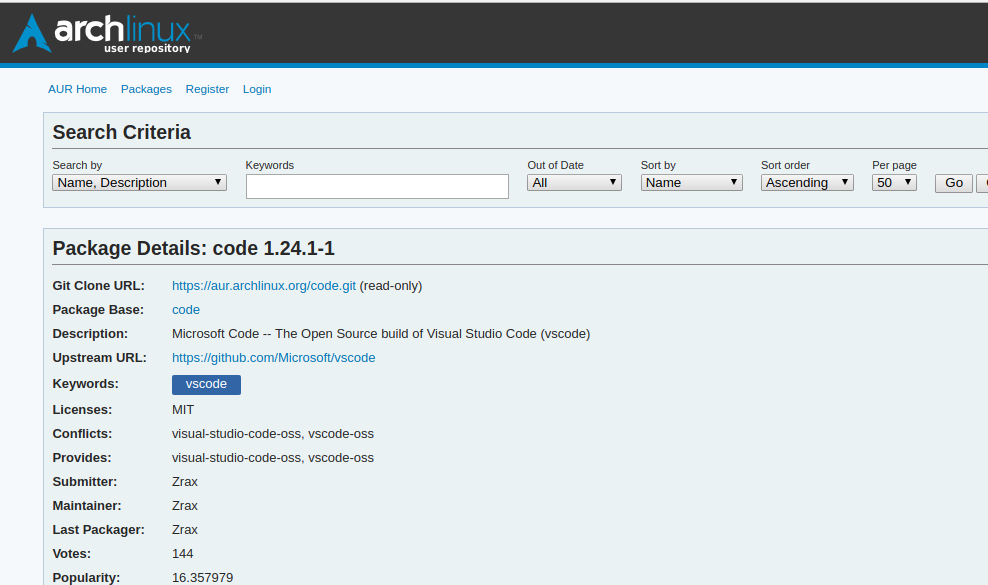
To install, i have to clone the repo on the page. I done
mkdir ~/builds
cd ~/builds
sudo pacman -S git
git clone https://aur.archlinux.org/code.git
cd code
makepkg -si
This asked some questions to install dependency packages. I pressed yes. It installed many software like nodejs and many other related softwares. I don’t like it, but i allowed it to continue as i may able to use some of the sofware, many i will never use unless i am a Node.JS programmer. Next it started downloading Visual Code repo. This going to take some time as it need to pull all the commits. Then compile from source. Not something i will enjoy. So i decided to CTRL+C.
ArchLinux is not for me
For now i decided to stay with Ubuntu. I like color scheme better. Ubuntu was using Unity desktop, with Ubuntu 18.04, they switched to using GNOME destop. This made me want to try other distos using GNOME. I tried fedora, archlinux and Budgie Desktop. But for me Ubuntu feels much more polished and better looking. Maybe because i am using it for years now, so switching to another DE may take time. ArchLinux will stay on my 2nd HDD, so i can boot and play with it when i need to try something new.
ArchLinux will give me latest software. This is good, but for normal use, you may not find any differnce. For example Arch have kernal version 4.17, Ubuntu have 4.15. But having new kernal is not going to make any differnce unless you have some shiny new hardware, that only work with newer kernal.
Softwares are more stable and polished in Ubuntu LTS. ArchLinux, it is fresh, have new features. In rare cases, new software can have bugs and you may face problem and have to find a solution.
Most software vendors provide package for Ubuntu and Redhat Linux. Since this provided in deb format, installing is quick, no compliation needed. For example, if i need to install Skype, Visual Studio Code or Sublime, i just go to provider web site, they provide download for Ubuntu, that you can install, you get latest software, they keep updated whenever new version is available.
With AUR, i am not sure how upgrades are done. I think it is like FreeBSD ports, so you need to handle upgrades your own.