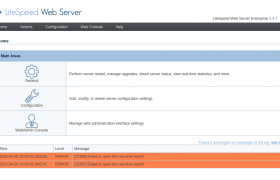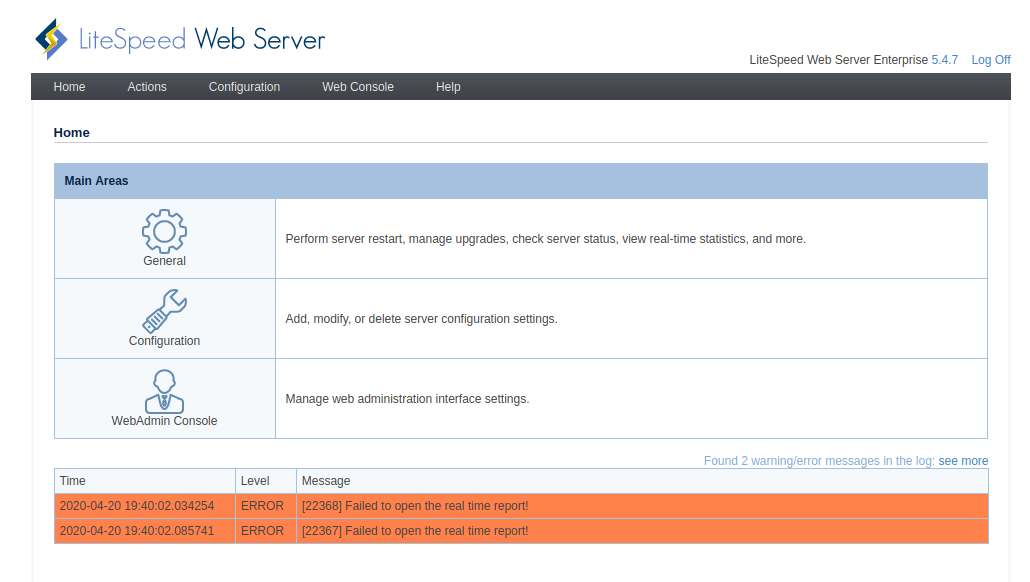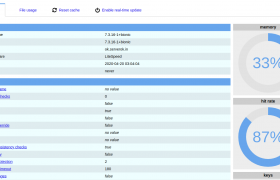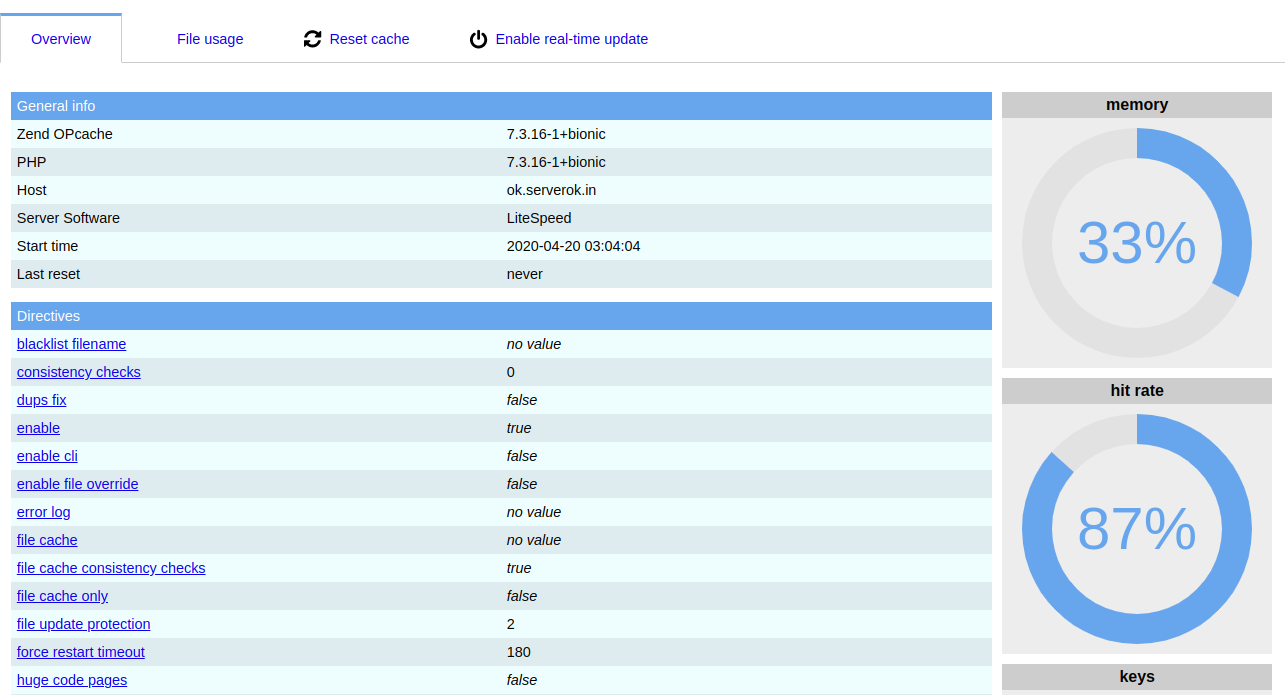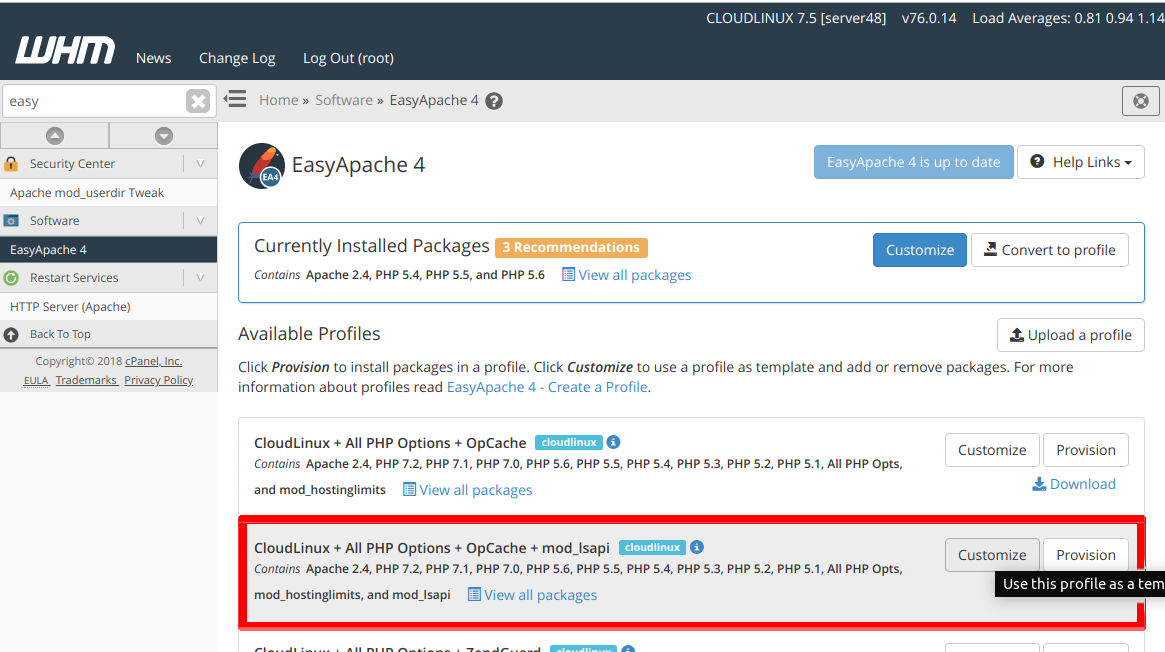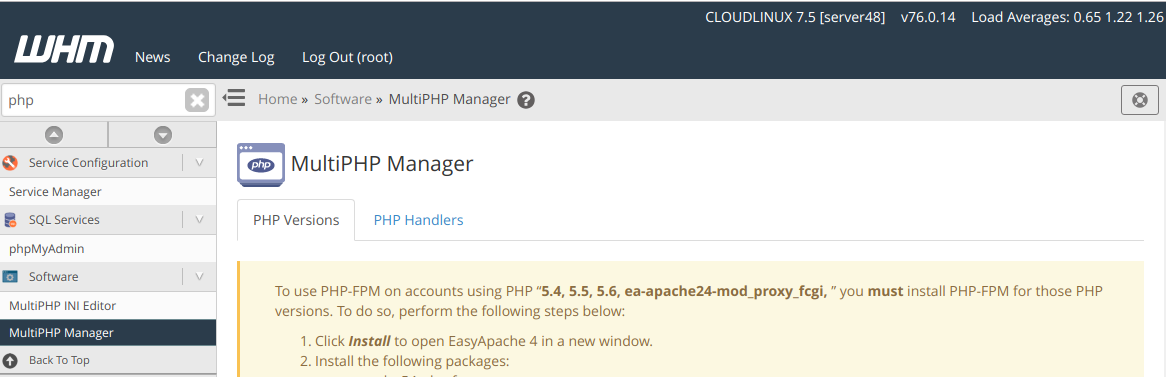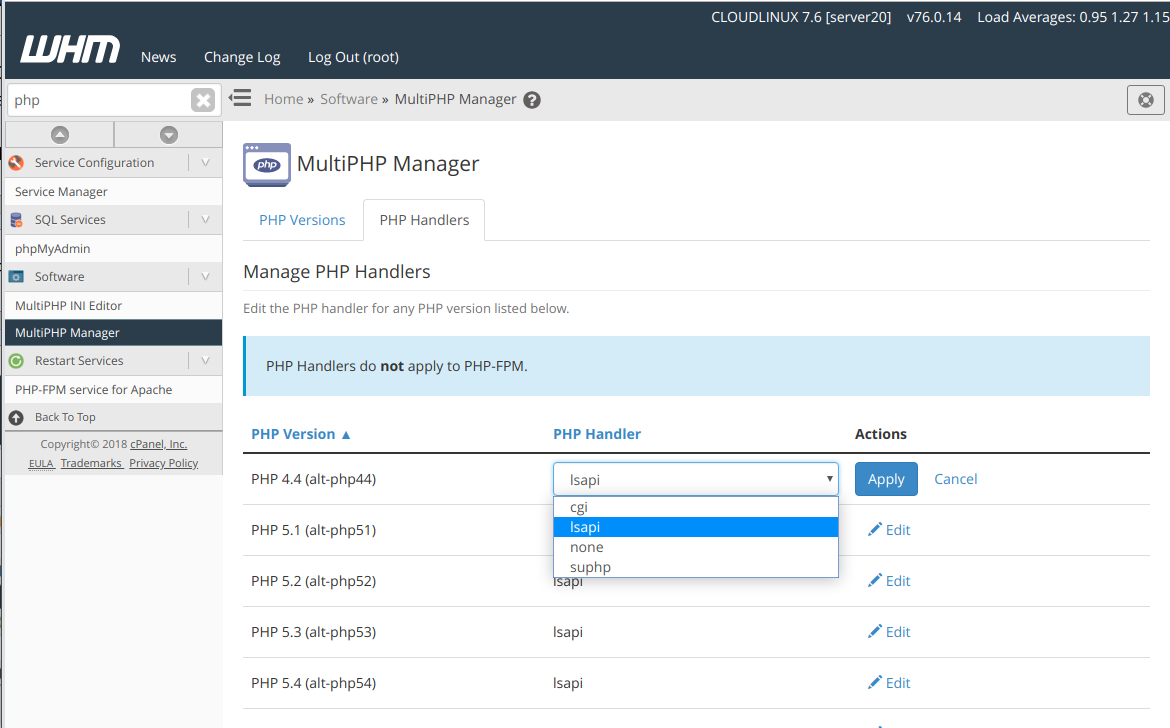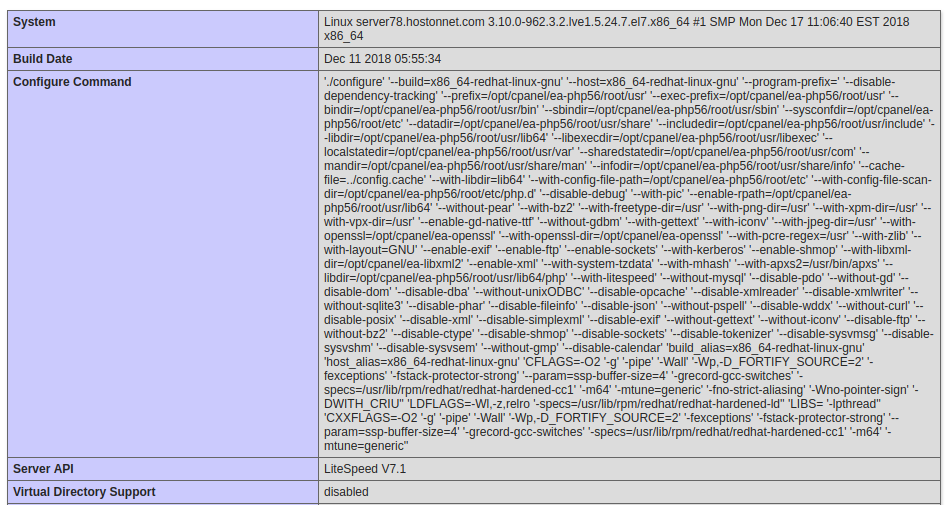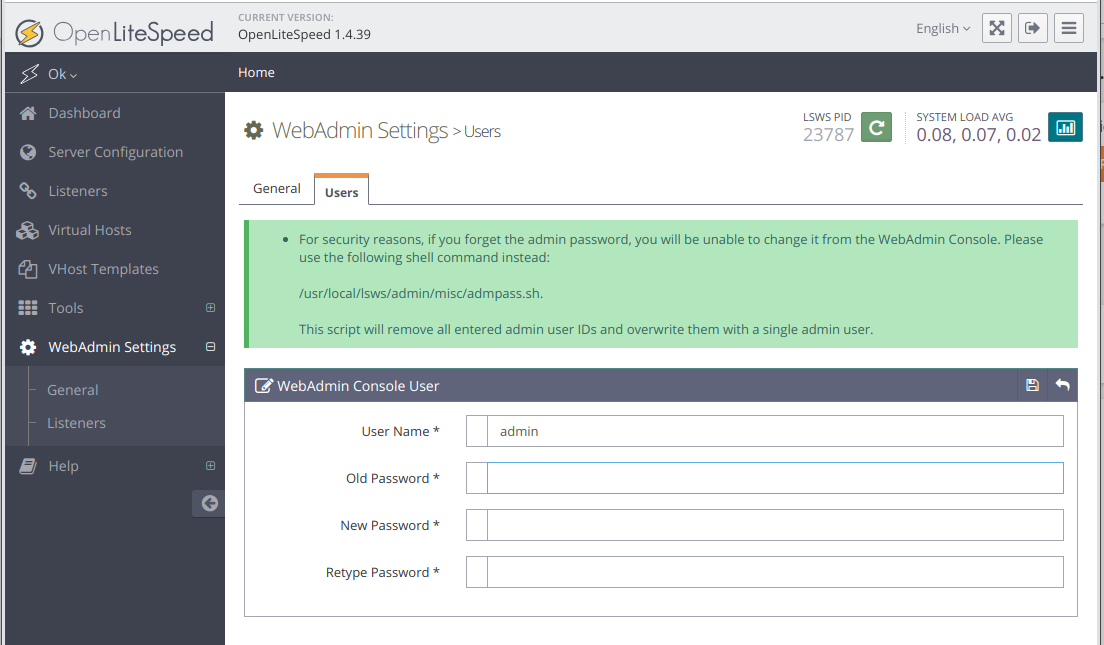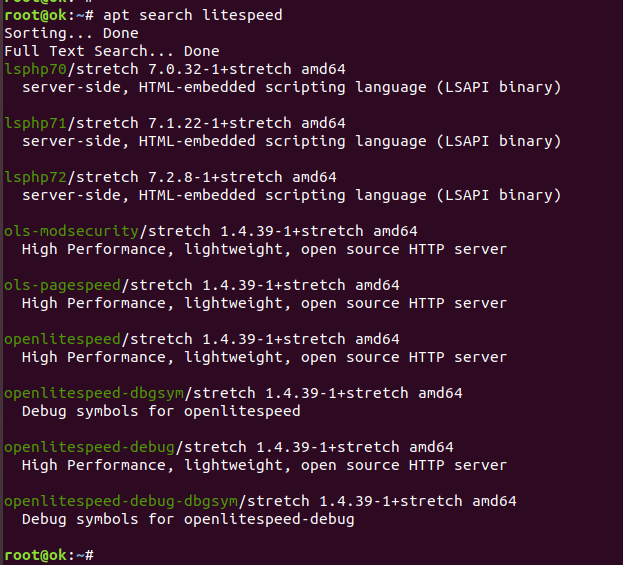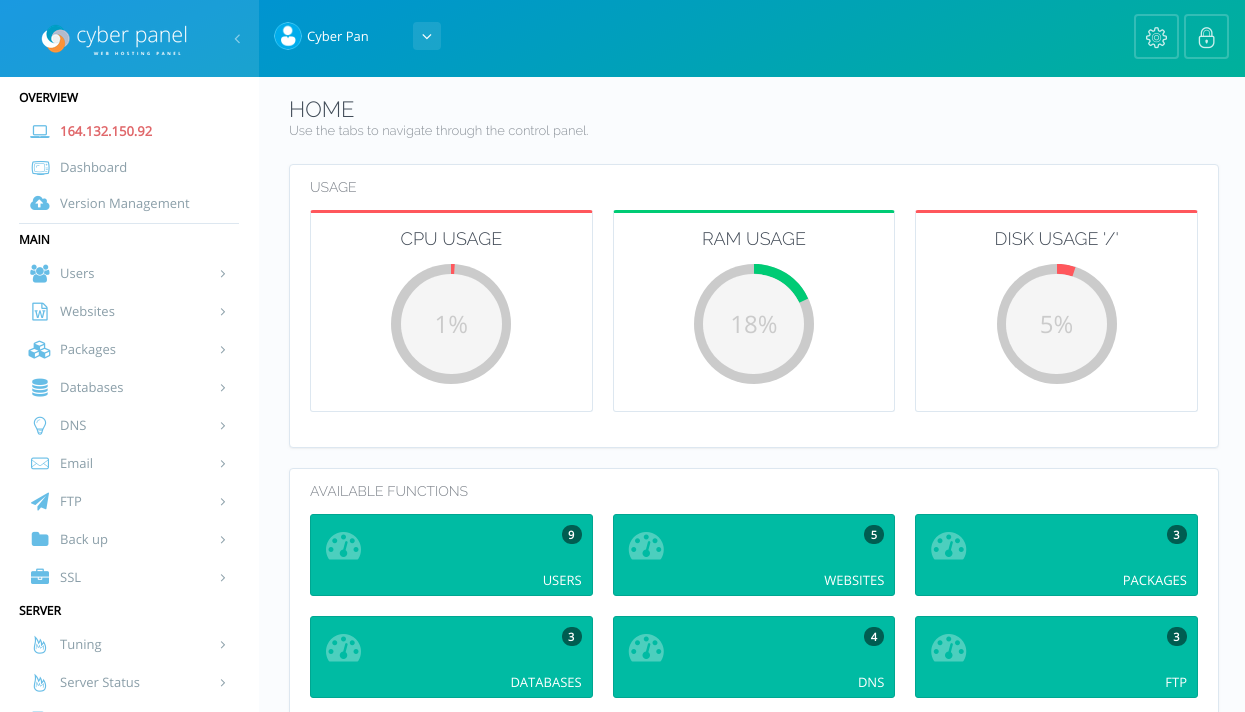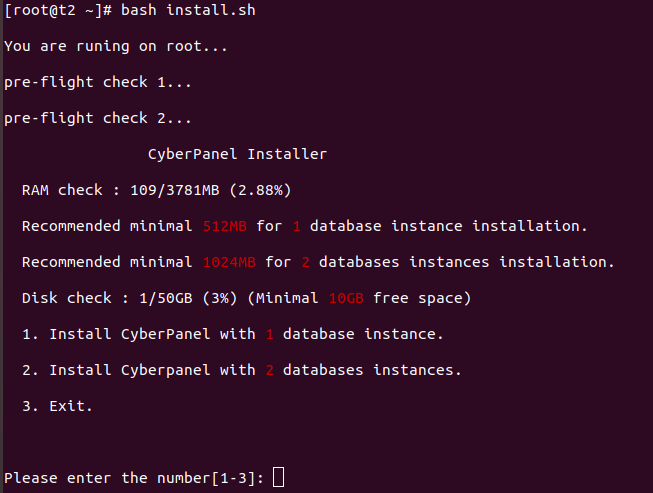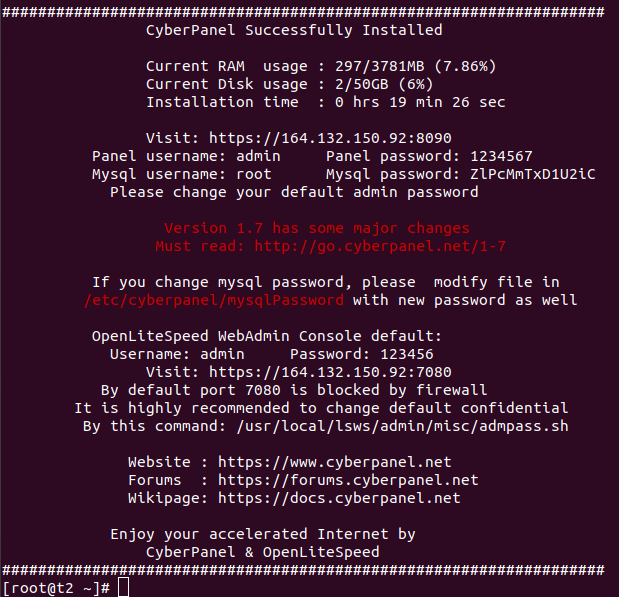OpenLiteSpeed ia an Open Source version of LiteSpeed Web Server.
To install OpenLiteSpeed, add repository by running
wget -O - http://rpms.litespeedtech.com/debian/enable_lst_debain_repo.sh | bash
Now you have openlitespeed packages available on your server. Here is packages available on a Debian 9 server.
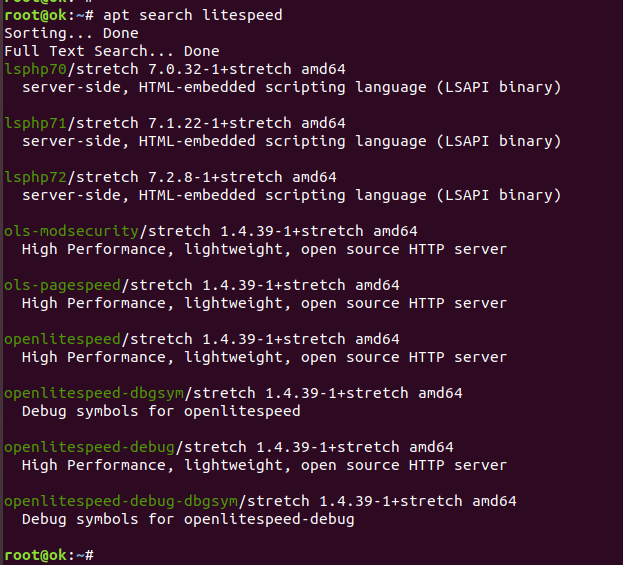
To install OpenLiteSpeed, run
apt install -y openlitespeed
OpenLiteSpeed will be installed in folder
/usr/local/lsws
You can start/stop OpenLiteSpeed using command
root@ok:~# /usr/local/lsws/bin/lswsctrl
$Usage: /usr/local/lsws/bin/lswsctrl {start|stop|restart|reload|condrestrt|try-restart|status|help}
start - start web server
stop - stop web server
restart - gracefully restart web server with zero down time
reload - same as restart
condrestart - gracefully restart web server if server is running
try-restart - same as condrestart
status - show service status
help - this screen
root@ok:~#
Once installed, you will be able to login to WebAdmin at
https://YOUR_SERVER_IP_ADDR:7080
User = admin
Pass = 123456
You can change default admin passord by going to
Admin > WebAdmin Settings > General > Users
Click on edit icon right side of user “admin”.
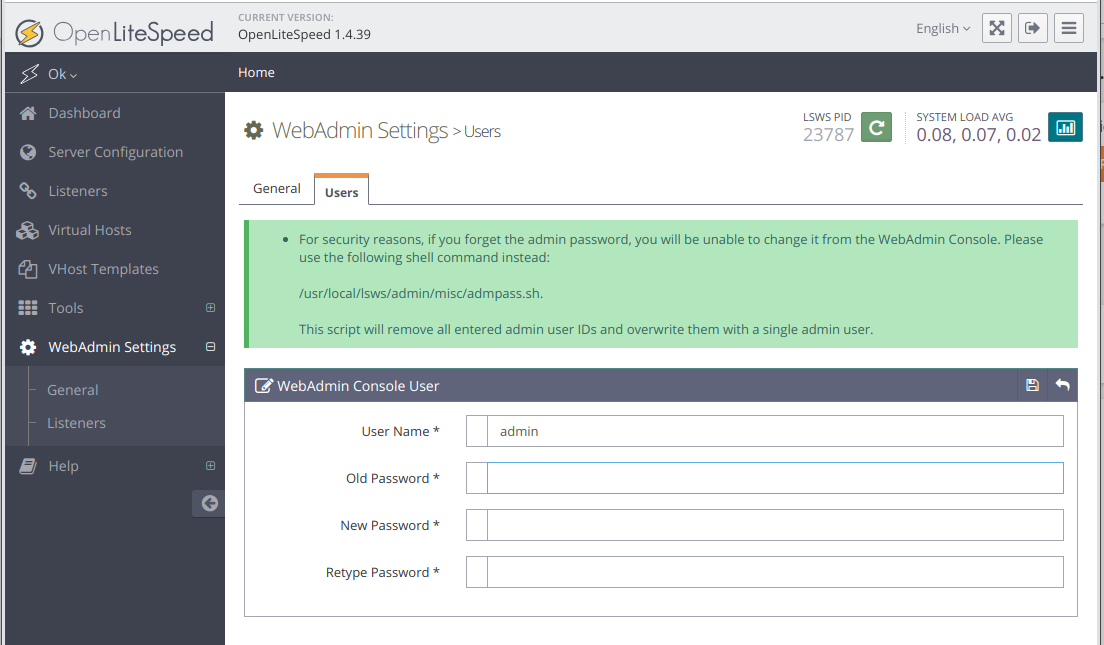
You can also change OpenLiteSpeed Admin password by running following command as user root
/usr/local/lsws/admin/misc/admpass.sh