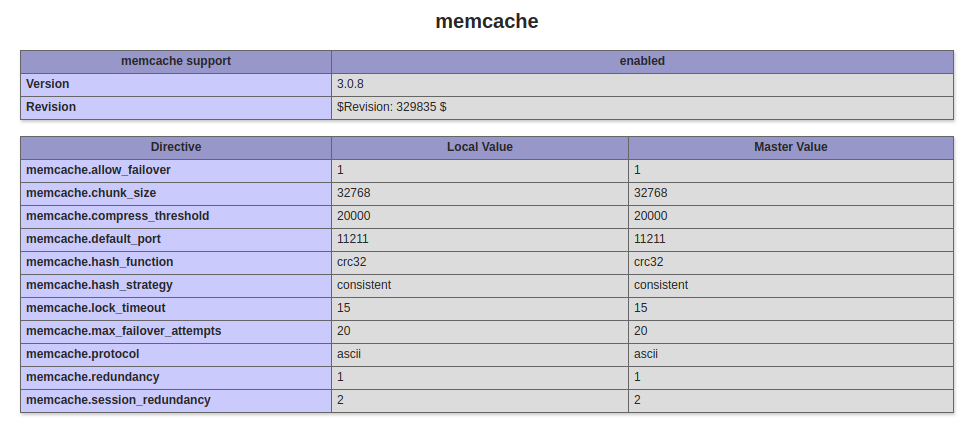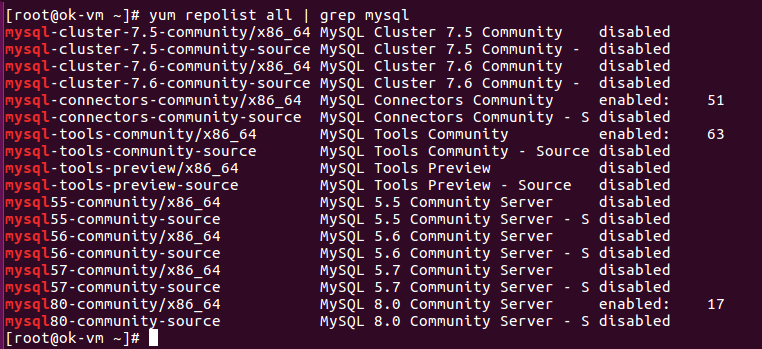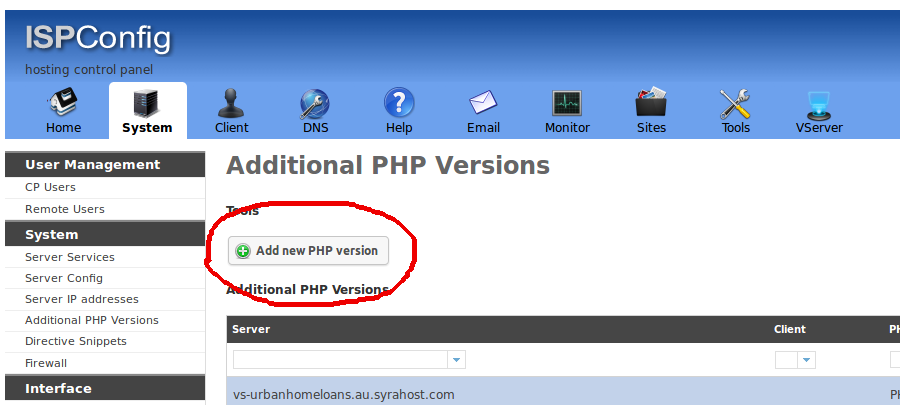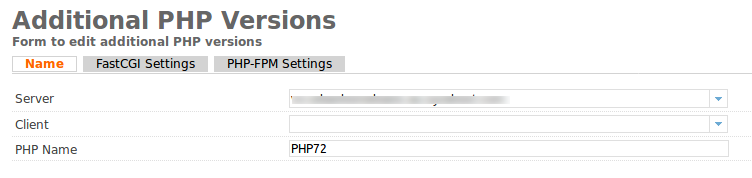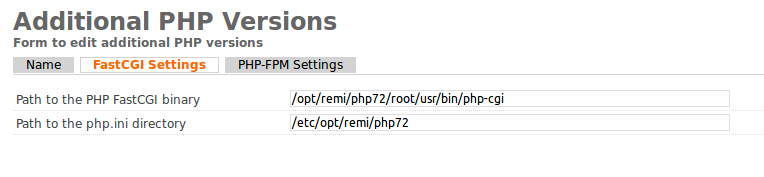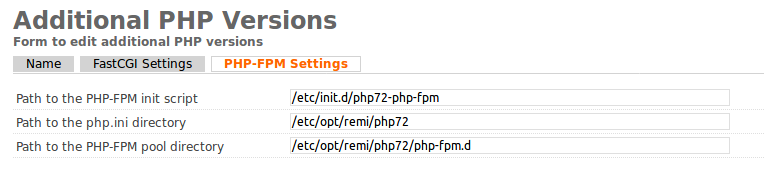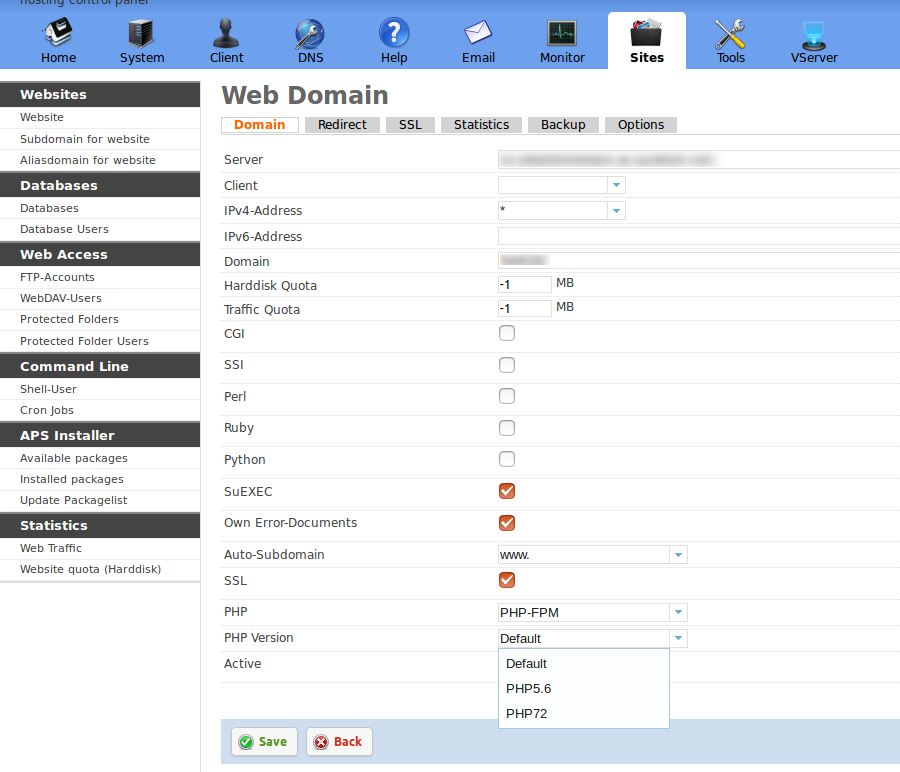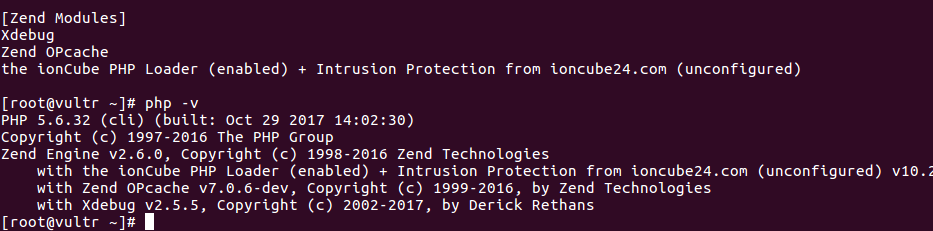First you need to install EPEL repo and REMI repo.
To install EPEL, run
yum install epel-release
To Install REMI repo, download RPM file for your OS from https://rpms.remirepo.net
For CentOS 6, run
rpm -ivh https://rpms.remirepo.net/enterprise/remi-release-6.rpm
For CentOS 7
rpm -ivh https://rpms.remirepo.net/enterprise/remi-release-7.rpm
Install PHP 7.2 with
yum install php72-php-bcmath php72-php-cli php72-php-common php72-php-fpm php72-php-gd php72-php-intl php72-php-json php72-php-mbstring php72-php-mcrypt php72-php-mysqlnd php72-php-opcache php72-php-pdo php72-php-pear php72-php-pecl-uploadprogress php72-php-pecl-zip php72-php-soap php72-php-xml php72-php-xmlrpc
Configure PHP-FPM
vi /etc/opt/remi/php72/php-fpm.d/www.conf
Find
listen = 127.0.0.1:9000
Replace 9000 with unused port, i used
listen = 127.0.0.1:9072
Restart/Enable PHP-FPM
For CentOS 7
systemctl start php72-php-fpm
systemctl enable php72-php-fpm
For CentOS 6
service php72-php-fpm start
chkconfig php72-php-fpm on
Add PHP Version in ISPConfig
Login to ISPConfig, go to
System > Additional PHP Versions > Add new PHP version
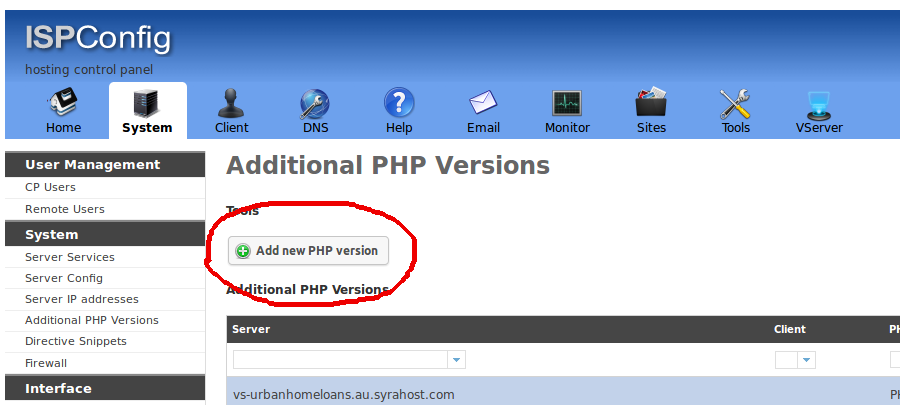
On Next Page, enter name.
Name: PHP7.2
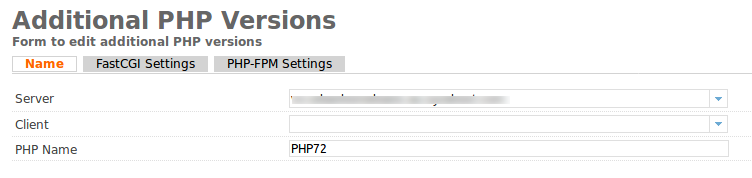
In “FastCGI Settings” tab, fill following details
Path to the PHP FastCGI binary = /opt/remi/php72/root/usr/bin/php-cgi
Path to the php.ini directory = /etc/opt/remi/php72
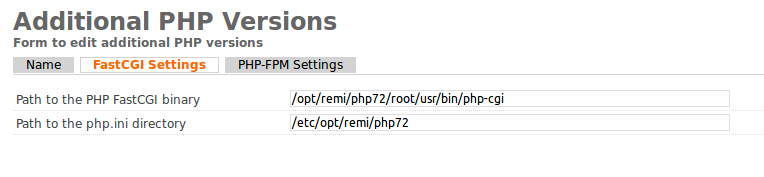
In “PHP-FPM Settings” tab, add
Path to the PHP-FPM init script = /etc/init.d/php72-php-fpm
Path to the php.ini directory = /etc/opt/remi/php72
Path to the PHP-FPM pool directory = /etc/opt/remi/php72/php-fpm.d
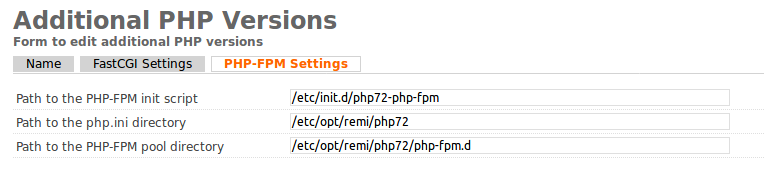
Changing a Sites PHP Version in ISPConfig
Go to sites, click on site you need to change PHP version.
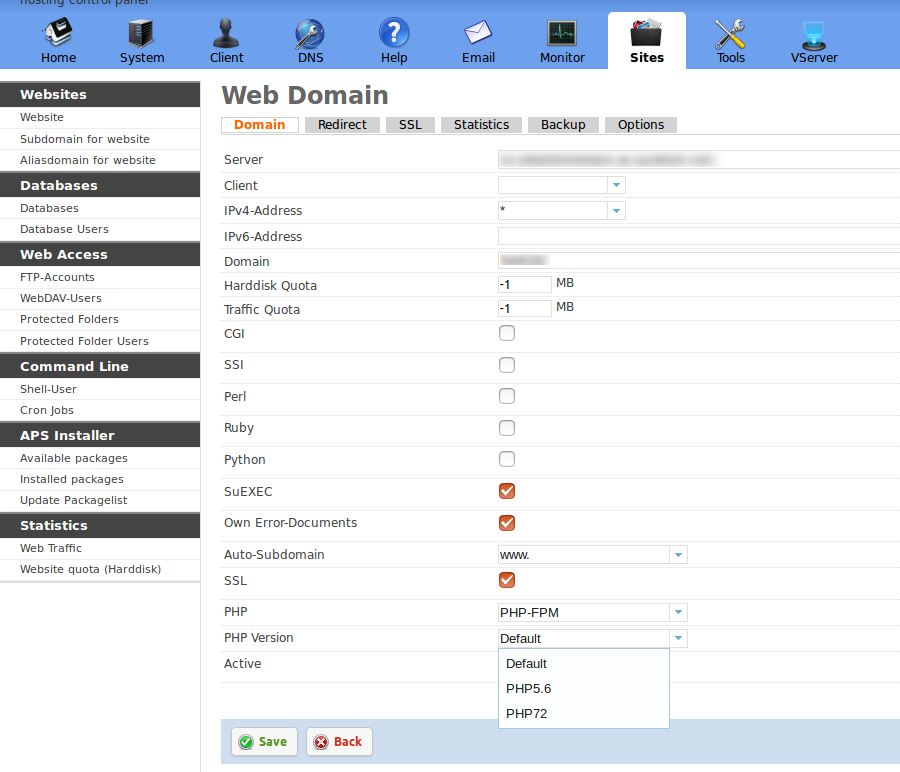
On this page, you need to select value for “PHP” and “PHP Version”. Once changed, you need to wait a minute for the version change to happen. This is done by cronjob, that run every one minute.
* * * * * /usr/local/ispconfig/server/server.sh &> /dev/null
You can manually execute the script if you want.
ispconfig