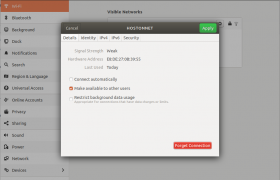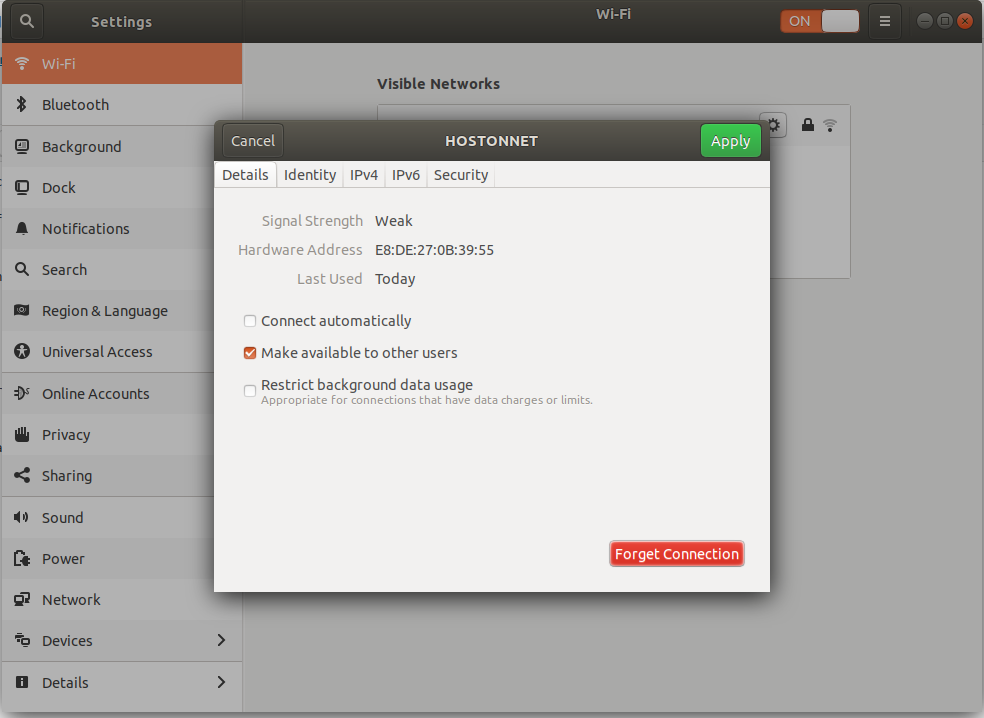Ubuntu 18.04 was released with Linux kernel 4.15
root@DUS-147022:~# hostnamectl
Static hostname: DUS-147022.op-net.com
Icon name: computer-desktop
Chassis: desktop
Machine ID: 1fcb383ac03e4299a3b994dca4c51a10
Boot ID: 66d616e9b11145c38387d71f9c48a4bd
Operating System: Ubuntu 18.04.3 LTS
Kernel: Linux 4.15.0-58-generic
Architecture: x86-64
root@DUS-147022:~#
On 8 Aug 2019, Cannonical released Ubuntu 18.04.3 LTS with Linux Kernel 5.0.
If you are using older Ubuntu 18.04 point release, you won’t get newer kernel when you do software upgrade.
To get newer Linux kernal installed, you need to install Hardware enablement (HWE) stack, this provide newer kernel that provide support for latest hardware.
To install Hardware enablement (HWE) stack, run
apt install linux-generic-hwe-18.04
if this is Desktop computer, you may need to run
apt install linux-generic-hwe-18.04 xserver-xorg-hwe-18.04
after installing, reboot
reboot
after reboot, you will see latest Linux Kernel.
boby@sok-01:~$ hostnamectl
Static hostname: sok-01
Icon name: computer-desktop
Chassis: desktop
Machine ID: 70486772aac1410c9a8031851ab60a0d
Boot ID: 6c946c08f95d4c6b883e6790ab83e728
Operating System: Ubuntu 18.04.3 LTS
Kernel: Linux 5.0.0-25-generic
Architecture: x86-64
boby@sok-01:~$