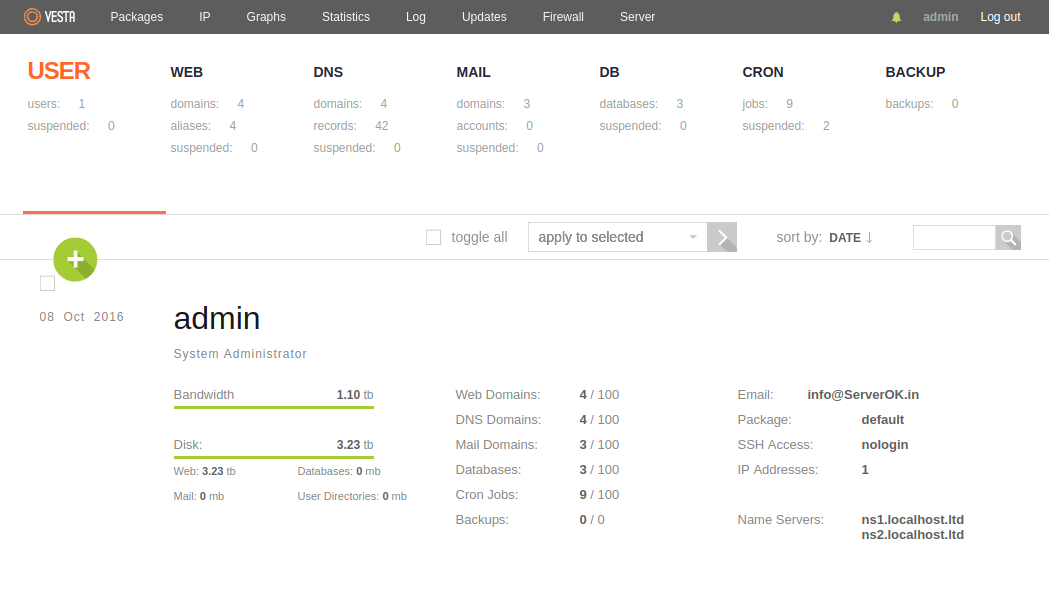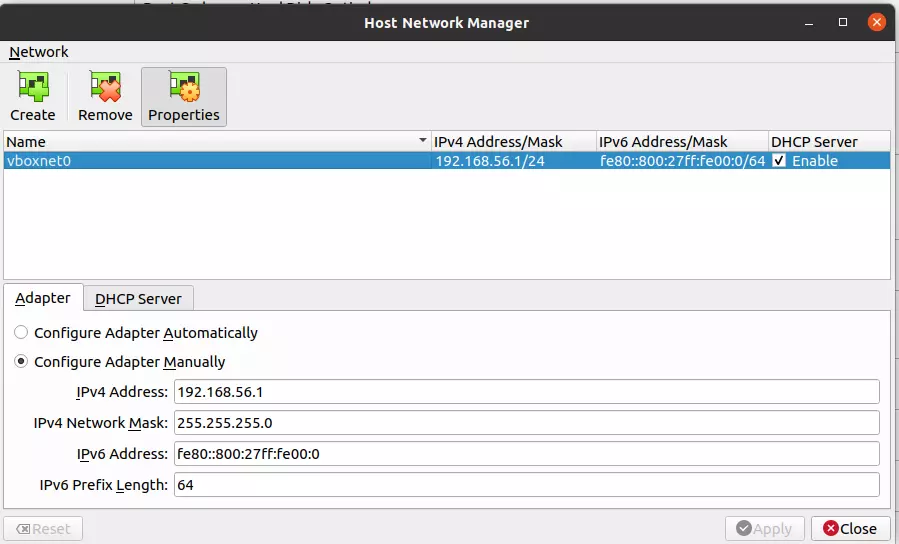Squid proxy server runs on port 3128 by default. Changing squid proxy server port to a non-standard port is a good idea as it will protect your proxy server from abusers and hackers.
Method 1
You can use the sed command to replace the port number
sudo sed -i 's/^http_port.*$/http_port NEW_PORT_HERE/g' /etc/squid/squid.conf
In the above command, replace NEW_PORT_HERE with the port number you need.
For example, to run squid proxy on port 5555, run
sudo sed -i 's/^http_port.*$/http_port 5555/g' /etc/squid/squid.conf
Now restart Squid Proxy server
sudo systemctl restart squid
If you have a firewall, you will need to open the port in the firewall.
Method 2: Manual Configuration Change
Edit Squid configuration file with vi or nano editor.
sudo vi /etc/squid/squid.conf
In the file, find http_port, it should look like
http_port 3128
Change 3128 to whatever port number you like. Save and exit the editor.
Restart the Squid Proxy server with the command
sudo systemctl restart squid
Open Port in firewall
If you have a firewall, you need to open the port in the firewall.
CentOS/AlmaLinux/RHEL
If you are using firewalld, you can use the command
sudo firewall-cmd --permanent --zone=public --add-port=8000/tcp
sudo firewall-cmd --reload
Replace 8000 with your squid proxy port.
Back to Squid Proxy Installer