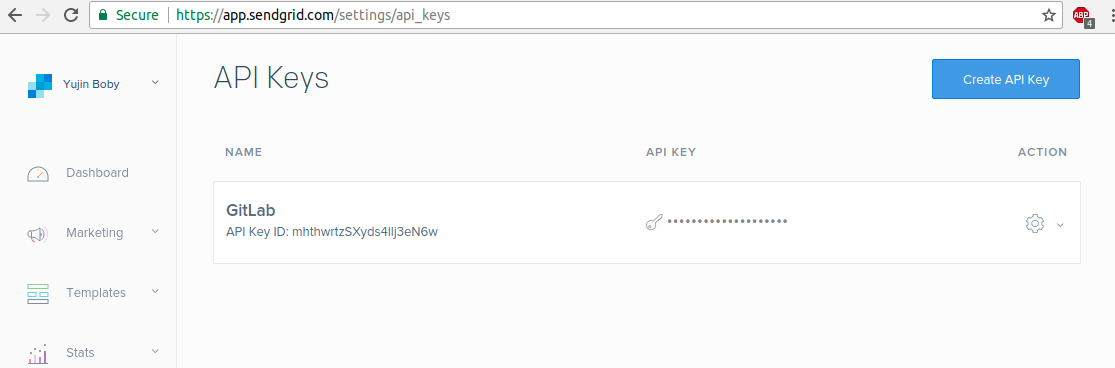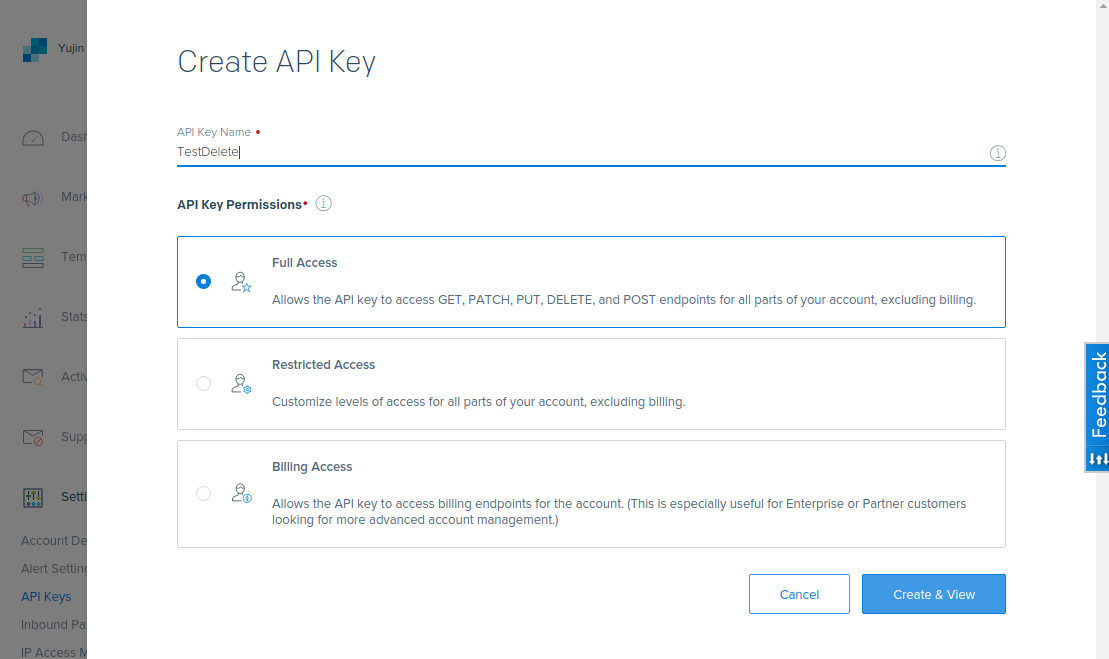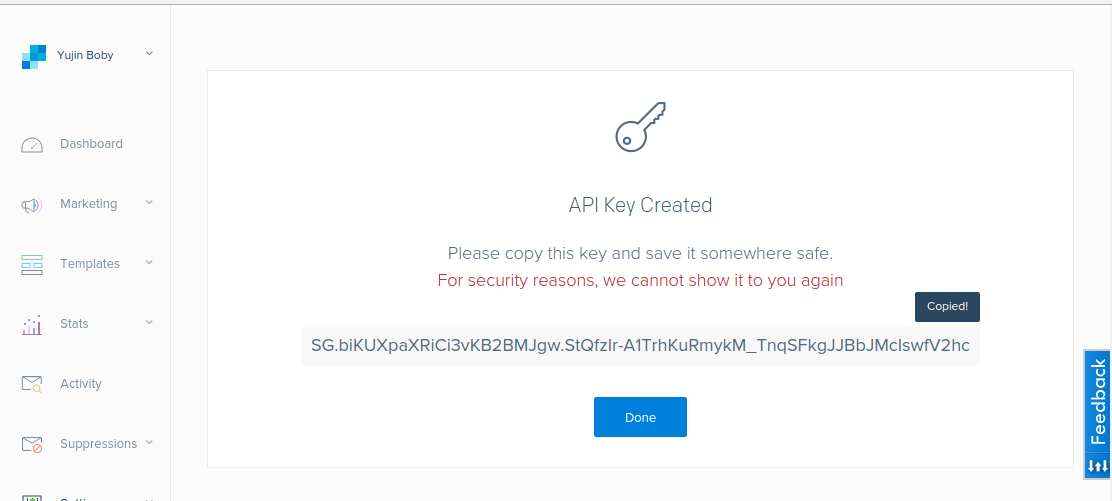Sent maldet scan report to email
To install maldet, run
cd /usr/local/src wget http://www.rfxn.com/downloads/maldetect-current.tar.gz tar xvf maldetect-current.tar.gz cd maldetect-1* ./install.sh
Configure Maldet to sent email
sed -i 's/email_alert="0"/email_alert="1"/g' /usr/local/maldetect/conf.maldet sed -i 's/email_addr="you@domain.com"/email_addr="YOU@YOURDOMAIN.COM"/g' /usr/local/maldetect/conf.maldet
Update Maldet
maldet -d && maldet -u
To scan everything, run
maldet -a
To scan a folder
maldet -a /path/to/folder
To scan all public_html folders
maldet --scan-all /home?/?/public_html
To scan content created/modified in last 10 days, run
maldet --scan-recent /home?/?/public_html 10