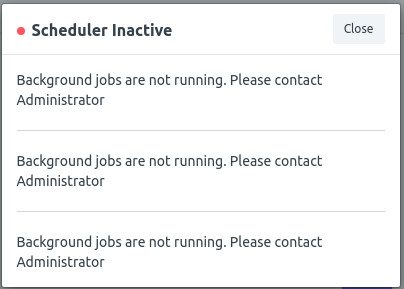Start x11vnc with supervisord
To auo start x11vnc with supervisord, first install x11vnc and supervisord apt -y install supervisor x11vnc Create a password file x11vnc -storepasswd YOUR_SECRET_PW /etc/vncsecret Replace YOUR_SECRET_PW with whatever password you want to use. Create supervisord unit file vi /etc/supervisor/conf.d/x11vnc.conf Add following content [program:x11vnc] priority=200 command=/usr/bin/x11vnc -rfbauth /etc/vncsecret -display :0 -xkb -noxrecord -noxfixes -noxdamage -wait 5 … Read more