Category: Linux
-
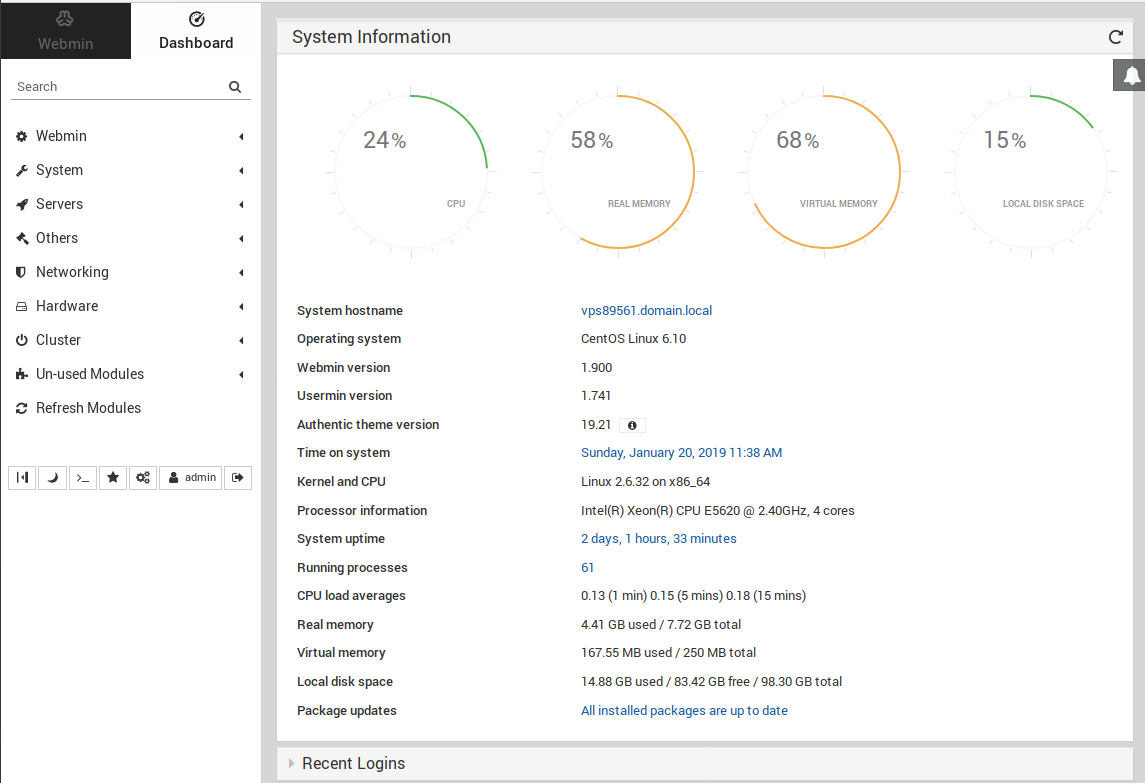
webmin create new admin user from command line
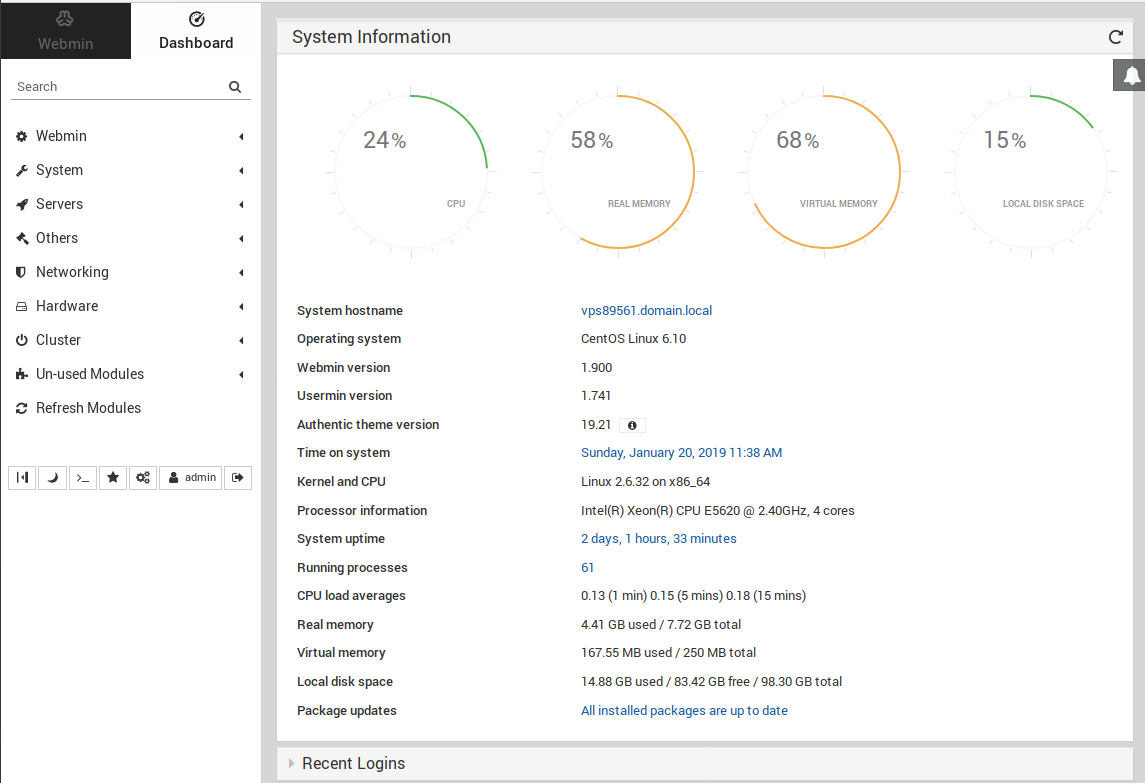
PAM authentication failed n a webmin server with no errors on CentOS 6 server. To fix this, i created a nom PAM user “admin”.
To add non PAM user, edit
/etc/webmin/miniserv.users
Add
admin:mypassword
Edit file
vi /etc/webmin/webmin.acl
Add
admin: acl adsl-client ajaxterm apache at backup-config bacula-backup bandwidth bind8 burner change-user cluster-copy cluster-cron cluster-passwd cluster-shell cluster-software cluster-useradmin cluster-usermin cluster-webmin cpan cron custom dfsadmin dhcpd dovecot exim exports fail2ban fdisk fetchmail filemin file filter firewall6 firewalld firewall fsdump grub heartbeat htaccess-htpasswd idmapd inetd init inittab ipfilter ipfw ipsec iscsi-client iscsi-server iscsi-target iscsi-tgtd jabber krb5 ldap-client ldap-server ldap-useradmin logrotate lpadmin lvm mailboxes mailcap man mon mount mysql net nis openslp package-updates pam pap passwd phpini postfix postgresql ppp-client pptp-client pptp-server procmail proc proftpd qmailadmin quota raid samba sarg sendmail servers shell shorewall6 shorewall smart-status smf software spam squid sshd status stunnel syslog syslog-ng system-status tcpwrappers telnet time tunnel updown useradmin usermin vgetty webalizer webmincron webminlog webmin wuftpd xinetd virtual-server virtualmin-awstats jailkit virtualmin-htpasswd virtualmin-sqlite virtualmin-dav ruby-gems virtualmin-git php-pear virtualmin-init virtualmin-slavedns virtualmin-registrar
Set a password for user admin.
/usr/libexec/webmin/changepass.pl /etc/webmin admin PASSWORD_HERE
Now you will be able to login to webmin at
https://your-server-ip:10000 User = admin PW = password you used in above step
-
Comment multiple lines in vim
To comment multiple lines in vim, first select the line in visual mode.
To change mode to visual mode, type
v
Now use j/k keys to select lines of text you need to comment.
To comment
To comment, use :norm command.
:norm i#
This will insert # to start of every line.
When you type :norm, in visual mode, you will see
:'<,'>norm i#
Uncomment
To uncomment, select the lines in visual mode. Then run
:norm x
this will delete first chars from every selected lines.
Method 2
You can use CTRL + V, this will select first char only.
To comment
1) Get into VISUAL_BLOCK mode by pressing CTRL + V
2) use j/k keys to select lines to comment.
3) Press SHIFT + I, now type #
4) Press ESCTo uncomment
1) Get into VISUAL_BLOCK mode by pressing CTRL + V
2) use j/k keys to select lines to comment.
3) Press x -
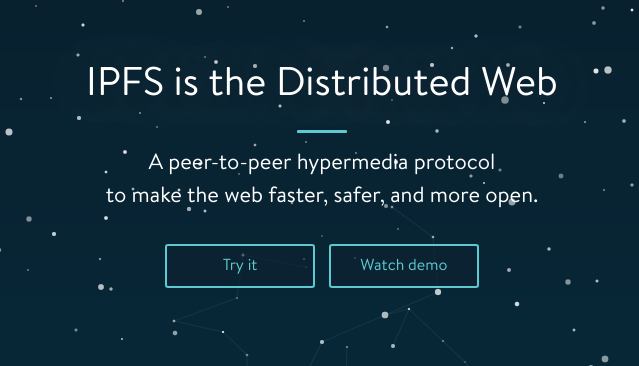
Install InterPlanetary File System (IPFS)
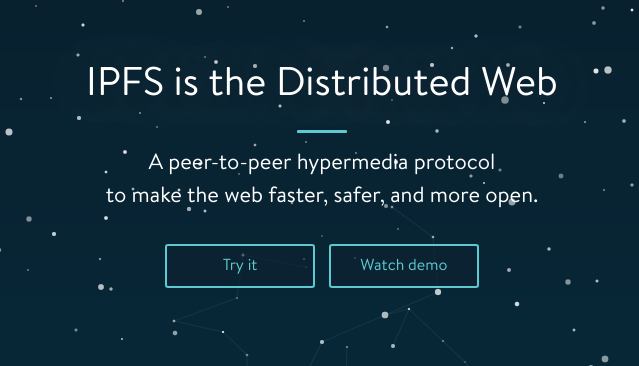
InterPlanetary File System (IPFS) is a peer-peer Distributed file system allow nodes to join and share files.
To install IPFS, download latest version of IPFS for your Operating System from
For Ubuntu/Linux
cd /usr/loca/src wget https://dist.ipfs.io/go-ipfs/v0.4.18/go-ipfs_v0.4.18_linux-amd64.tar.gz tar xvf go-ipfs_v0.4.18_linux-amd64.tar.gz cd go-ipfs ./install.sh
Once installed, initialize IPFS server with command
ipfs init --profile server
Start ipfs server with
ipfs daemon
You can see all peers connected to your server with command
ipfs swarm peers
-
Yum disable a repository
To disable a repository, run
yum-config-manager --disable REPO_NAME_HERE
To list all enabled repository, run
yum repolist
-
Large file upload in PHP
To allow large file upload in PHP, you need to edit php.ini file and change fllowing settings
memory_limit = 512M upload_max_filesize = 800M post_max_size = 800M max_input_time = 6000 max_execution_time = 600
If you have Dedicated or VPS, you can edit php.ini file using ssh. To find location of this file, upload a phpinfo page to your server, that will display location of php.ini used by your web site.
Some control panel like CPanel have option to edit php.ini settings.
-
Reverse proxy
Reverse proxy sit in front of a web server. All traffic come to reverse proxy, then reverse proxy route traffic to one or more backend web servers.
Nginx and Vranish are popular software used as reverse proxy.
- Nginx Reverse proxy
- https://varnish-cache.org
- https://traefik.io
- Haproxy
- nuster
- Docker Nginx Proxy
- Cpanel ReverseProxy Traffic to Docker Container
Show Real IP
-
ArchLinux Package Management with pacman
To update packages, run
pacman -Syu
To install a software, run
pacman -S PKG_NAME
To search for a package
pacman -Ss PKG_NAME
Show information about a specific package
pacman -Si PKG_NAME
To get list of all files installed by a package
pacman -Fl PKG_NAME pacman -Ql PKG_NAME
To verify presence of all files installed by a package
pacman -Qk PKG_NAME
To find which package provide a file
pacman -Fsy FILE_NAME
Example
[root@PAR-139278 ~]# pacman -Fsy apachectl :: Synchronizing package databases... core is up to date extra is up to date community is up to date extra/apache 2.4.39-1 usr/bin/apachectl [root@PAR-139278 ~]# -
Online Movie Website
Here are some sites to Watch Online Movies for free.
https://sdarot-il.ml/new/ – Powered by vShare youtube clone script.
-
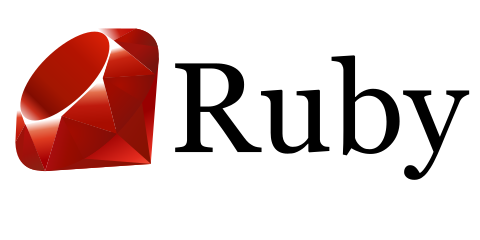
Install ruby from source
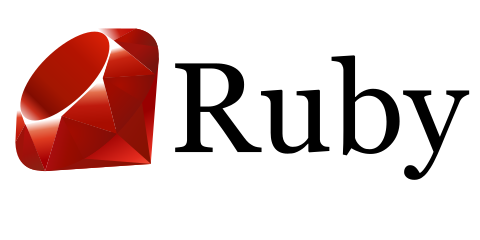
Download latest version of ruby source code from
https://www.ruby-lang.org/en/downloads/
At the time of writing this, latest version is 2.6.0
cd /usr/local/src wget https://cache.ruby-lang.org/pub/ruby/2.6/ruby-2.6.0.tar.gz tar -zxvf ruby-2.6.0.tar.gz cd ruby-2.6.0 ./configure make make install
-
apt – Problem unlinking the file auxfiles
When i get apt update on a Debian 9 server, i get following error
# apt update Get:1 http://ftp.debian.org/debian stretch-updates InRelease [91.0 kB] Hit:2 http://security.debian.org stretch/updates InRelease Hit:3 https://packages.sury.org/php stretch InRelease Ign:4 http://ftp.us.debian.org/debian stable InRelease Hit:5 http://ftp.us.debian.org/debian stable Release Fetched 91.0 kB in 0s (165 kB/s) Reading package lists... Done Building dependency tree Reading state information... Done All packages are up to date. W: Problem unlinking the file auxfiles - Clean (21: Is a directory) #
The problem is fixed by deleting
rm -rf /var/lib/apt/lists/
