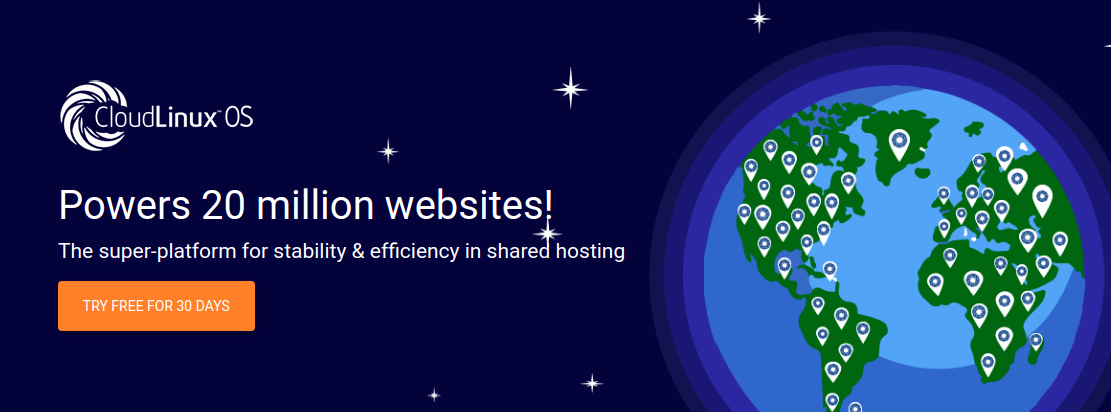Configure Failover IP in Ubuntu 20.04 OVH VPS
Ubuntu Server 20.04 configure OVH failover IP
Configure Failover IP in Ubuntu 18.04 OVH VPS
Configure Networking in Fedora 28 OVH Proxmox
Debian 9 OVH Bridge Network Configuration
OVH VPS Configure failover IP in Ubuntu
How to set Reverse DNS (rDNS/PTR Record) for IP in OVH Dedicated Server
How to install OS on OVH VPS (Virtual Private Server)
How to Install Cpanel + CentOS 7 on OVH Dedicated Server
Set Static IP in RHEL 8 OVH VPS
Install AlmaLinux + Cpanel on OVH VPS
How to set rDNS/PTR Record on OVH VPS
Reset root Password On OVH Dedicated Server
How to install VMware ESXi on OVH Dedicated Server
How to restart (reboot) OVH Dedicated Server
How to change DNS nameservers for an OVHcloud domain name
How to configure IPv6 on OVH AlmaLinux 8 server
How to Reset OVH VPS root Password
Install CentOS 8 on OVH Dedicated Server
OVH Server Upgrade
If you decide to purchase a new service with OVH, we can offer you a time transfer from your server ns538413.ip-144-217-71.net to the new one as long as the server ns538413.ip-144-217-71.net has at least 15 days left after you delete it.
Keep in mind if the new server is a more expensive model, the monetary value will be transferred pro-rated to the new server and that if the new server is of equal or lesser value, we will transfer the balance on a day-for-day basis.
OVH support Phone number: 1-855-684-5463
If you need to attach image in ticket, upload your image at
https://plik.ovhcloud.com
Then share it in the ticket as OVH support won’t visit any other site and help desk have no option to attach files.