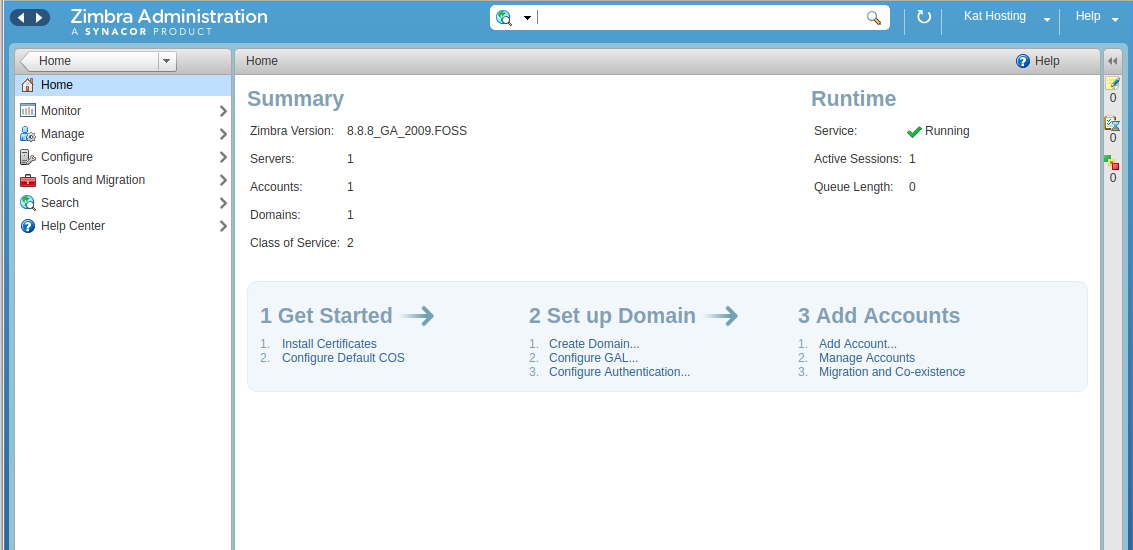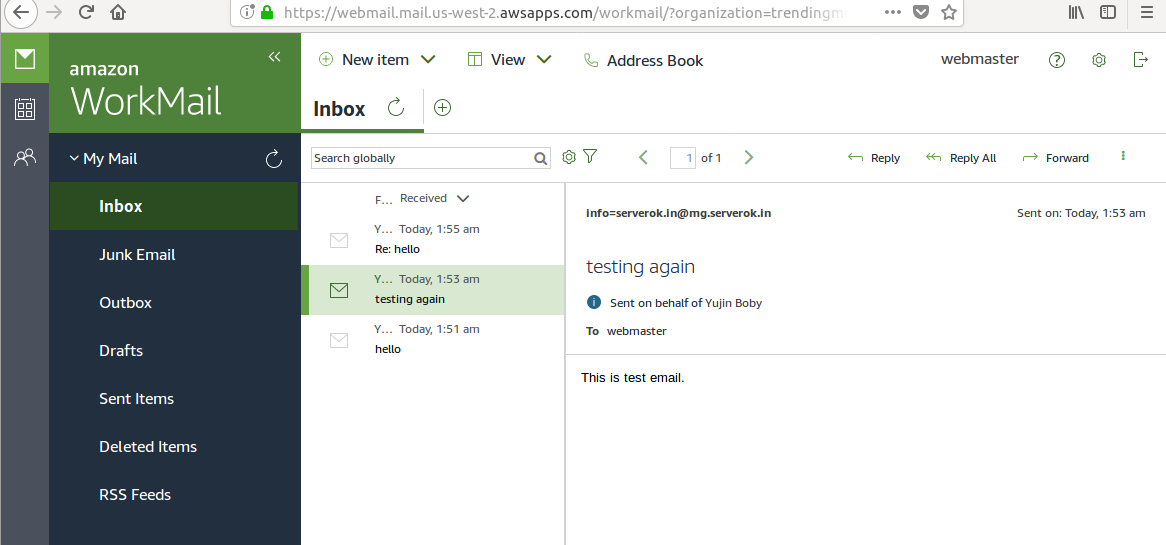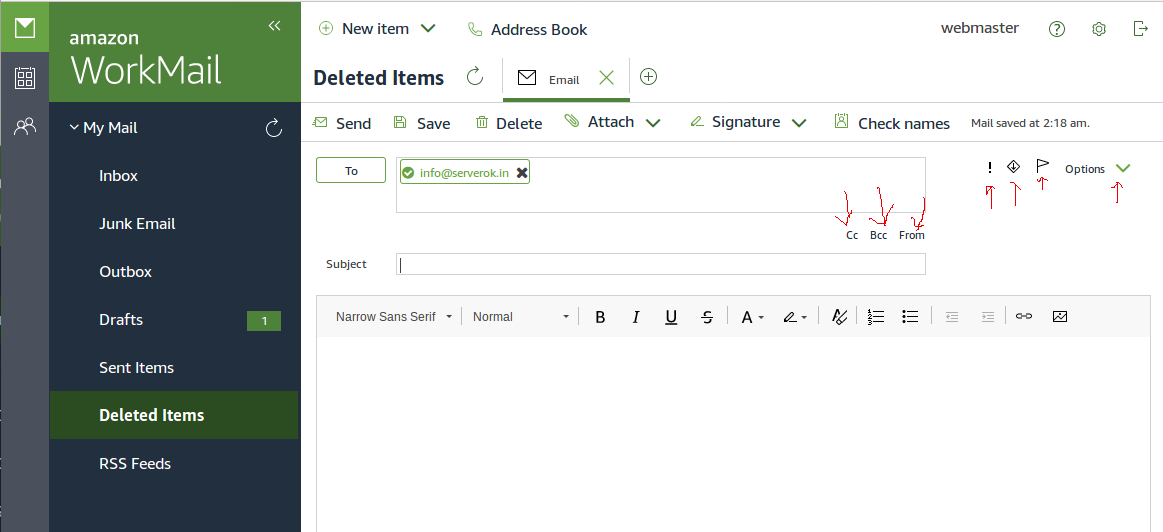Amazon Workmail is business email hosting like Google G Suite, Office 365, etc..
https://aws.amazon.com/workmail/
Workmail cost $4 per user, comes with 50 GB storage.
It come with all normal access modes like IMAP, POP3, etc..
Webmail is basic with contacts and Calendar.
Configuring WorkMail
You can find instructions to configure email clients at
https://docs.aws.amazon.com/workmail/latest/userguide/clients.html
For IMAP/SMTP, see
https://docs.aws.amazon.com/workmail/latest/userguide/using_IMAP.html
SMTP works with phpmailer, so you can use it with your website to send emails.
What is WorkMail webmail URL?
You can find the Amazon WorkMail webmail URL at
Amazon WorkMail > Organizations
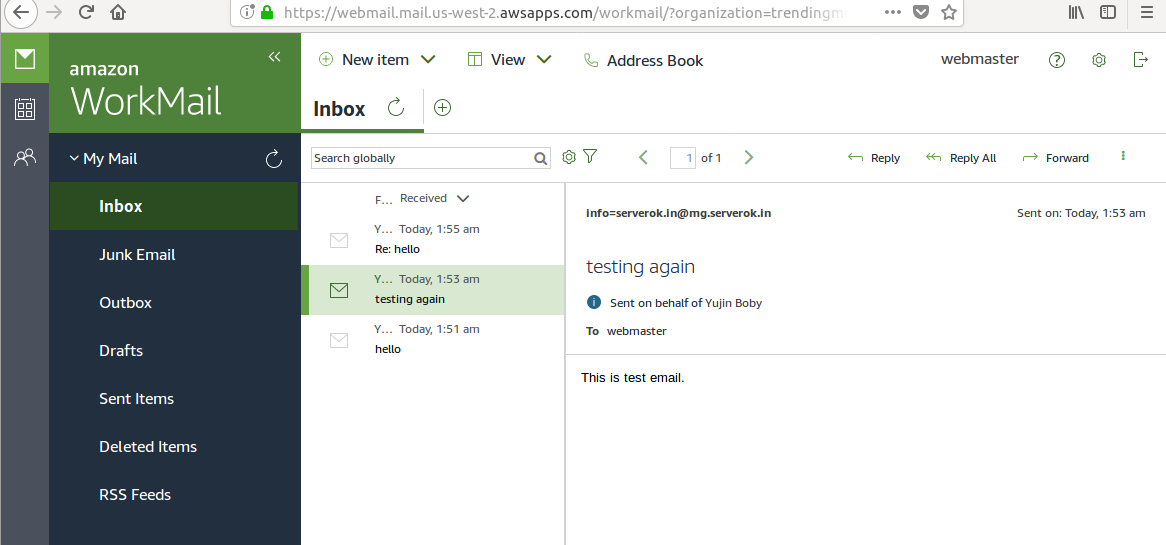
Since i am used to Google G Suite, it feel little hard for me to use.
One thing i noticed is when i sent email, i used to type recipient email address, press tab, enter subject, tag again, type message. This is the workflow i am used to in Google G Suite. When i try same in Amazon Workmail, it did not work because there are too many elements on the compose email screen and i have to press TAB multiple times to get into subject or body field.
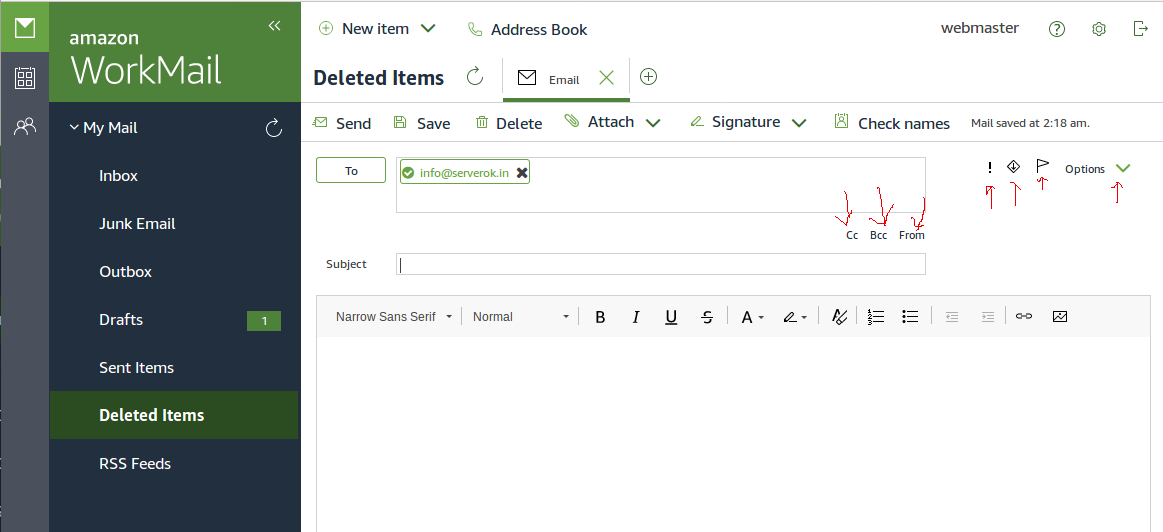
All the marked elements here force you to press TAB. After enter recipient, you need to press TAB 3 times to get into subject field, again TAB 4 times before you can start wring the message.
To get to compose, you need to click “New Item” then select “New email” from drop down menu. That is lot of wasted time on a Mail application where primary purpose is to sent and receive emails. It will be better to have a “Compose” or “New email” button like most other email providers, make easy for users.
I don’t think i can compare it with Google G Suite as it come with much more features like Google Drive, Documents and many more. But for business use, many of these may not required, it depends on the business.
aws