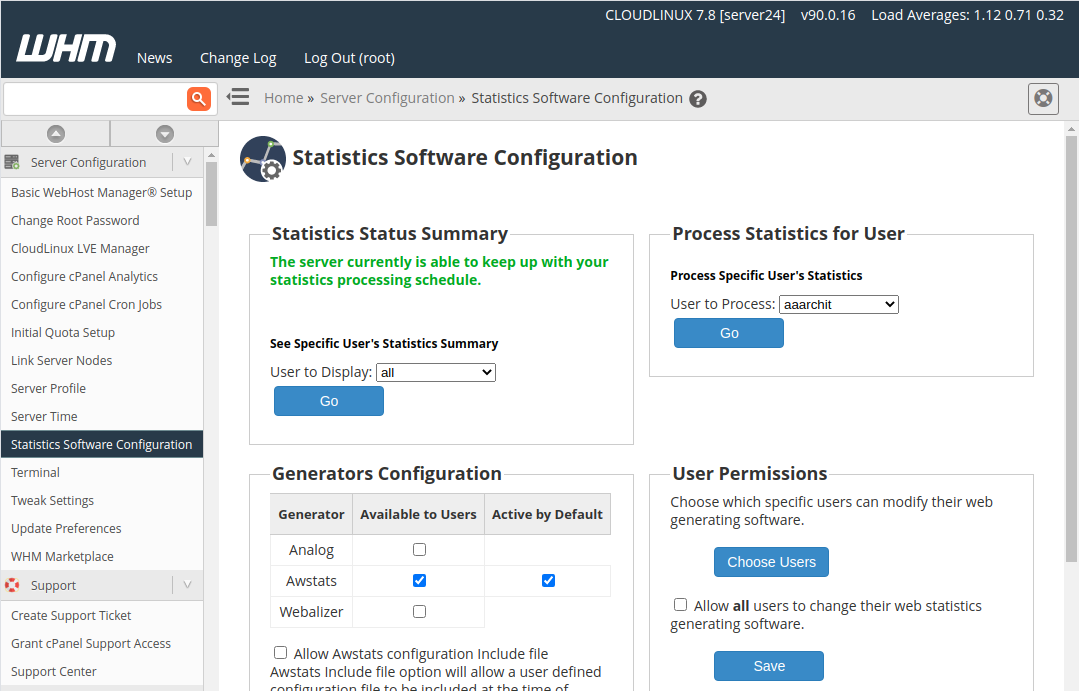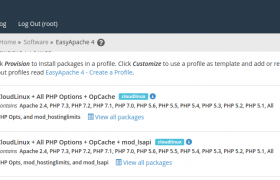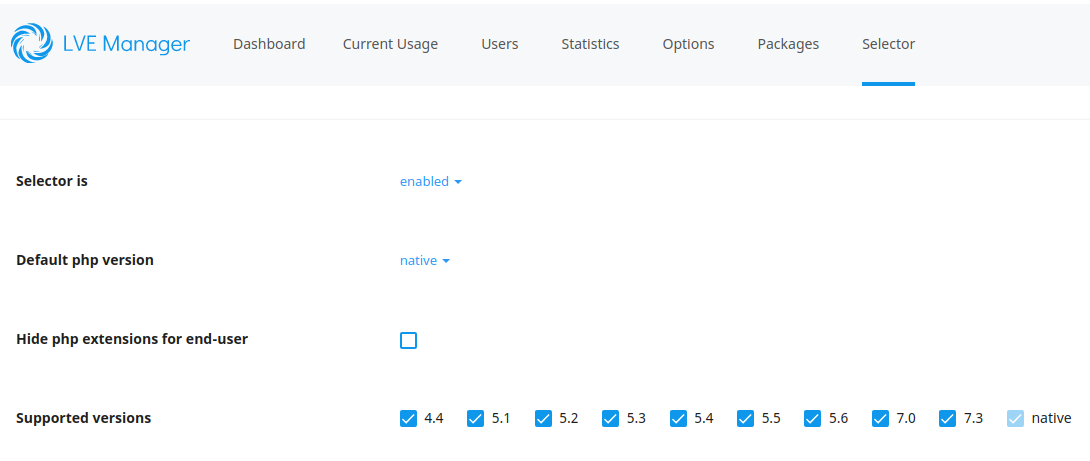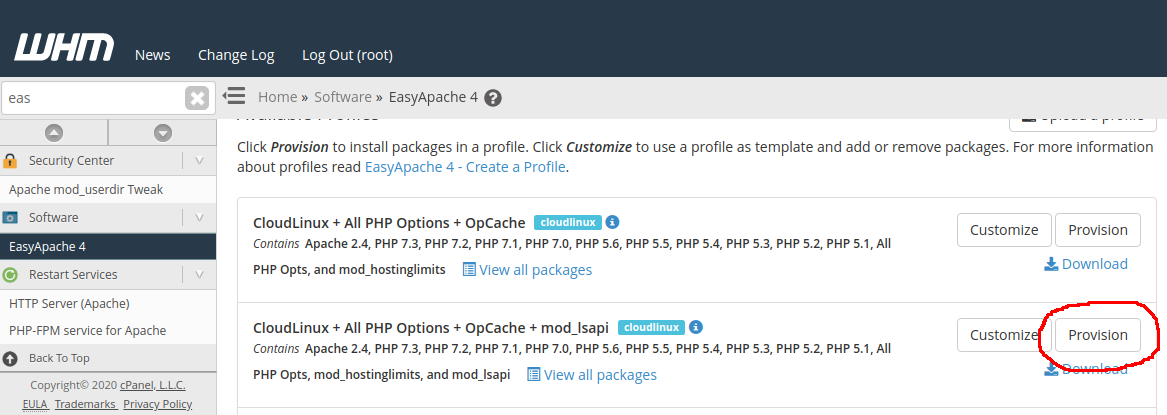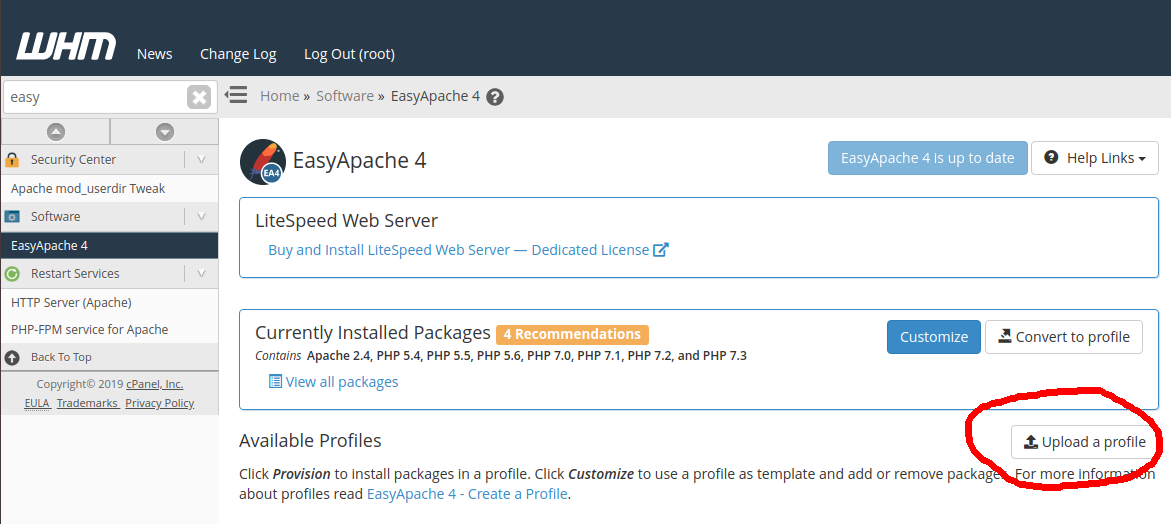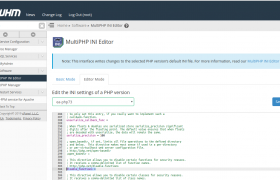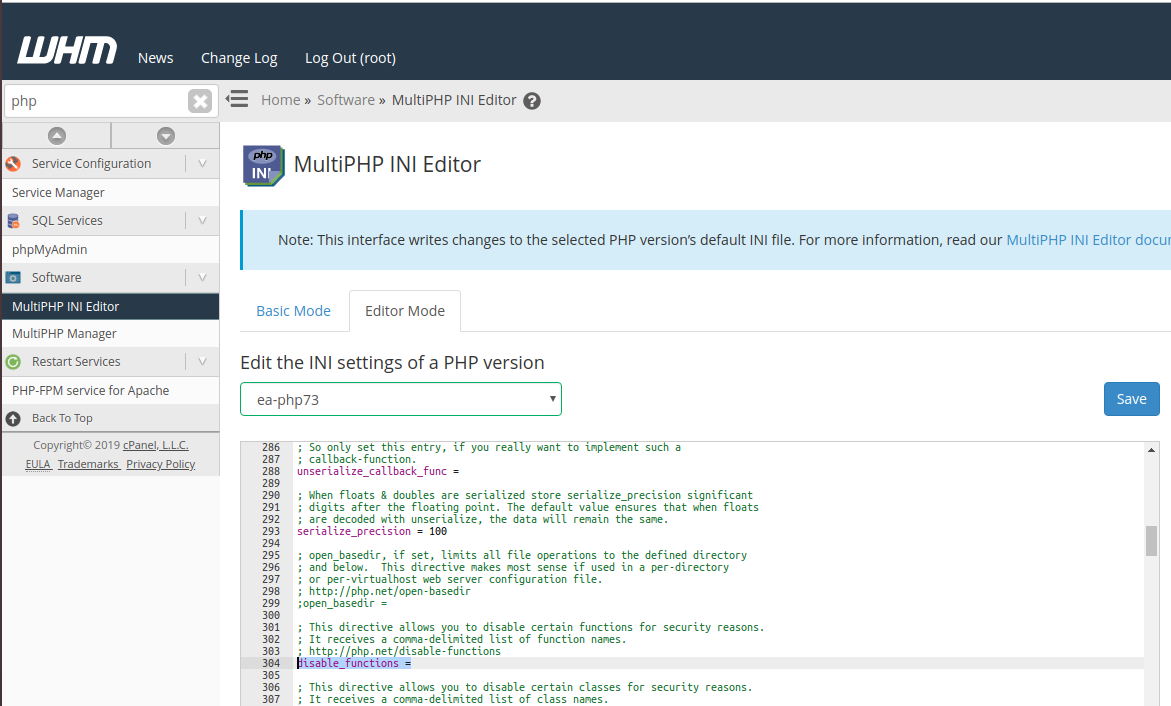ImunifyAV is a Free version of a malware scanner for websites. To install ImunifyAV on Cpanel
yum install imunify-antivirus imunify-antivirus-cpanel
To start/stop, run
systemctl start imunify-antivirus
systemctl stop imunify-antivirus
If that did not work, you can use the following command, which works on Cpanel, Plesk, and DirectAdmin server
wget https://repo.imunify360.cloudlinux.com/defence360/imav-deploy.sh
bash imav-deploy.sh
Install Cpanel Plugin
By default, ImunifyAV doesn’t show up in the Cpanel interface. To enable the Cpanel plugin, run
/usr/share/av-userside-plugin.sh
To uninstall the ImunifyAV Cpanel plugin, run
/usr/share/av-userside-plugin.sh -r
It is provided by package “imunify-antivirus”. You can find it with yum whatprovides “*/av-userside-plugin.sh”.
Uninstall ImunifyAV
To uninstall ImunifyAV free version, run
yum remove imunify-antivirus imunify-antivirus-cpanel imunify-notifier imunify-common
See ImunifyAV