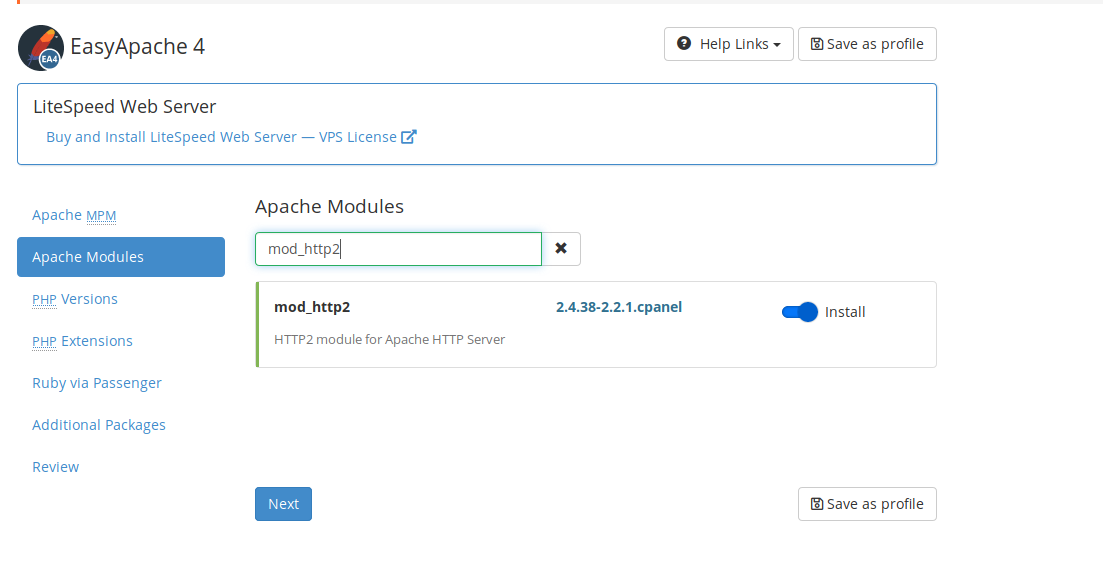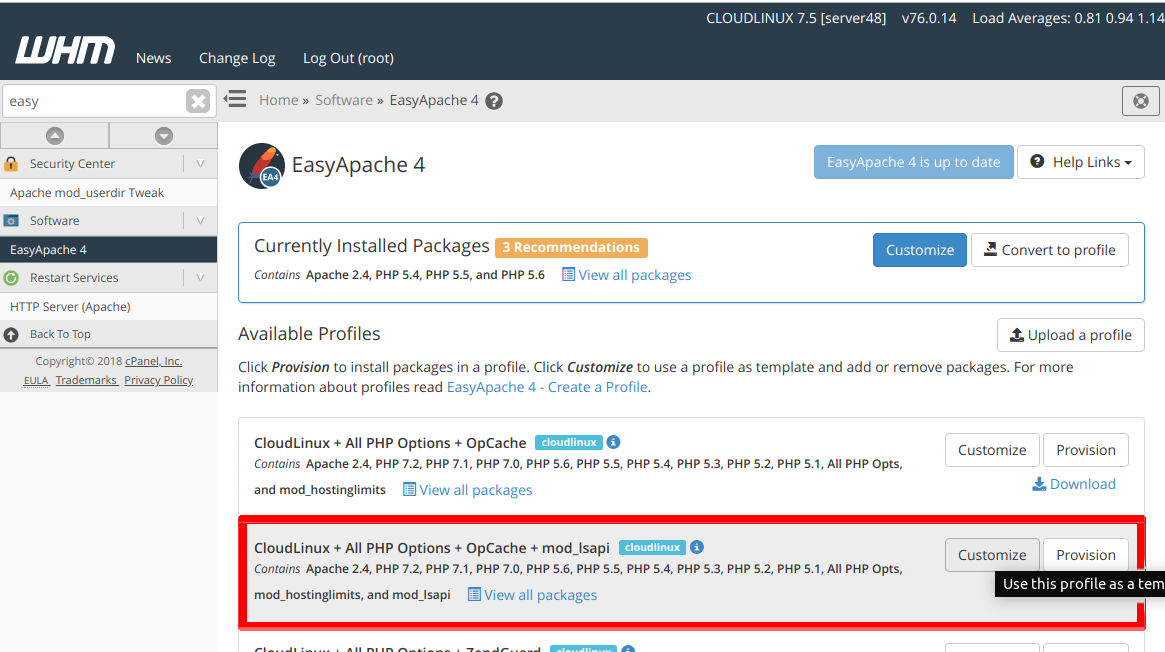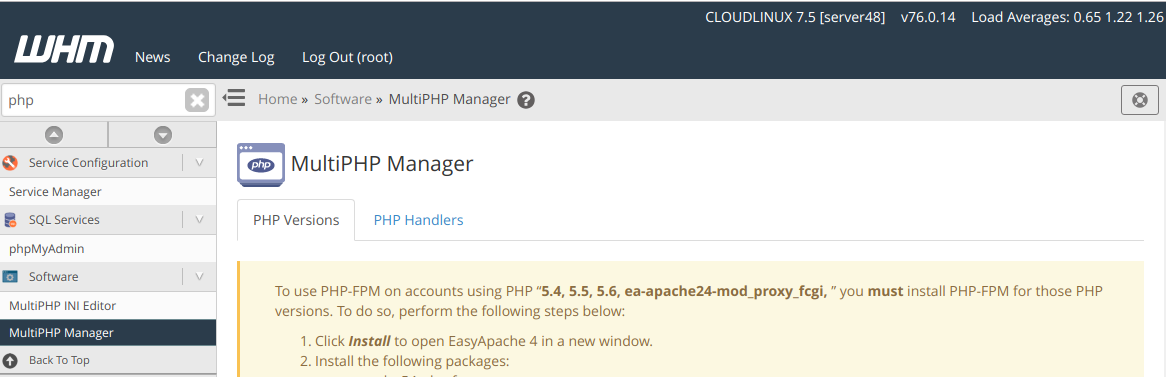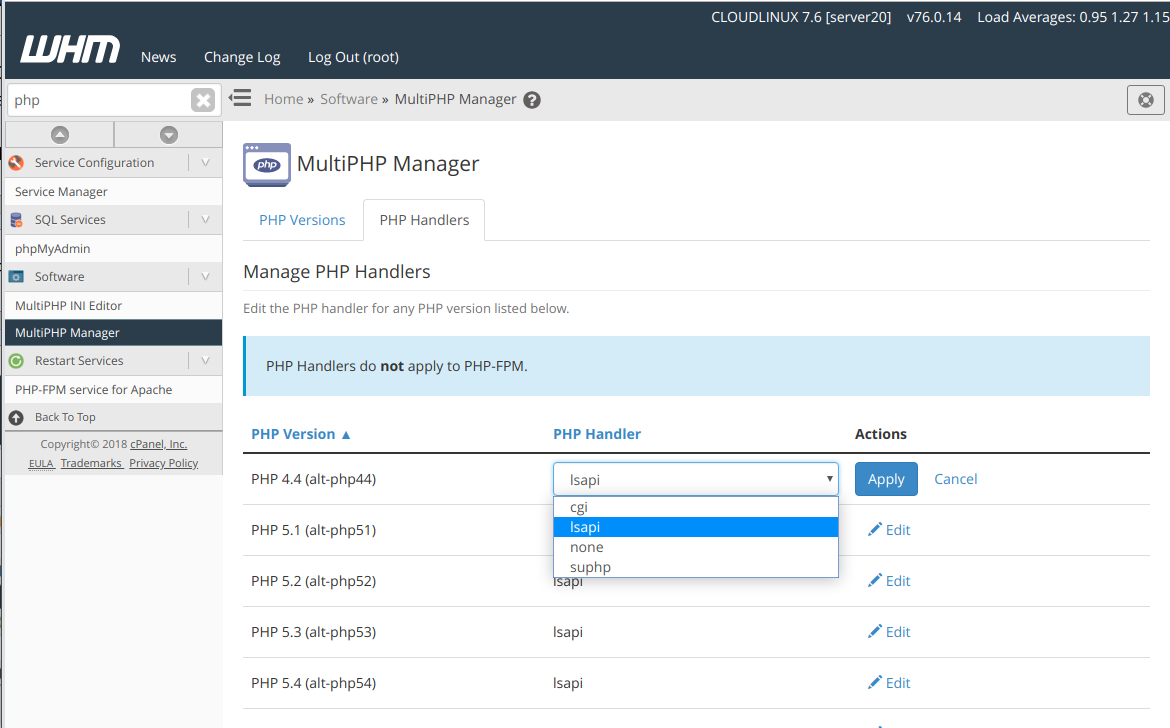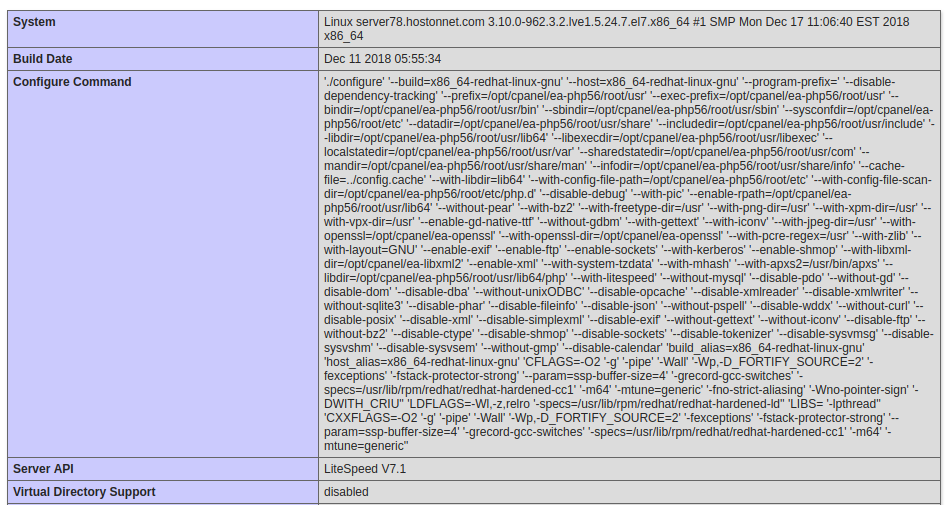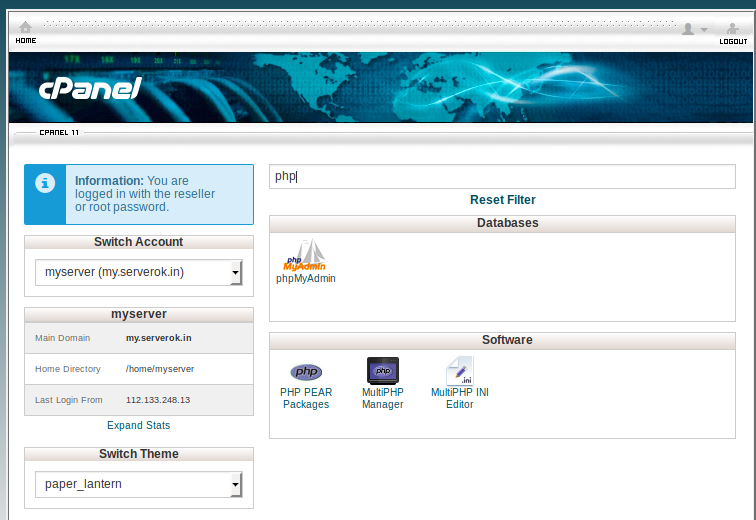To disable 2 Factor Autentication for WHM in Cpanel Server, SSH into server as user root, run
whmapi1 twofactorauth disable_policy
Or run
whmapi1 create_user_session user=root service=whostmgrd locale=en
This will create a link for WHM login, using this link won’t require 2 Factor Authentication. After logging into WHM, you can disable 2 Factor Autentication.
If you want 2 FA disabled for a cpanel user, run
/usr/local/cpanel/bin/uapi --user=username TwoFactorAuth remove_user_configuration