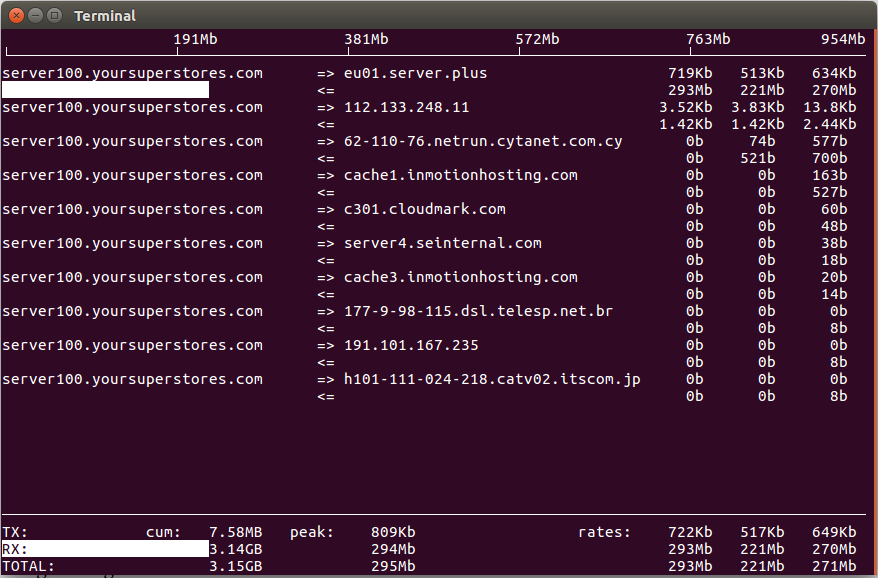MongoDB is an open-source NoSQL database.
Connecting to MongoDB with user/pass
mongo --port PORT_HERE -u USER_NAME_HERE -p PW_HERE --authenticationDatabase "admin"- Getting Started with MongoDB
- MongoDB delete Database
- Find MongoDB version
- Start MongoDB from command line
Install MongoDB
- Install MongoDB – Offical doc, from sidebar, select a version.
- Install MongoDB in Ubuntu
- Install MongoDB 4 on Debian 9
- Install MongoDB 3.6 on CentOS 7
- Install MongoDB 4.0 on CentOS 7
Backup MongoDB
- Migrate database from MongoDB Atlas to your server
- Restore MongoDB database
- Restore MongoDB collection
- How to export MongoDB collection to CSV
Free MongoDB hosting
- https://mlab.com
- https://www.mongodb.com/cloud/atlas – 512 MB VM for Free