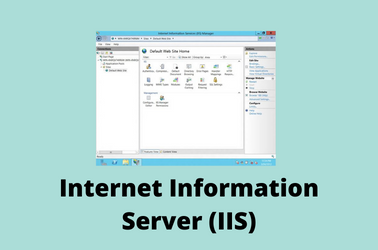Redirect HTTP to HTTPS with IIS 10
To redirect a domain to HTTPS, Click on the website in IIS, you will see If you don’t see the “URL Rewrite” button, you need to install “URL Rewrite” extension https://www.iis.net/downloads/microsoft/url-rewrite Click on “URL Rewrite” button. On the next screen click on “Add Rule(s)” link on the right side menu. Select “Blank Rule”, then click … Read more